How to use Google Assistant's new work from home routine
Google Assistant's new workday routine aims to make your work from home experience better with reminders to drink water, take a walk and more.
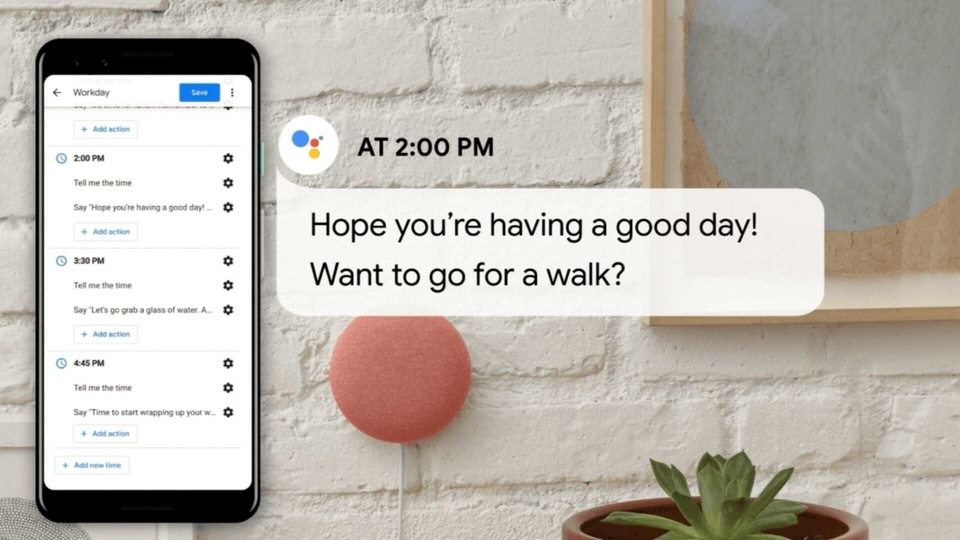
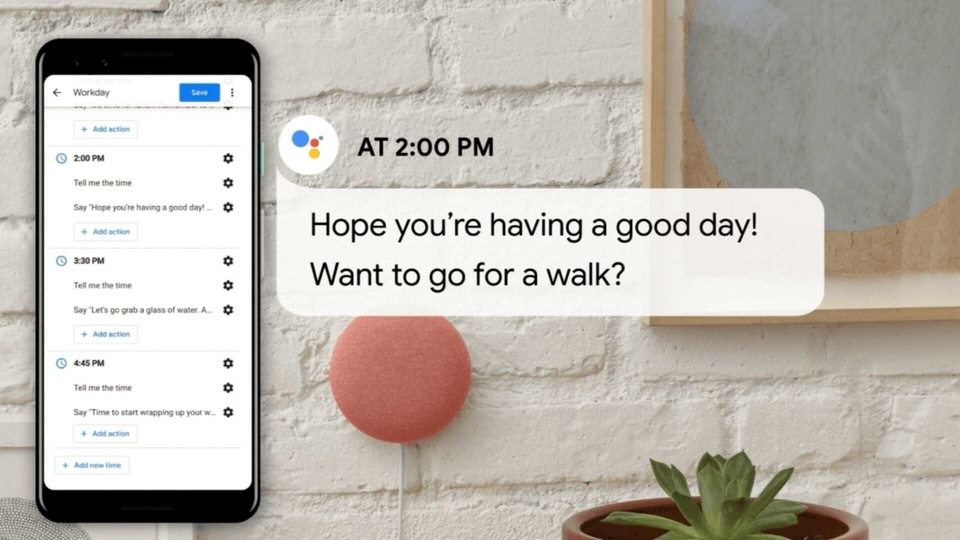
Google earlier this week announced new features for Assistant that are optimised for your work from home life. The new features are part of Google Assistant Routines, and are available in English globally.
It's a new workday routine that makes Google Assistant remind you of things you may forget to do while working from home. The work from home culture is still something everyone is adjusting to as it's quite different from working in an office. The new Google Assistant workday routine comes with pre-set routines that will activate according to the time scheduled.
To get started, you will need to have a Google Home smart speaker or smart display. Now follow these steps to enable the work day routine.
1. Open the Google Home app and select Routines.
2. Select workday from the list of pre-set routines.
3. Toggle on to enable the workday routine.
4. You'll see a list of routines which you can customise as per your preferences.
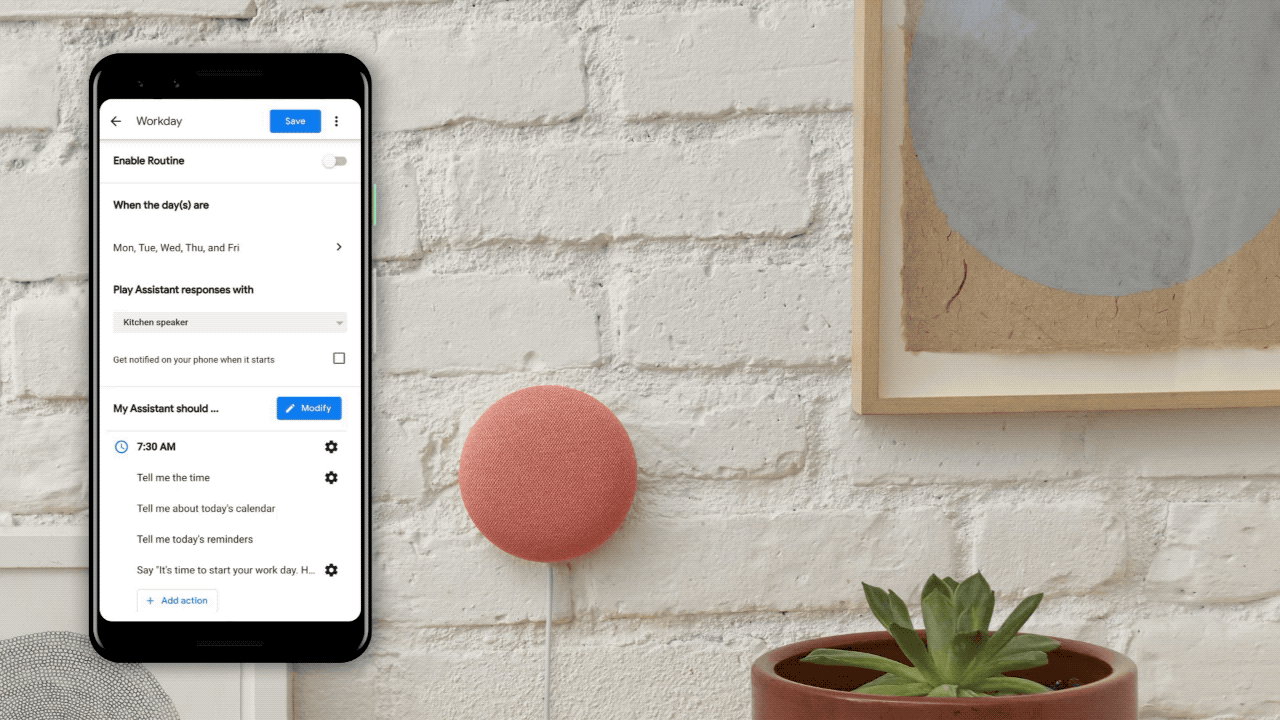
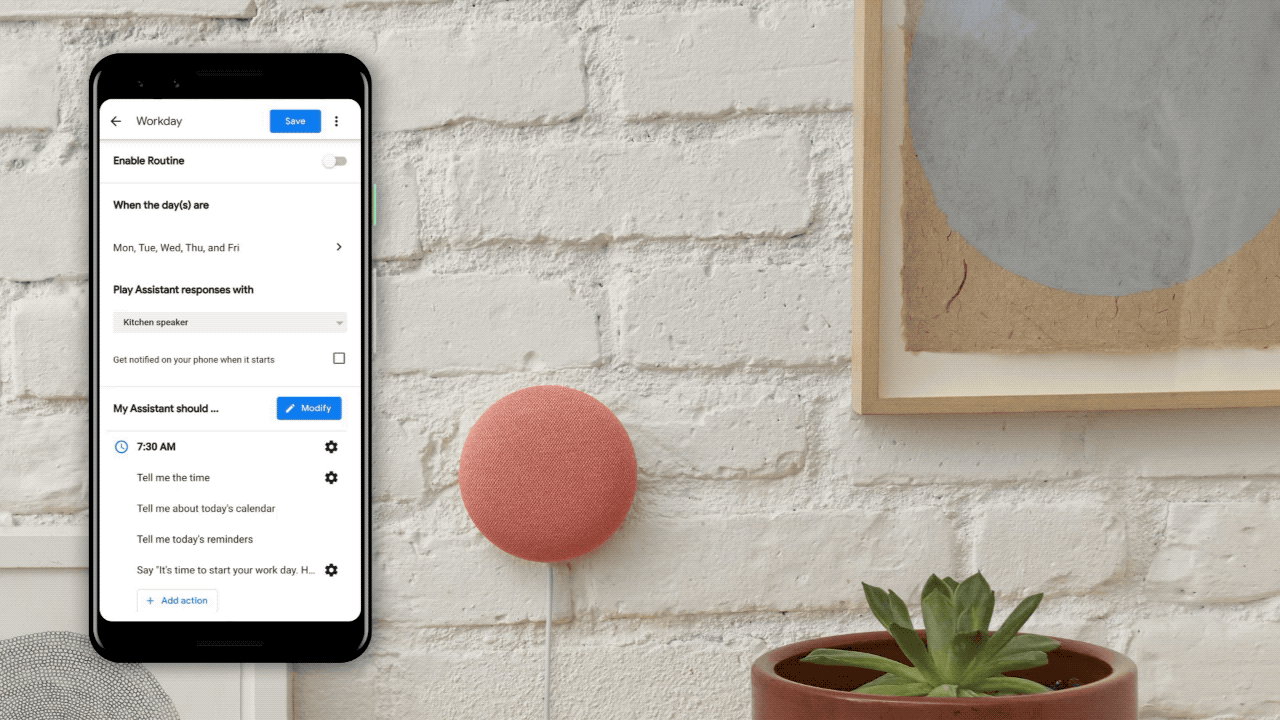
These routines include Google Assistant saying “it's time to stand up and stretch!” at 10:00 am. Google Assistant will also suggest going for a walk at 2:00 pm, and remind you to drink water at 3:00 pm. It will also remind you to start wrapping work up at 4:45 pm. Google Assistant will also keep reminding you of the time throughout the day. These are pre-set routines and you can adjust the time according to your work schedule.
Some other ways you can make use of Google Assistant is to keep track of your meetings. You can ask Assistant to create an event by saying “Hey Google, create an event.” You can also ask Assistant about your schedule by saying “Hey Google, what's on my calendar?” or “Hey Google, when is my next meeting?”
Catch all the Latest Tech News, Mobile News, Laptop News, Gaming news, Wearables News , How To News, also keep up with us on Whatsapp channel,Twitter, Facebook, Google News, and Instagram. For our latest videos, subscribe to our YouTube channel.




















