Don't get hacked! Protect your Gmail account with Google Authenticator; FREE for iPhones
Google Authenticator is a two-factor authentication app that can protect your Gmail account, and other online accounts, from getting hacked. Find out how to set up, and use, Google Authenticator on your iPhone and Android.
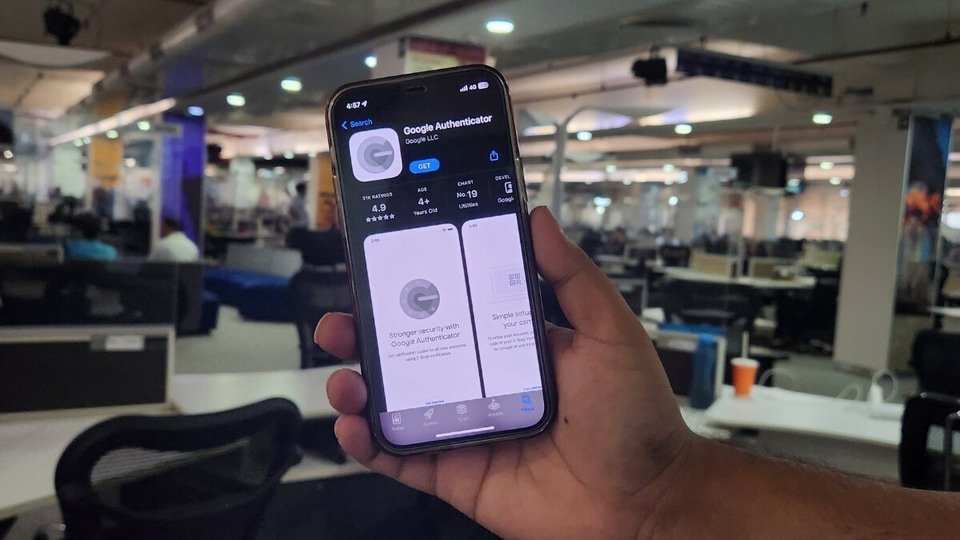
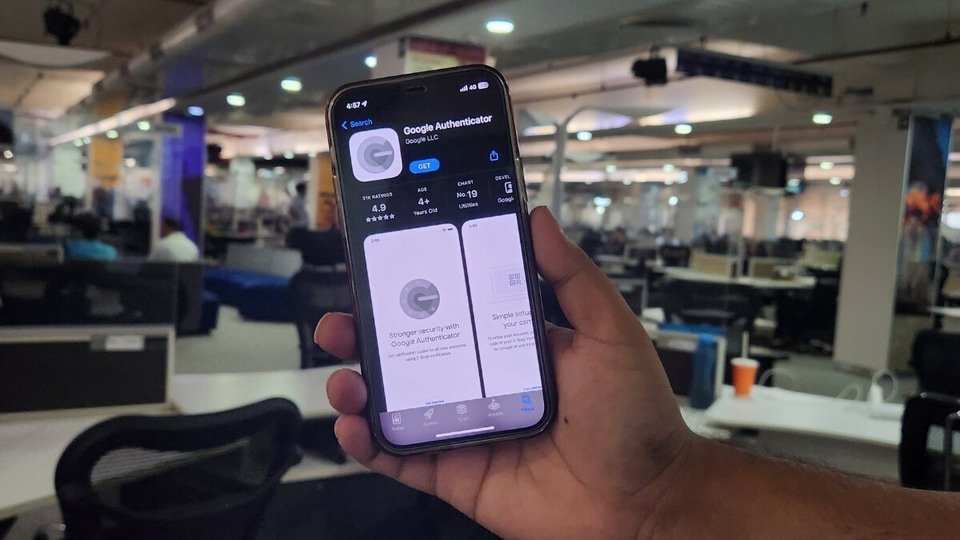
With the recent increase in cyber crimes and instances of hacking, there is a need to actively protect your online accounts and sensitive information that is stored digitally. Just yesterday, March 16, Australian finance provider Latitude Financial became a victim to a mass hacking incident which saw IDs of 3.2 lakh customers getting stolen. And if you use Gmail, bank apps or any such app which contain your personal information, your regular security is not enough. This is where Google Authenticator app comes in as it adds a layer of security to protect your account from password theft and keeps your data on your iPhone or Android phone safe.
The best part about Google Authenticator app is that it is a free-to-use application developed and published by Google. It is available on both Android as well as iOS. The application is easy to set-up, so you do not need to be tech savvy in order to use it and the same application can be used for a wide range of apps including Gmail, Facebook, Instagram, Twitter and more.
It should be noted that there are other third-party authenticator applications available on both Play Store and the App Store but it can sometimes be hard to determine their reliability and efficiency.
Google Authenticator app: How does it work
The app generates a randomized code which is used to verify that the one logging into the account is you. This is essentially a two-factor authentication (2FA) but with a very important security feature.
Usually 2FA security codes are sent to the user's phone via SMS, but this also carries a security risk. Hackers can sometimes engineer an attack on your phone company and thus compromise SMS-based one-time-passwords (OTPs). The Google Authenticator app instead acts as an interface-secure application which eliminates the need to depend on SMS.
Setting up the application is also pretty easy. Check how you can get it work-ready within minutes.
How to set-up the Google Authenticator app
1. First, download the app from Play Store or App Store. Just search Google Authenticator and it should show up.
2. To set it up, first open your Google account. Go to ‘Security and Sign-in' and select ‘Two-Step Verification'.
3. Scroll down and select the Authenticator App option.
4. Select your phone between Android and iPhone
5. Now go to the Google Authenticator app and tap the ‘+' icon.
6. At the bottom, choose between ‘Scan Barcode' and ‘Manual Entry'. Choose your method to complete the verification process.
7. Finally, turn on the ‘Time-based' option.
8. That's it. Now everytime you open an app which is connected to your Google account, you will get a six digit pass code on the app that you will need to enter before being able to access the app.
Catch all the Latest Tech News, Mobile News, Laptop News, Gaming news, Wearables News , How To News, also keep up with us on Whatsapp channel,Twitter, Facebook, Google News, and Instagram. For our latest videos, subscribe to our YouTube channel.





















