Google Meet on Android: How to change meeting background on your phone
Google Meet recently rolled out a feature on its Android app that enables users to change their backgrounds. Here's a step-by-step guide for you to follow.
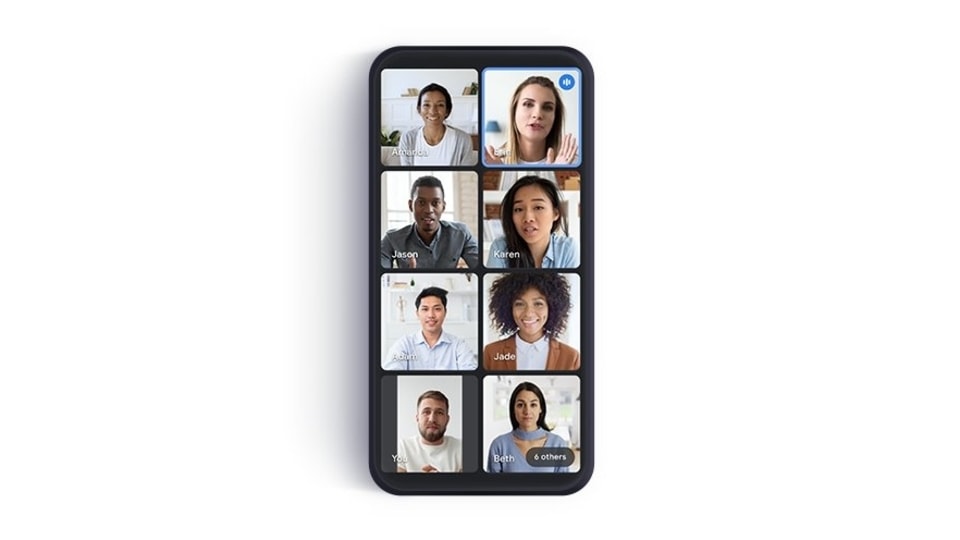
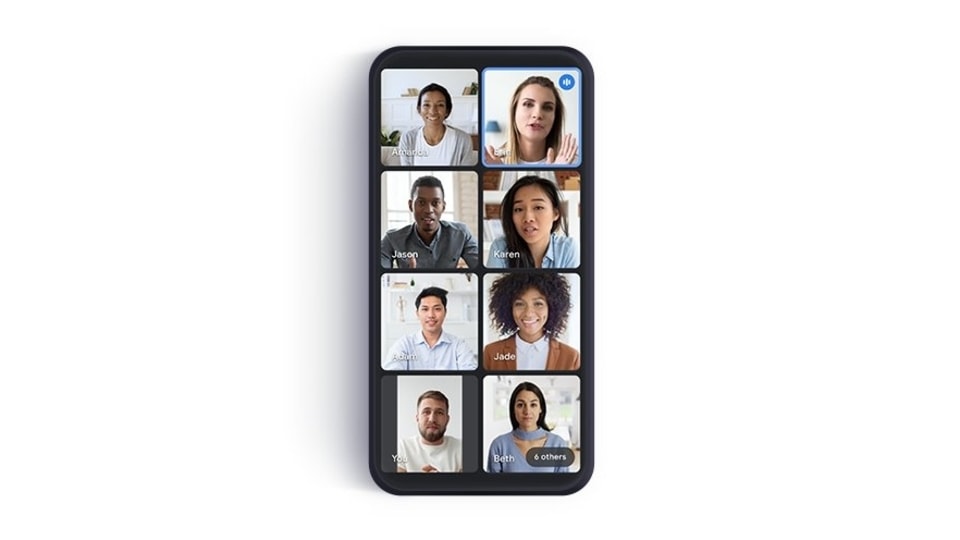
Google, last year, rolled out a feature on its video conferencing platform, Google Meet that enabled users to change their backgrounds when joining from the web. The feature enabled Google Meet users to pick a background from the images curated by Google. This includes images of office spaces, landscapes and abstract grounds. Alternatively, Meet users could also upload their own image to use a background image in their video calls. At the time, this feature was not available on Google Meet's Android app.
ALSO READ: Google Meet video call: How to schedule a meeting
But that changed recently when Google rolled a similar functionality on Google Meet's Android-based app. While announcing the feature, Google had said now users will be able to blur or replace their background image in Google Meet for Android with images selected by Google. The list includes images of office spaces, landscapes, and abstract backgrounds. While making the announcement, Google has said that this feature will be off by default for all users. The company also said that it is rolling out this feature in a staged format and that all users should get access to it within 15 days.
ALSO READ: Google Meet video call: Here is how to turn on captions
If you haven't tried this feature before, here's a step-by-step guide as to how you can change your Google Meet meeting background on Android.
How to change the Google Meeting meeting background on Google Meet's Android app during a video call:
Step 1: Tap the screen to see your self view.
Step 2: Now, tap on the Change background option.
Step 3: Tap on the Blur your background option to completely blur your background.
Step 4: Tap on the Slightly blur your background option to slightly blur your background.
Step 5: Tap on the background to select a pre-loaded image.
You can also change your background before joining a meeting. Here's what you need to do:
Step 1: Open the Google Meet app on your Android smartphone.
Step 2: Select the meeting in which you want to change the background.
Step 3: Before you join a meeting, tap on the Change background option at the bottom of your self-view.
Step 4: Tap on the Blur your background option to completely blur your background.
Step 5: Tap on the Slightly blur your background option to slightly blur your background.
Step 6: Tap on the background to select a pre-loaded image.
Step 7: Tap on Join Now option to join the meeting.
Catch all the Latest Tech News, Mobile News, Laptop News, Gaming news, Wearables News , How To News, also keep up with us on Whatsapp channel,Twitter, Facebook, Google News, and Instagram. For our latest videos, subscribe to our YouTube channel.


























