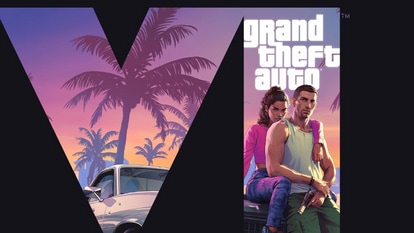How to run Clubhouse on your desktop or laptop computer with Windows or macOS, in three easy steps
Popular social audio app Clubhouse is currently only available for users on the Google Play Store and Apple’s App Store, but here’s how you can run the app on a desktop or laptop computer.
_1622752018972_1624909736348.jpg)
_1622752018972_1624909736348.jpg)
Clubhouse, the social audio app that grew in popularity last year, finally began supporting Android devices after a year of being an iOS exclusive and being invite-only. Since then, several competitors have brought similar functionality to their devices, such as Twitter Spaces, Spotify Greenroom, and Facebook Live Audio. One of the biggest shortcomings of the Clubhouse service is the lack of a web interface or a desktop app, which is available on competing services from Facebook and Twitter.
Read more: Clubhouse could be working on ‘Backchannel' in-app messaging service: Here's what it could look like
The lack of an official desktop app or a web interface for the service means that users who want to multitask while using their phones, are unable to make use of their laptop or desktop screens to run the app while working inside other apps. Clubhouse takes up the whole screen on smartphones, which means you can't interact with the app while simultaneously using other apps on your device.
While there is no official Clubhouse web interface or desktop application, users can access a third-party application called Clubdeck to log in to the web service. Here's how to get started with running the popular drop-in social audio service on your Windows or macOS computer.
Disclaimer: Before you proceed, keep in mind that the Clubdeck application is not affiliated with the official Clubhouse app or the company behind it in any way. Instead, the app merely appears to be a third party wrapper that is designed to allow users to access the service from their computer. However, using the app could also result in your account being suspended, if it violates the company's terms of service – so proceed with caution.
Step 1) Visit the website for Clubdeck which is accessible at clubdeck.app and tap on the button to download the app for Windows or macOS, depending on what your desktop or laptop computer is running.
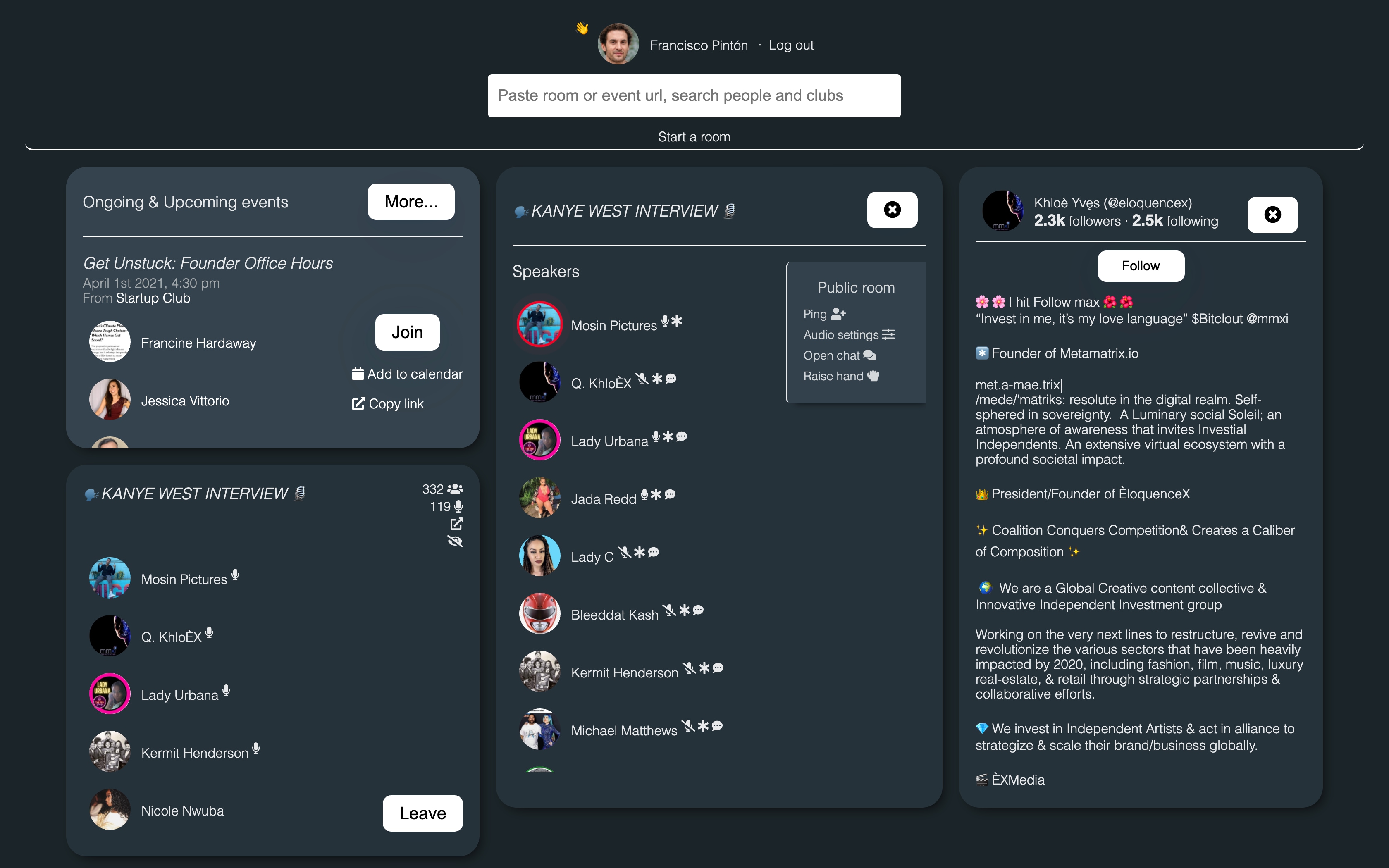
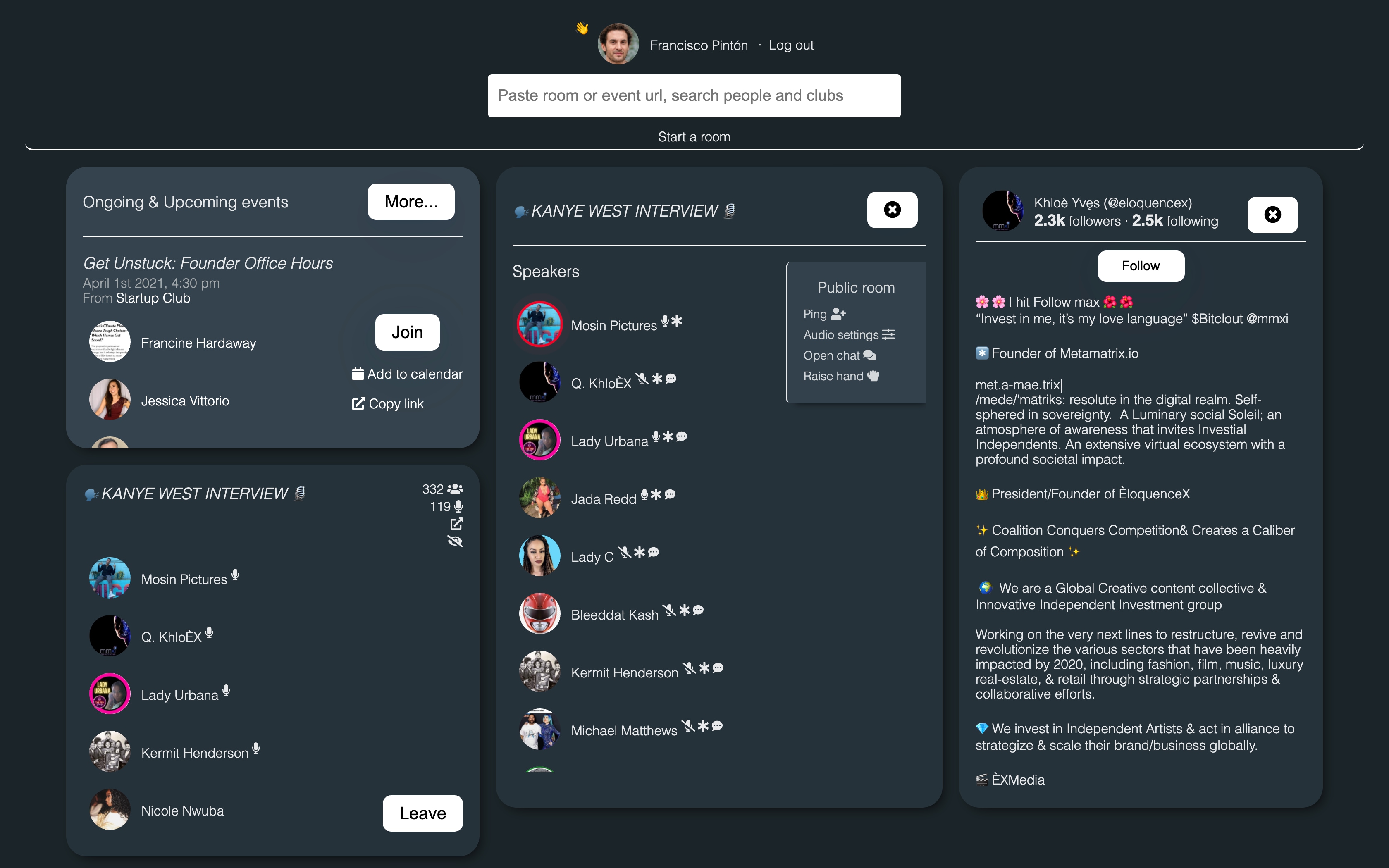
Step 2) Once the file is downloaded, you can run the setup, which will install the app on your desktop computer. You can now get started by entering your number and tapping the submit button.
Step 3) Wait for the verification code to arrive then enter it in the app. Once entered, you can start using the Clubdeck app as if it was installed on your phone. It looks like users will be signed out from their smartphone app, and will need to log back in on their smartphones when done.
According to the developer's webpage, users will also gain access to features not available on the desktop app such as the ability to use a professional microphone, use local sounds and effects, record a Clubhouse room or even restream it to other social media networks. You can also see follower counts of people in the same room, plus audience insights and much more.
Catch all the Latest Tech News, Mobile News, Laptop News, Gaming news, Wearables News , How To News, also keep up with us on Whatsapp channel,Twitter, Facebook, Google News, and Instagram. For our latest videos, subscribe to our YouTube channel.