Make online payments via Google Pay; Here is how to create UPI ID
If you are not in the habit of keeping cash, and use online payment making apps to make payments, then Google Pay is one such option. In order to make online payments via GPay, you will have to create a UPI ID. Here is how you can do so.
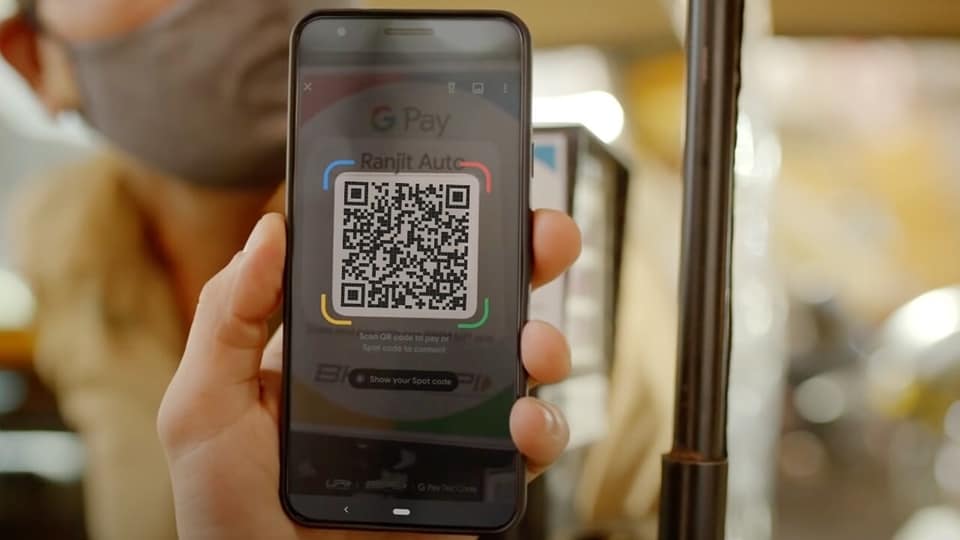
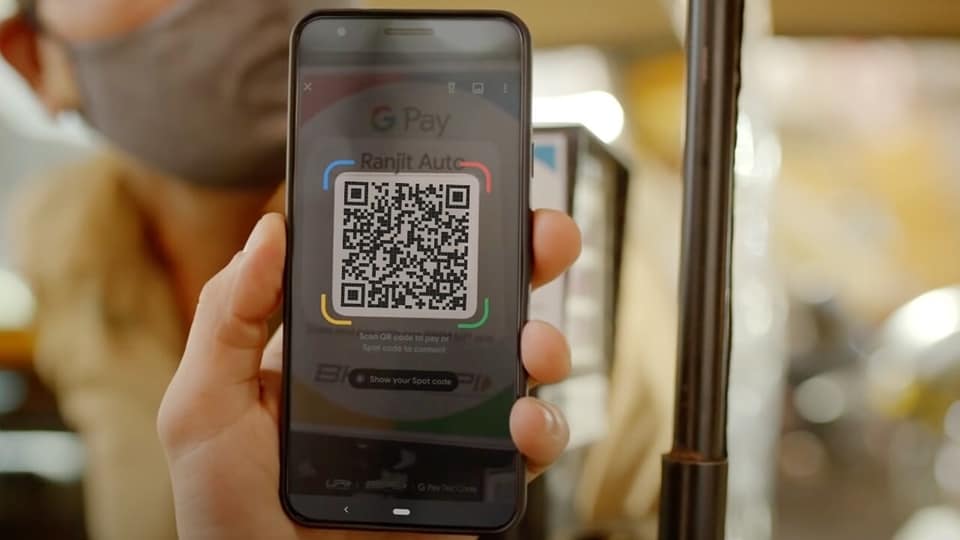
Which online payment making app do you use to make financial transactions? People now do not keep much cash or make cash payments. You can use several UPI (Unified Payments Interface) based applications to make online payments like Google Pay, Paytm, Phonepe, among others. However, you need to note that you will have to create an UPI ID in order to make online payments. Also, UPI payments require only a UPI ID/mobile number/QR, which is unique to every user in order to make payments.
It can be known that a UPI ID acts as a virtual payment address for online transactions/money transfers. Every user is required to generate a UPI ID in order to access the UPI services as a unique identifier for the user's identity. The UPI ID acts as a way for the banks to track the user's account, according to a Paytm blog post.
A UPI ID is written in the format- abcd@bank (where, ‘abcd' can either be your first name, a part of your email address, or your mobile phone number, and ‘bank' is the name/initials/shortened name of the bank – providing services to the UPI app – with some prefix or suffix added in some cases).
Steps to create a new UPI ID on Google Pay
1. Open Google Pay.
2. In the top right, tap your photo.
3. Tap Payment methods.
4. Tap the bank account for whom you want to create a new UPI ID.
5. Select “Manage UPI IDs”.
6. Tap the ‘+' next to the UPI ID you want to create.
7. When making a payment, you can select the UPI ID you want under “Choose account to pay with”.
How to change your UPI ID on Google Pay
Open Google Pay.
In the top right, tap your photo.
Tap payment methods.
Tap the bank account whose UPI ID you want to view.
Tap the UPI ID associated with the bank account you will be using.
Tap the ‘+’ next to the UPI ID you want.
It needs to be noted that when you make a payment, you will see your UPI ID before hitting the button to ‘proceed to pay’.
Catch all the Latest Tech News, Mobile News, Laptop News, Gaming news, Wearables News , How To News, also keep up with us on Whatsapp channel,Twitter, Facebook, Google News, and Instagram. For our latest videos, subscribe to our YouTube channel.


























