Switching from iPhone to Android 12 device? This Google app makes it easy
Switching from iPhone to any Android 12 device can be done easily with the Switch to Android app. Here’s how it works.
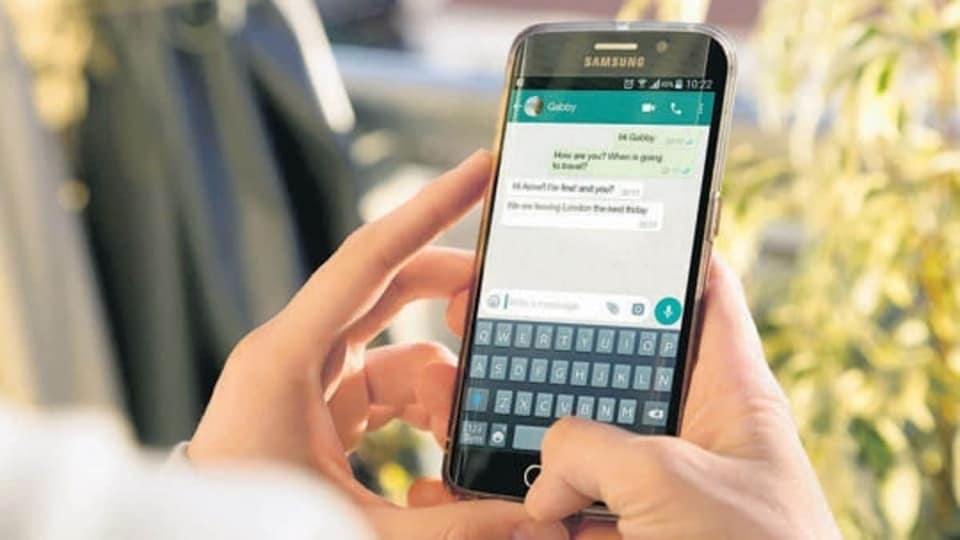




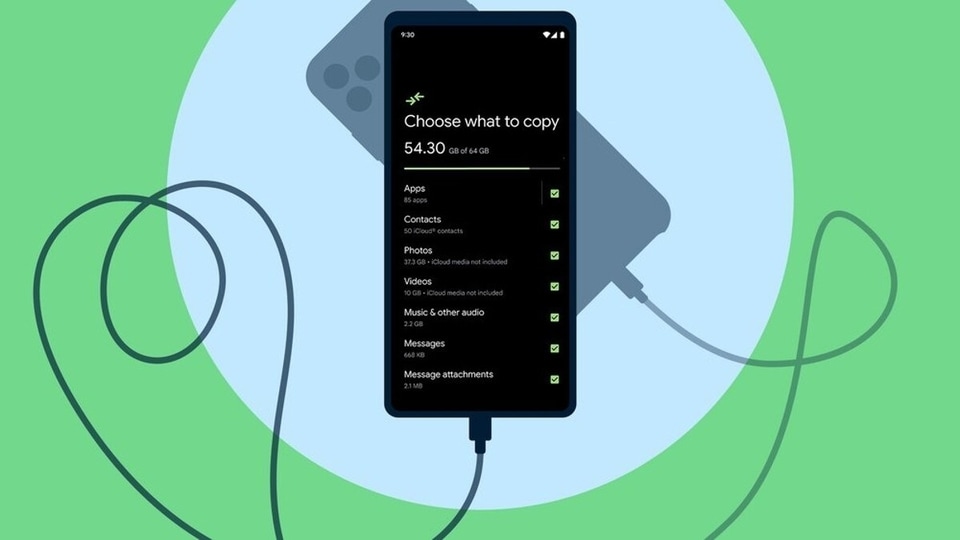
 View all Images
View all ImagesHave you been planning to switch from iPhone to Android? Has the thought of transfering all your data across different platforms bothering you? If the answer is yes, you are in luck. Google has long had an app to help new Pixel buyers switch from an iPhone. This app has largely been limited to the Pixel devices only and for everyone else, you have to see whether that particular device manufacturer has its own app to host. You were in luck if you had a Samsung phone but for everyone else, it was a challenge. Thankfully, Google has now lifted the barrier.
The Switch to Android app on iOS just got an update and it now supports the ability to transfer data from any iPhone to any Android device that runs on Android 12. Yes, that's the catch – you can only transfer to an Android 12 smartphone. While its is weird to see Google not giving support for Android 11 devices, most buyers getting an Android smartphone now are likely to choose one with Android 12.
Switch to Android app gets an update
The process requires you to have a couple of things handy as well as dedicate some time to do the transfer.
-First, you need to download the Switch to Android app on your iPhone from the App Store.
-Next, open it and follow the instructions.
-The app will ask you to connect the iPhone to your new Android phone. This won't be a big deal for those who have a post-2020 iPhone that shipped with a USB_C to Lightning port. For everyone else, they need to have that cable.
-Once the cable is connected, your Android phone will let you choose all the data you want to copy from your iPhone. WhatsApp data can now also be transferred from iPhone to Android, and you should get the prompt automatically.
-Let the transfer process complete on its own. Once done, you are now ready to use your Android phone.
- With the Switch to Android app, you can transfer contacts, photos and videos, including those stored on iCloud. You can also copy your SMS, MMS, and iMessage texts and media. Along with WhatsApp data, all the other apps will be downloaded on the Android device (provided they have an Android version). The app can also transfer custom wallpapers, call logs, alarms, device settings, etc.
Catch all the Latest Tech News, Mobile News, Laptop News, Gaming news, Wearables News , How To News, also keep up with us on Whatsapp channel,Twitter, Facebook, Google News, and Instagram. For our latest videos, subscribe to our YouTube channel.


























