This HIDDEN iPhone keyboard trick will help you write quickly
Finding it difficult to type and edit written text? This hidden iPhone hack will make text editing easy.
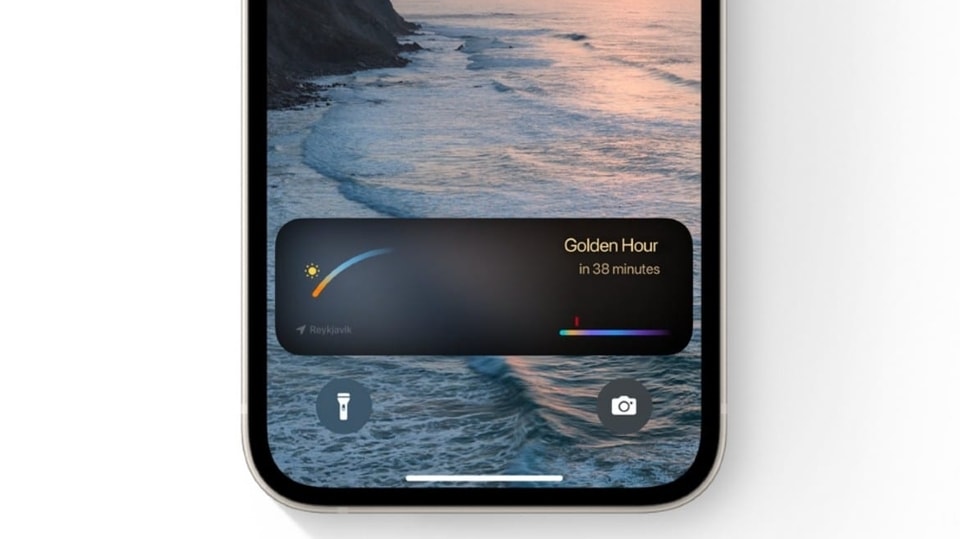



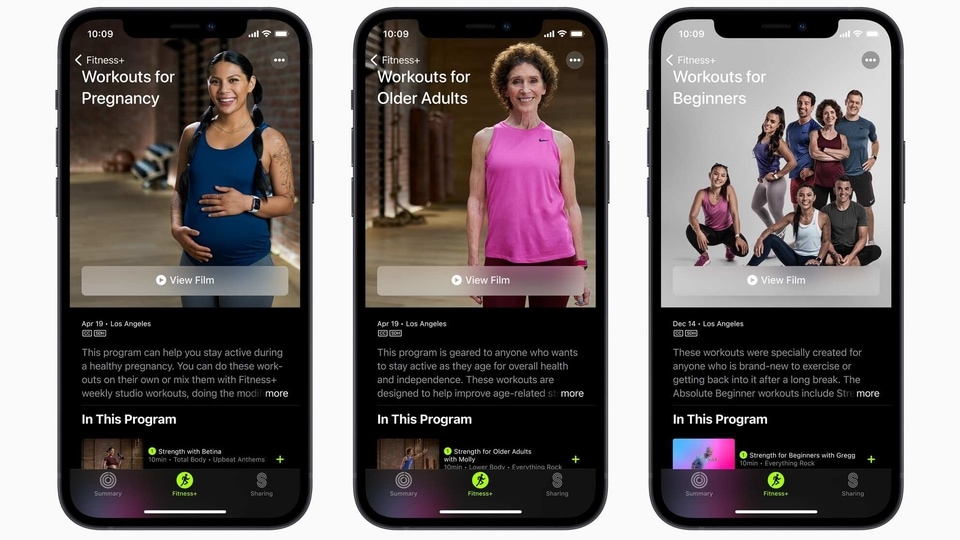

 View all Images
View all ImagesDo you find it difficult to type on your iPhone? If so, then don't worry, you are not alone. Typing on an iPhone isn't always a breeze. Whether it is about the frustrating autocorrect issues and unintentional entries of words or moving the cursor to make necessary edits, these tasks can be challenging. For instance, you may need to rectify an error in a previous sentence and find it troublesome to navigate back to that spot. With a lengthy message or email, editing the text can be a hassle.
All of such issues can be easily tackled with the hidden iPhone trackpad. The feature enables you to relocate the cursor and return to any section of the text you desire to change, all with the use of your finger.
The hidden trackpad of the iPhone also boasts a magnifying bubble that surfaces beneath your fingertip as you shift the cursor. This tool expands the text for ease of navigation. And, if you encounter difficulty moving the cursor with your finger, iOS presents an alternative means to do so. Wondering how to use it? Here is a detailed step-by-step guide to do it.
How to use HIDDEN iPhone keyboard trackpad
On your iPhone go to the Note or a written block of text and bring up your keyboard.
Now, press your finger down on the space key until the keyboard goes blank. You will see the cursor getting enlarged for a second. Now your keyboard is ready to be used as a trackpad.
Keep your finger still pressed down, and move it around the entire keyboard to move your cursor, just like your Mac's trackpad.
If you want to place the cursor, simply lift your finger off the screen and use any of the other keys, like delete, to make any edits in the text. If you want to move the cursor once again, just press your finger down on the space key and the hidden key will appear.
Edit the text and save. That’s all!
Catch all the Latest Tech News, Mobile News, Laptop News, Gaming news, Wearables News , How To News, also keep up with us on Whatsapp channel,Twitter, Facebook, Google News, and Instagram. For our latest videos, subscribe to our YouTube channel.


























