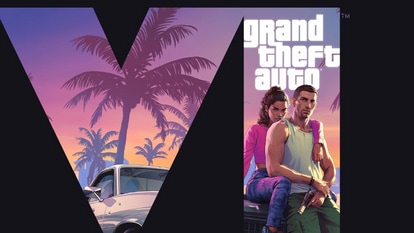Tips and tricks to keep laptop screen on even when lid is closed
You can keep your laptop’s screen on even when lid is closed by altering the laptop’s power settings.
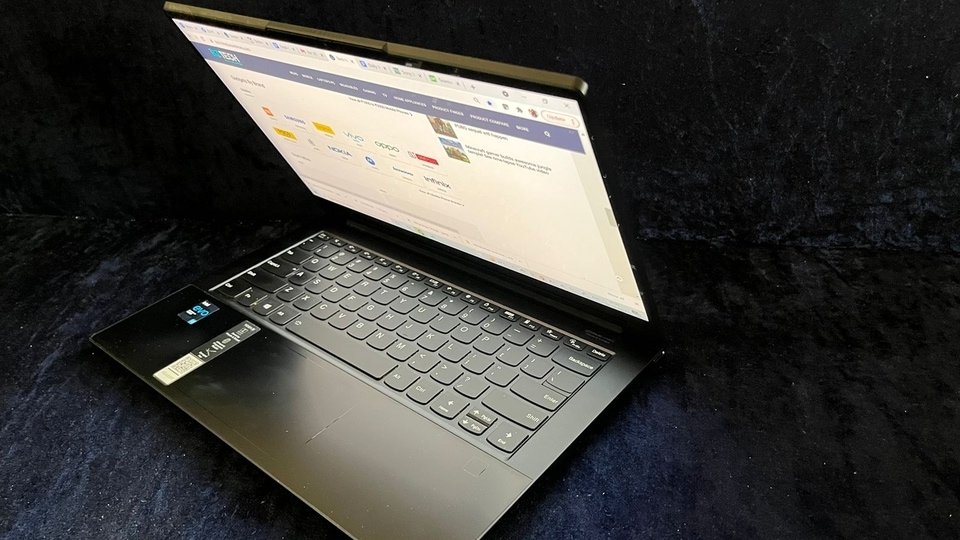
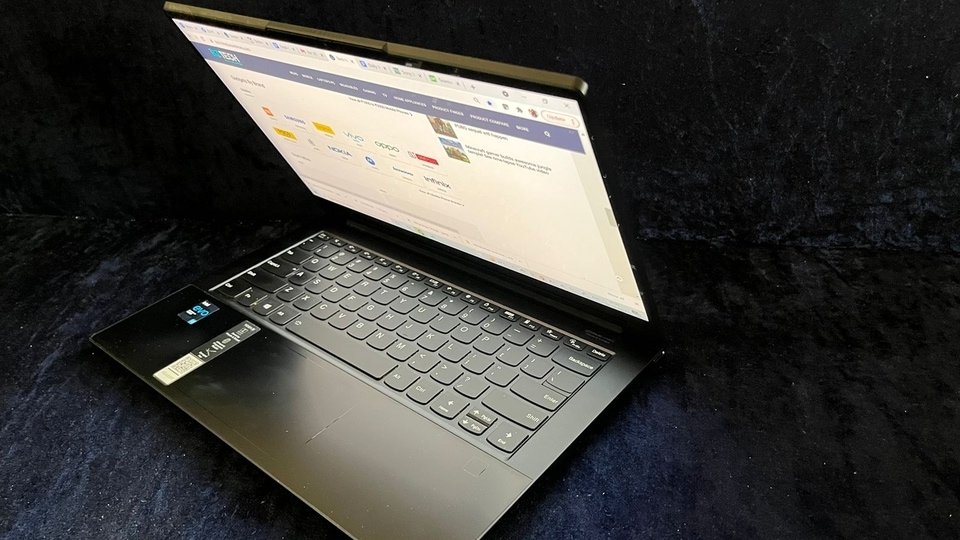
Laptop has proved itself to be quite convenient to use, especially during the pandemic, even when it comes to doing heavy official or professional work. It is lightweight and easily portable. One can even connect an external keyboard, mouse, or a monitor with it and then use it as a desktop. To make your experience even better, we show you how to get rid of a niggling problem. The device goes into sleep mode and the screen becomes dark by default when the lid is closed. However, if you want to use the laptop again, you need to wake it up and this requires a few extra seconds that, in many cases, can be frustrating. However, do you know you can keep your monitor awake even when the lid is shut down? Yes, you can do so with some simple and easy tips and tricks. You can manually set your laptop (Windows and MacBook) to keep awake when the lid of the device is closed.
Read on to know about how to keep laptop awake when the lid of the device is closed.
How to keep your MacBook on when it's closed
1. Open your MacBook and click the Apple icon at the top left and then choose System Preferences.
2. Click the Battery and then head to power Adapter tab on the left side of the window.
3. Next, go to the “Turn display off after” section, and drag the slider to the right to Never.
4. Click the checkbox for preventing the computer from sleeping automatically when the display is off.
5. Plug in your Mac to power and connect it to an external display.
How to keep laptop screen on even when lid is closed
|
|
|
|
| 20 Minutes |
|
|
Open your device and go to the Start search box, type "Control" and click the Control Panel as it appears in the search results.
Next, type "power" in the Control Panel's search box, and then click Power Options.
In the navigation pane on the left, tap on Choose what closing the lid does.
You will see the Power and sleep buttons and lid settings, there look for When I close the lid. You will see two settings there: while on battery and plugged in. You can Set either or both of those to Do nothing.
Save the changes and connect the laptop to an external monitor and close the lid.
Catch all the Latest Tech News, Mobile News, Laptop News, Gaming news, Wearables News , How To News, also keep up with us on Whatsapp channel,Twitter, Facebook, Google News, and Instagram. For our latest videos, subscribe to our YouTube channel.