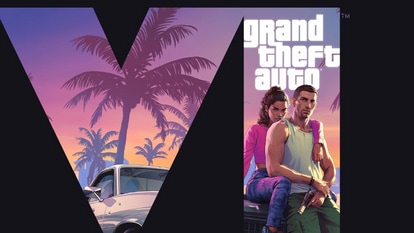Tired of Google Discover 'Articles for You' downloading on Chrome? Here’s how to hide it
Chrome Android often starts auto-downloading Google Discover Articles for You. Know how to hide and stop it.
_1613191509046_1613191523208_1644592682480.jpg)
_1613191509046_1613191523208_1644592682480.jpg)
Google Chrome is one of the most used web browsers on iOS as well as Android phones. The best thing about using Chrome is its minimal design and easy to use interface. Many of the features like bookmarks and history are hidden inside a menu instead of the browser interface. Chrome on Android has the Google Search bar and your most visited websites. However, there are some features like Chrome auto downloading of ‘Articles for you' feature that are a bit annoying. Most of these articles are suggested by the Google app or the Google Now panel on your launcher. If you like a distraction-free browsing experience without switching your browser, you can turn on or off some settings. You can easily remove or turn off the article suggestions by making certain changes in the settings. So, here we explain how to hide and stop Google Discover 'Articles for You' downloading on Chrome.
How to disable auto downloading ‘Articles for You' in Chrome Android?
1. First, launch Google Chrome App on your android phones.
2. Go to Google Discovery – ‘Articles for you'.
3. Click on the option ‘Hide command' on top of articles.
4. It's done! This will automatically hide the “articles for you” in chrome android phone. Do note that the Google Chrome browser does not allow auto-downloading Articles for You on a mobile data connection. So, if that was your intent, this should be end of story for you. However, if you are on WiFi, then you need to do something else.
The ‘Articles for you' gets auto downloaded when you are connected to the WiFi router network. Here's how to stop automatic downloads on Chrome Android.
How to stop ‘Articles for You’ downloading on Chrome while using Wifi?
|
|
|
|
| 15 Minutes |
|
|
Launch Google Chrome App on your phone.
Tap on the three dot or menu icon for option.
Head to the ‘Settings’ menu.
Tap on the ‘Downloads.’
Turn OFF the option to ‘Download Articles for you on WiFi.’
That’s it. The auto download of “Articles for You” will be disabled on your Chrome browser for Android. However, you will still be able to see the suggestions, but there will be no downloading of any nature.
Catch all the Latest Tech News, Mobile News, Laptop News, Gaming news, Wearables News , How To News, also keep up with us on Whatsapp channel,Twitter, Facebook, Google News, and Instagram. For our latest videos, subscribe to our YouTube channel.