Create your own Memoji on iPhone 13, iPhone 12, and more with these easy hacks
Do you know you can create your own interactive avatars using your iPhone 13, iPhone 12 or even an iPad? Yes, iPhones supporting iOS 13 or higher allow users to send Memoji and Animoji to friends or disguise themselves during a FaceTime call.
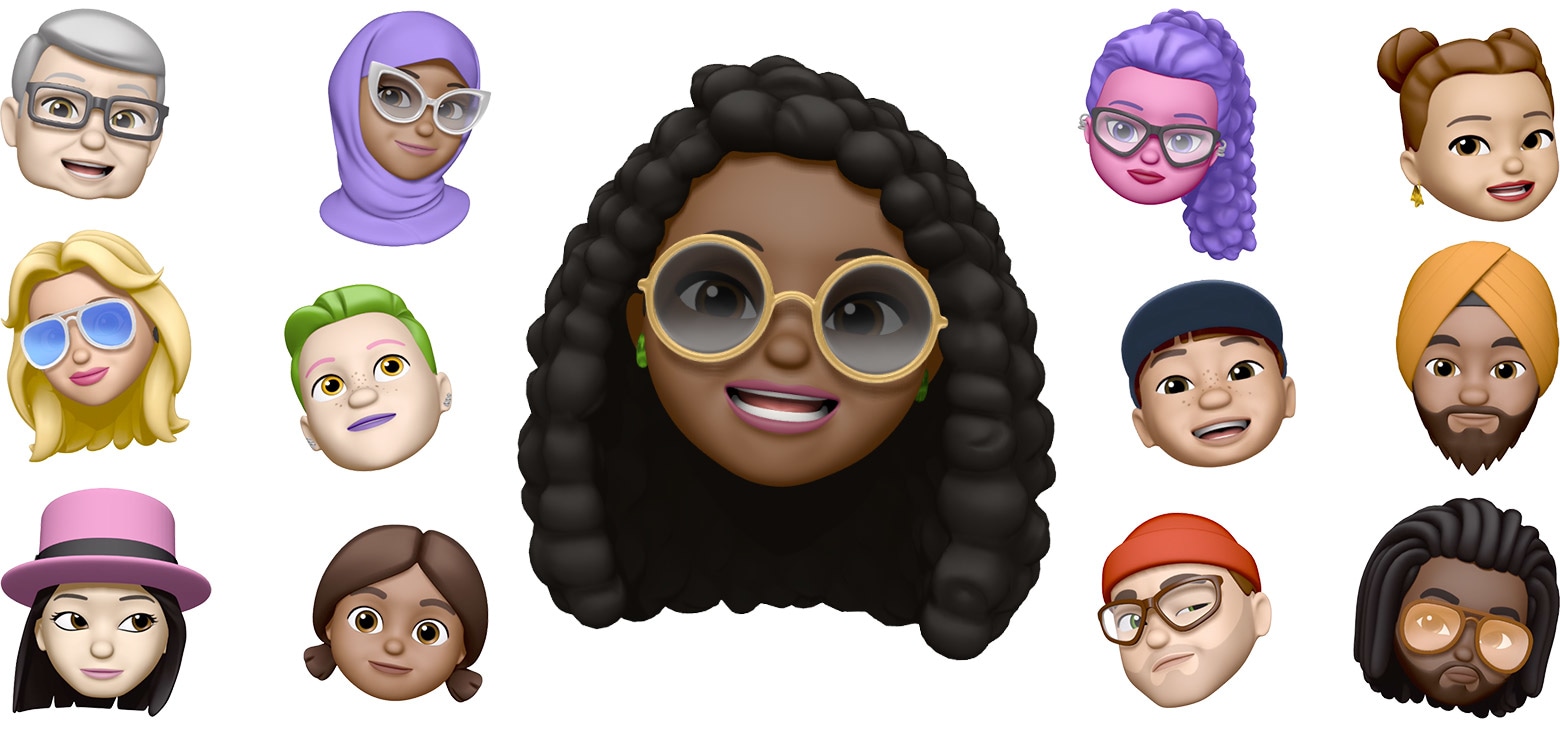
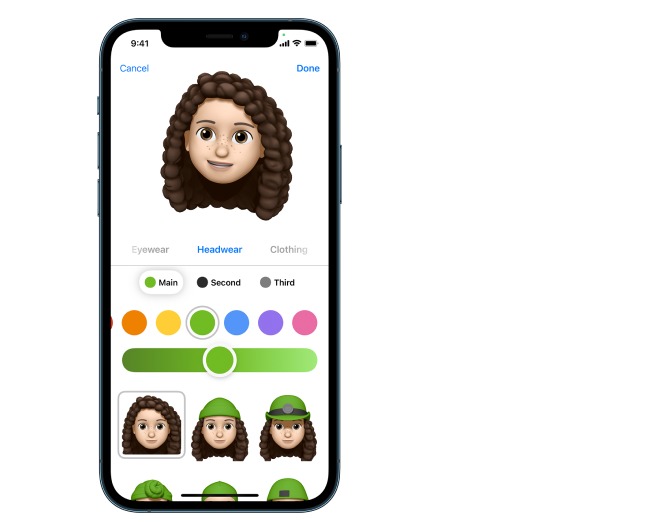
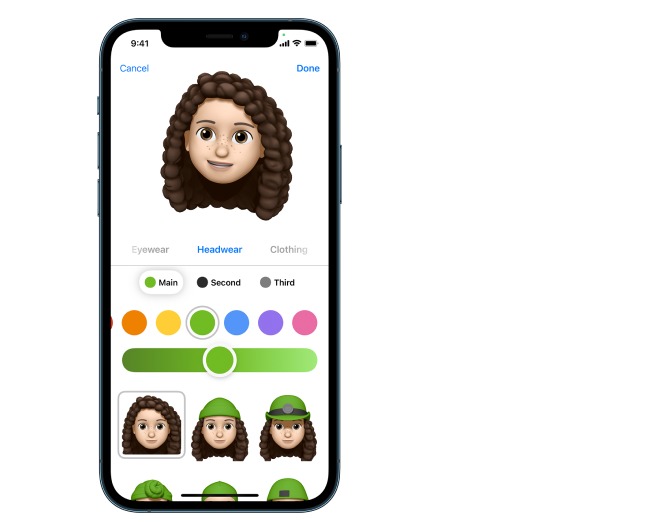
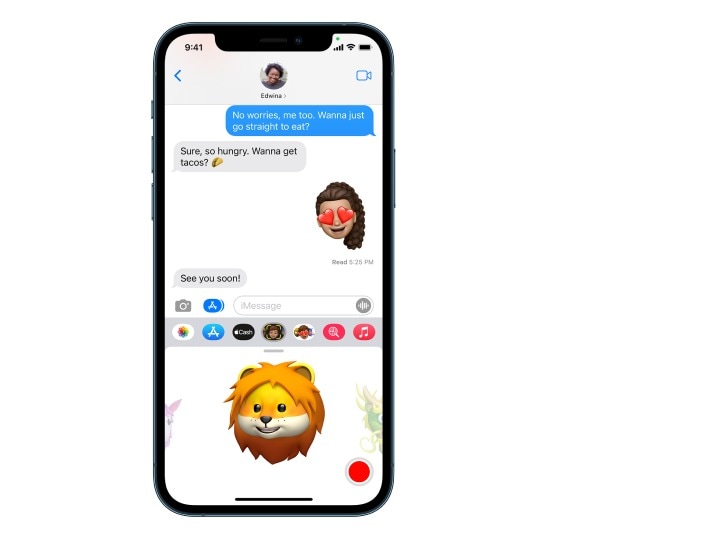
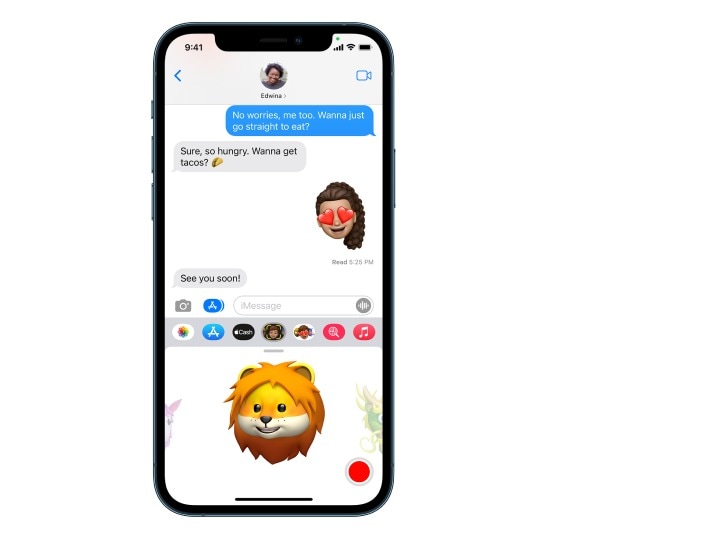
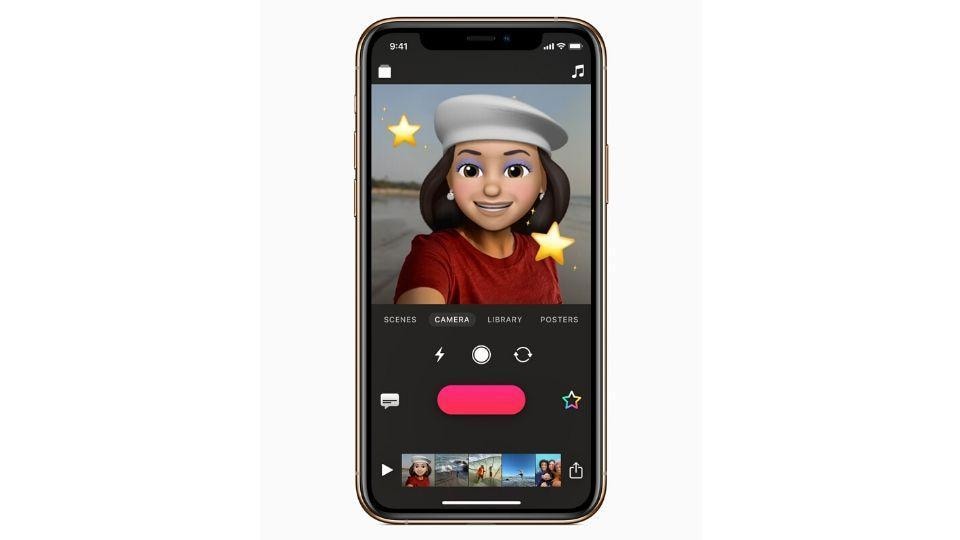
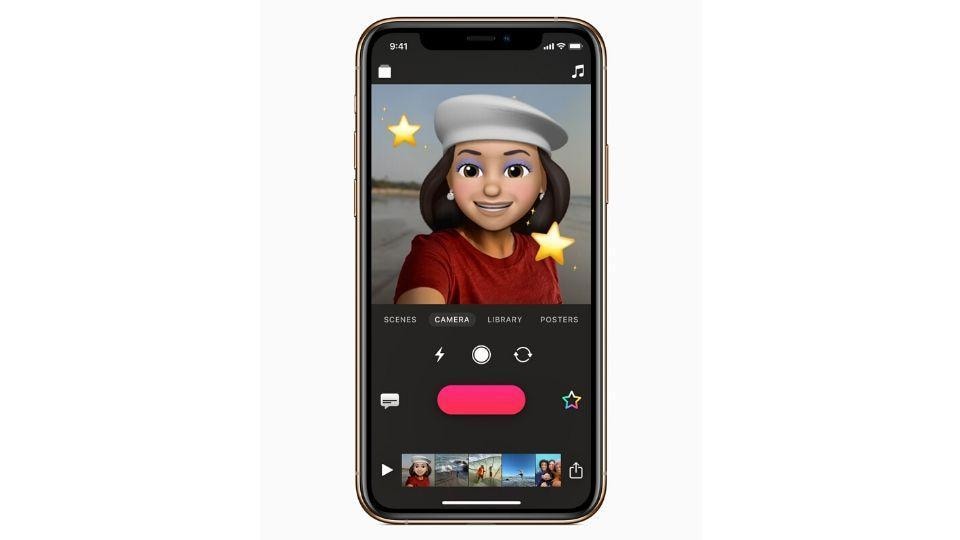
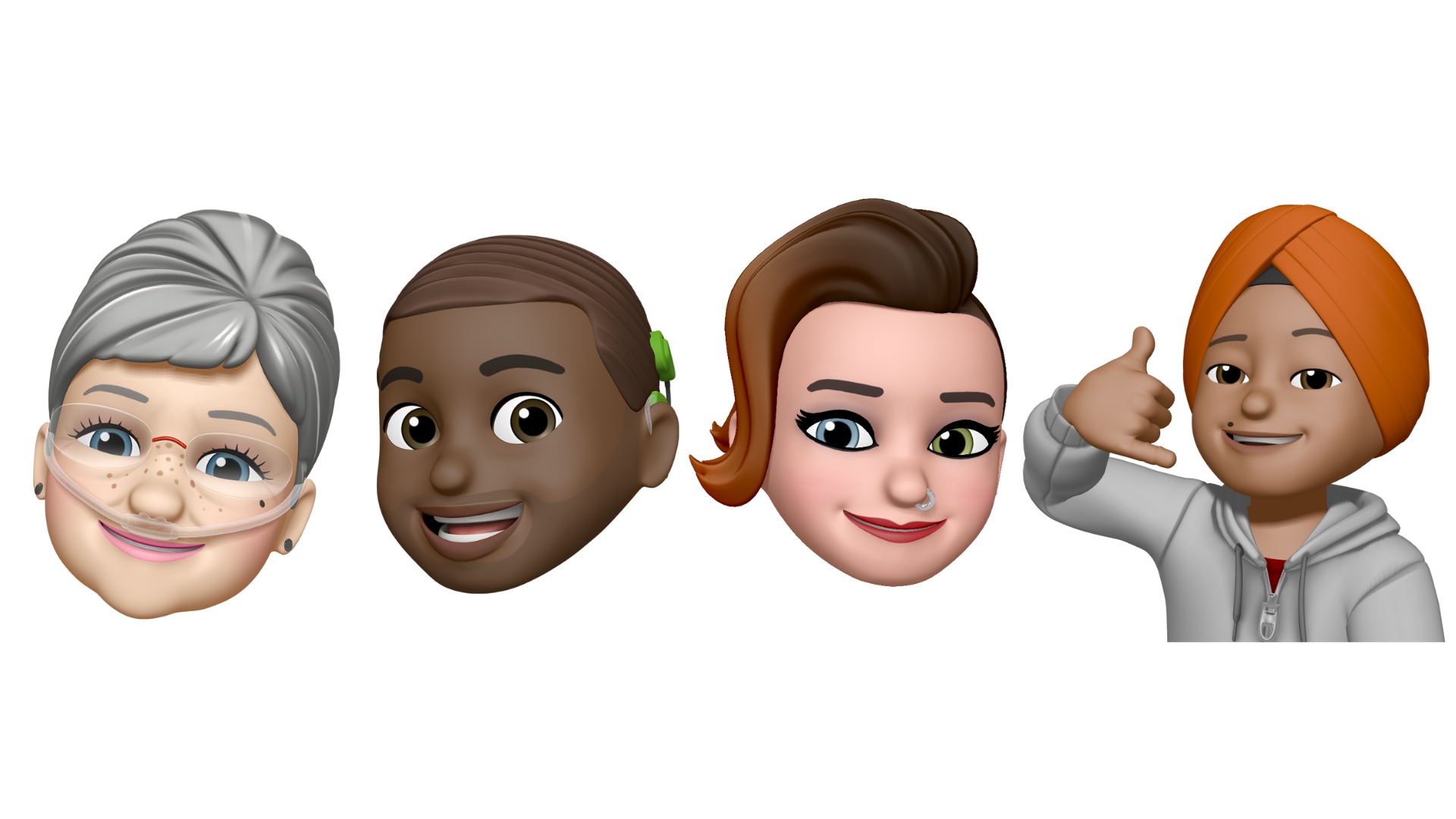
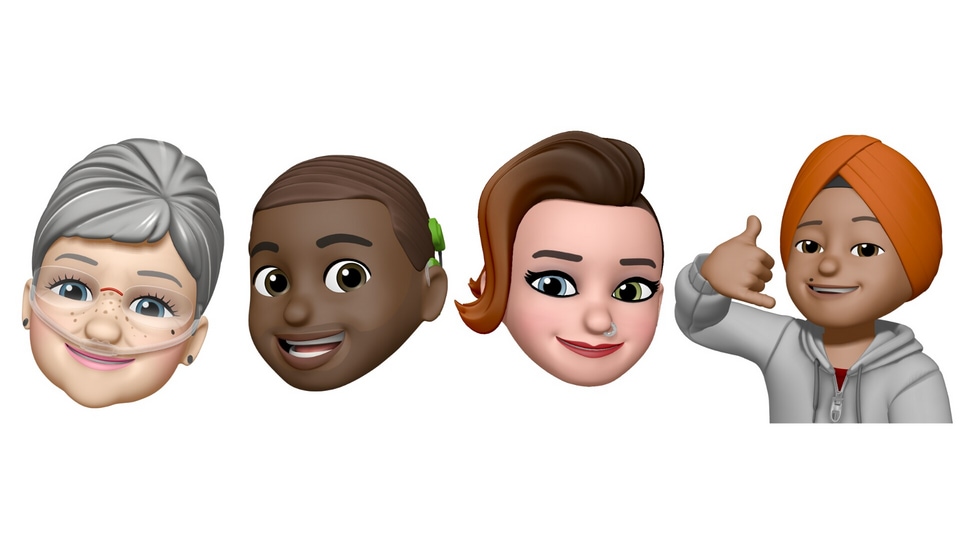
First Published Date: 03 Jun, 22:51 IST
NEXT ARTICLE BEGINS



























