iPhone 13 user? Check top 5 tips and tricks to use on your iPhone
iPhone 13 user? Are you aware of some simple tips and tricks that can make using your iPhone a lot easier? From stopping apps tracking you to getting notified for calls and notifications even when your iPhone is on silent mode, you can do a lot more on your smartphone. Here are the top 5 iPhone 13 tips and tricks that you should know.



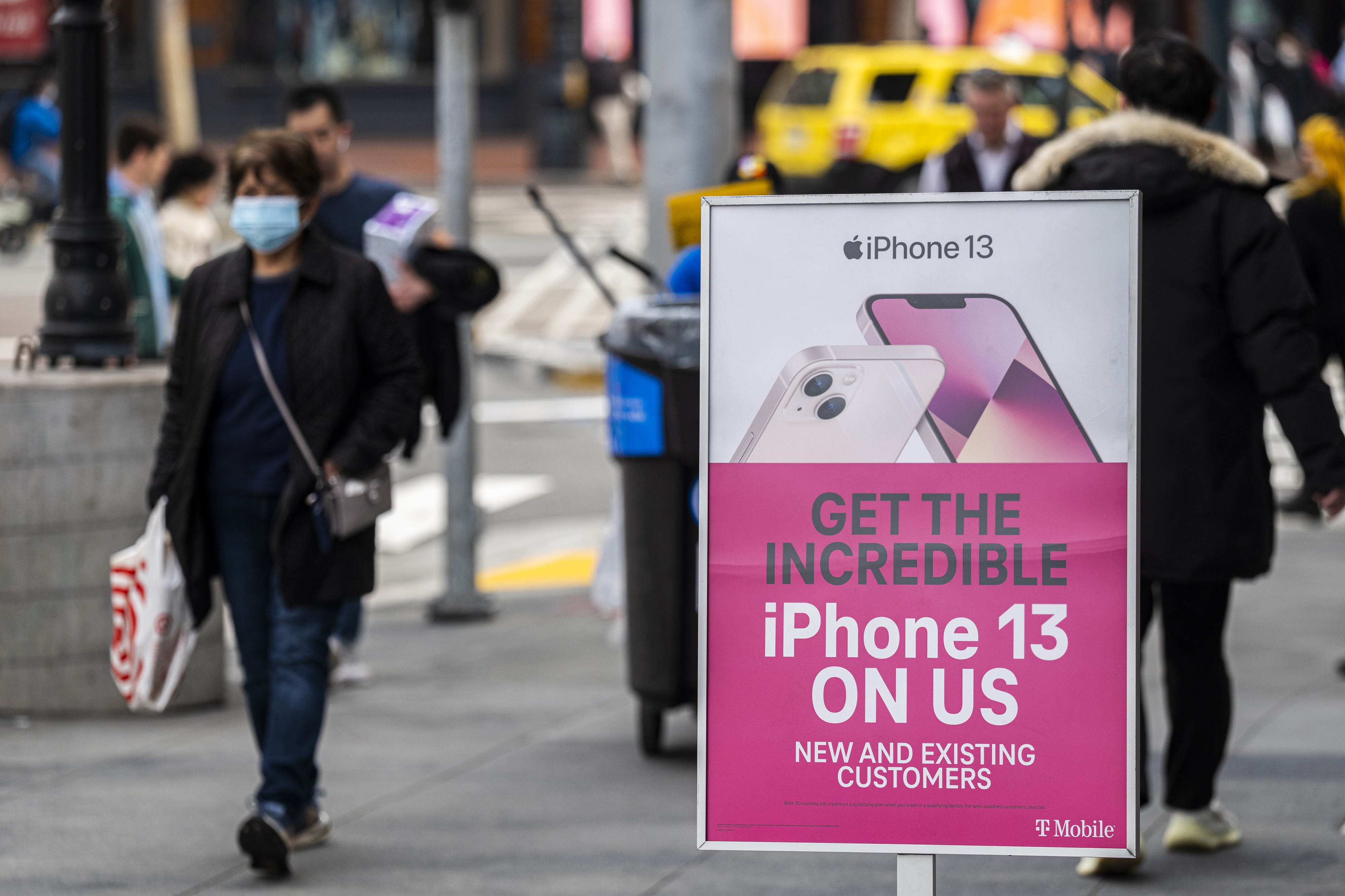





First Published Date: 26 Feb, 07:12 IST
NEXT ARTICLE BEGINS




























