Google Chrome browser gets new modes to boost battery life, free up memory
Google has announced two new performance modes, Memory Saver and Energy Saver, for its Chrome desktop web browser.


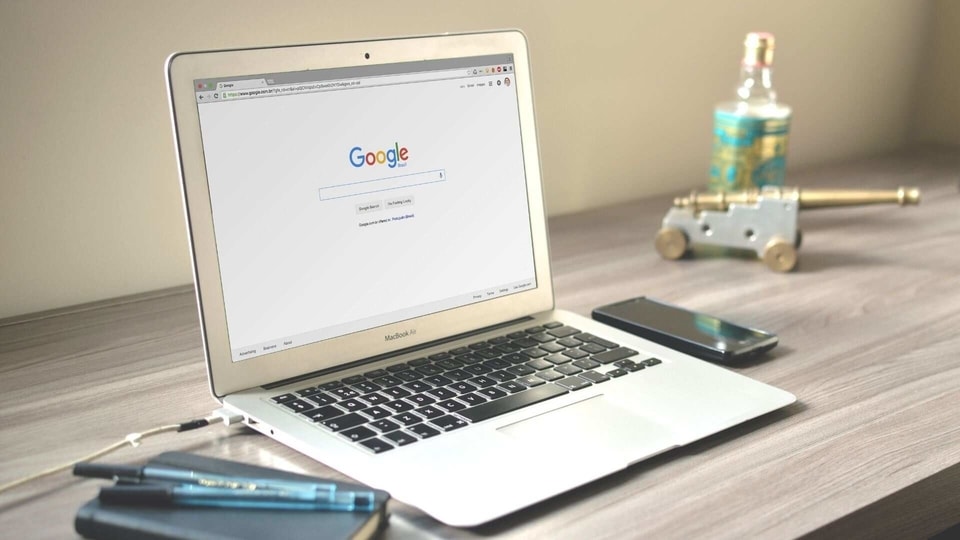
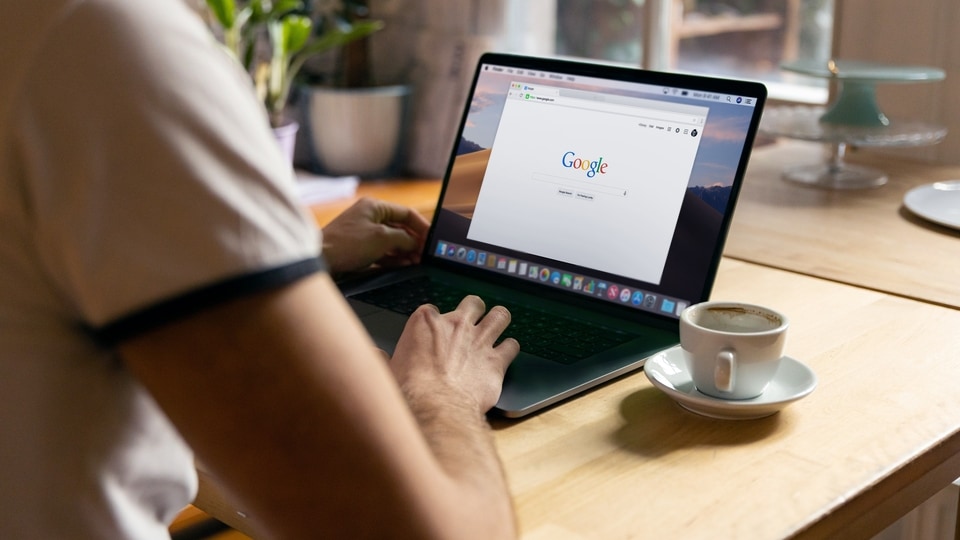

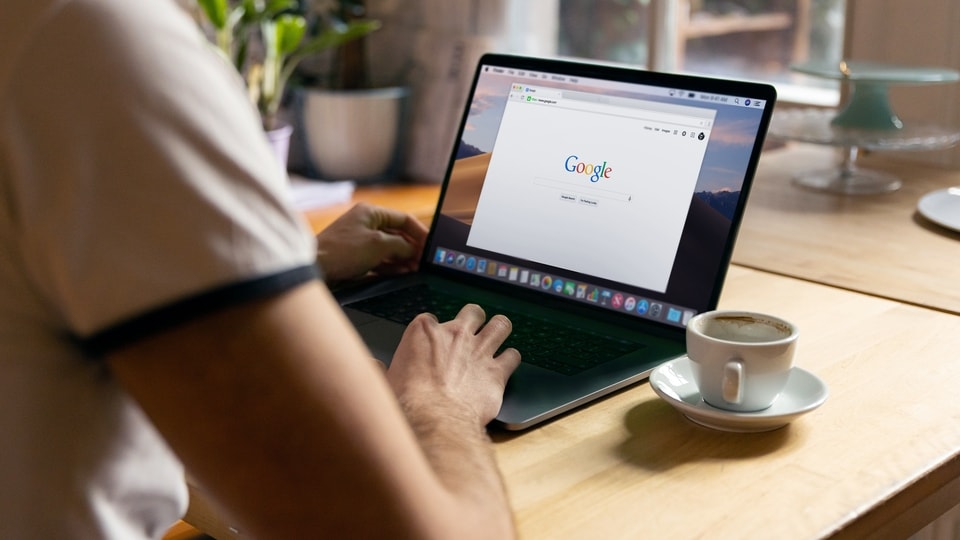
 View all Images
View all ImagesGoogle has announced two new performance modes, Memory Saver and Energy Saver, for its Chrome desktop web browser.
According to The Verge, an American technology news website, Google suggests that these new modes will allow users to reduce Chrome's memory usage by up to 30 per cent and extend battery life when a device is running low on power.
An improved surfing experience should result from the memory-saving mode's removal of inactive tabs. Additionally, users can designate vital websites as memory-saving-exempt to maintain their peak performance.
When a device running Chrome is down to 20 per cent power, Energy Saver mode maximizes possible battery life by reducing background activity and visual effects on webpages with animations or videos, reported The Verge.
Even while it's unclear how much longer the battery life might wind up lasting, every second counts if you forget your charger.
Both of the new modes, which are being rolled out as part of the most recent Chrome desktop release (m108) today, will eventually be accessible worldwide.
As per The Verge, when Memory Saver and Energy Saver arrive on your device, you can locate them under the three-dot settings menu in Chrome. Both features can be enabled or disabled independently.
Catch all the Latest Tech News, Mobile News, Laptop News, Gaming news, Wearables News , How To News, also keep up with us on Whatsapp channel,Twitter, Facebook, Google News, and Instagram. For our latest videos, subscribe to our YouTube channel.


























