Here’s how to schedule an email in Gmail
Now, you don’t need to rely on third-party apps to schedule an email in Gmail. Here’s how it works.
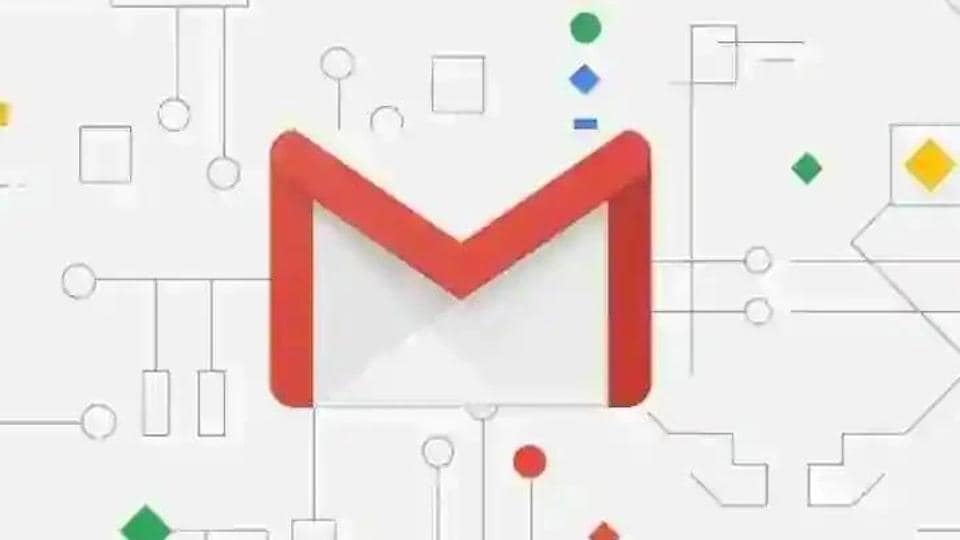
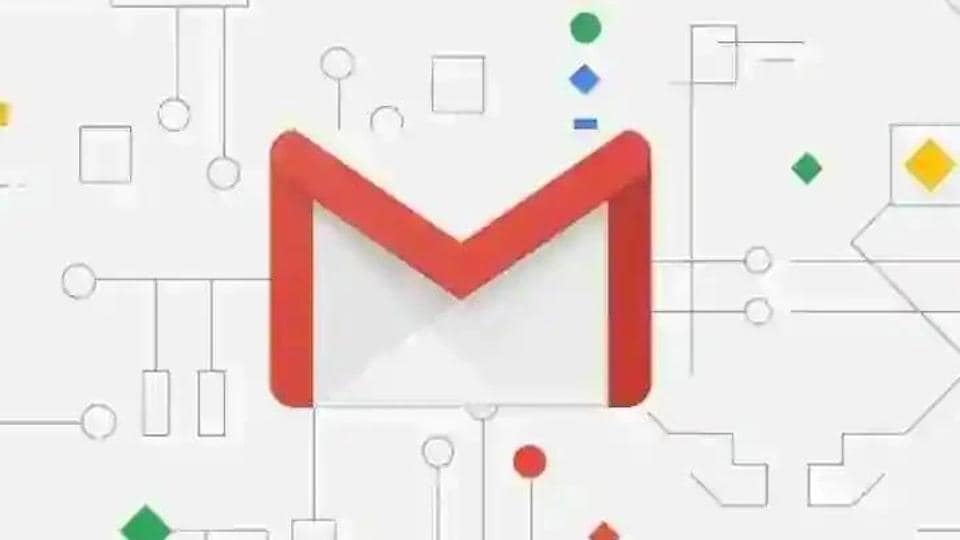
Google's Gmail finally allows users to schedule an email. Announced in April earlier this year following Inbox by Gmail shutdown, Gmail users can now pick a timeslot to schedule their emails. The feature is available both on mobile and desktop version of Gmail.
If you're using a desktop version of Gmail, here's how you can schedule an email.
Step 1: Click on the "Compose" button. Draft your email.
Step 2: Click on the drop down button next to the "Send" button at the bottom.
Step 3: Choose between default options that appear in the pop-up box.
Step 4: You can also pick date and precise time from the pop-up box.
ALSO READ: How to send self-destructing emails from Gmail
If you want to schedule an email on Gmail's mobile app, here's how you can do so.
Step 1: Tap on the plus icon to compose an email.
Step 2: Draft your email.
Step 3: Click on the three dots menu appearing on the top right corner.
Step 4: Choose between the default options or pick date and time for more precise scheduling.
ALSO READ: 5 new things you can do with right click on Gmail for web
Catch all the Latest Tech News, Mobile News, Laptop News, Gaming news, Wearables News , How To News, also keep up with us on Whatsapp channel,Twitter, Facebook, Google News, and Instagram. For our latest videos, subscribe to our YouTube channel.


























