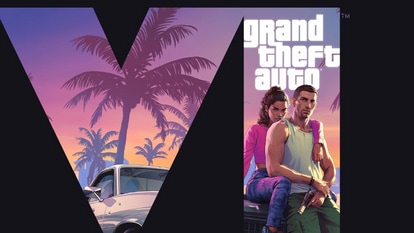How to disable auto-download of images, videos on WhatsApp
Tired of WhatsApp forwarded images straining your phone’s memory? Here’s what you need to do.
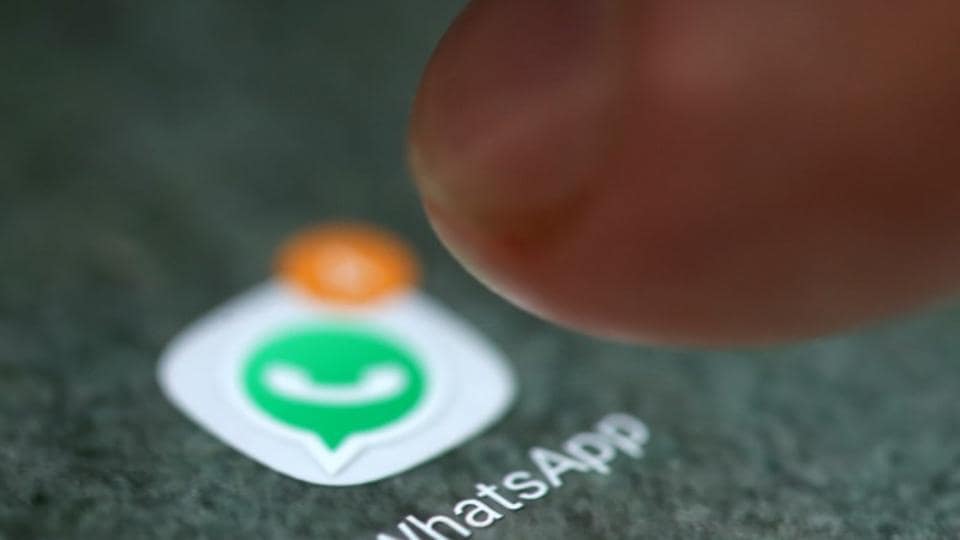
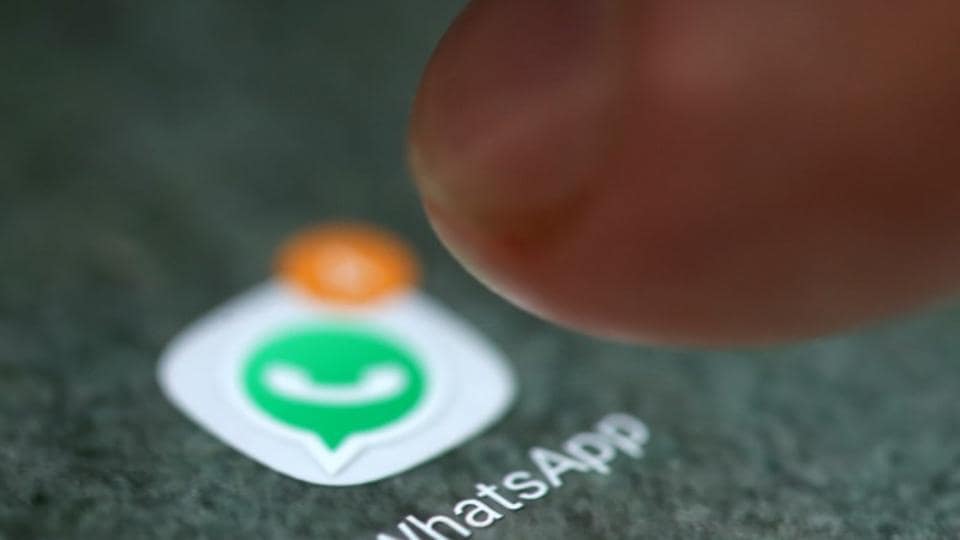
Indians love WhatsApp. From instant messaging to making video calls, WhatsApp is the go-to platform for one-on-one or group messaging. While WhatsApp is simple and easy-to-use, it sometime gets really frustrating, for instance, flurry of images and videos that hog all your smartphone storage.
Sometimes you might really want an image, video or any file to be exchanged, but on some occasions random WhatsApp forwards really frustrate us. Apart from choking your mobile storage, these random WhatsApp forwarded multimedia files drain your mobile data and even battery. And if you're part of several WhatsApp groups where multimedia is extensively exchanged, you will completely relate to this problem.
Well, if you're experiencing this issue for some time or own a low-storage Android smartphone, here's what you need to do.
Launch WhatsApp and then tap on the three dots on the right top corner. Go to Settings > Data and storage usage.
Now, you will see a bunch of options that will help you gain more control on data used by WhatsApp. For instance, under "network usage", you will find an insight about the number of messages sent and received, messages bytes sent and received and so on.
To disable auto downloading of images, tap "when using mobile data" under "media auto-download." Check the kind of content you want to auto-download. If you have already selected "photos", just uncheck it. You can do the same for videos and audio files as well.
If you don't want auto-download of images, even on Wi-Fi, tap on the "when connected on Wi-Fi" option, and repeat the same process as above.
Bonus tip: If you're an iPhone user and facing the same issue, launch WhatsApp > Chats > Data and Storage usage > Save to Camera Roll > enable/ disable content formats you want to stop/allow auto-download.
Catch all the Latest Tech News, Mobile News, Laptop News, Gaming news, Wearables News , How To News, also keep up with us on Whatsapp channel,Twitter, Facebook, Google News, and Instagram. For our latest videos, subscribe to our YouTube channel.