How to save WhatsApp Status videos, images on your phone
WhatsApp Status feature was introduced in 2017 which allows people to upload photos and videos. Here’s how you can save WhatsApp Status videos and images on your phone.
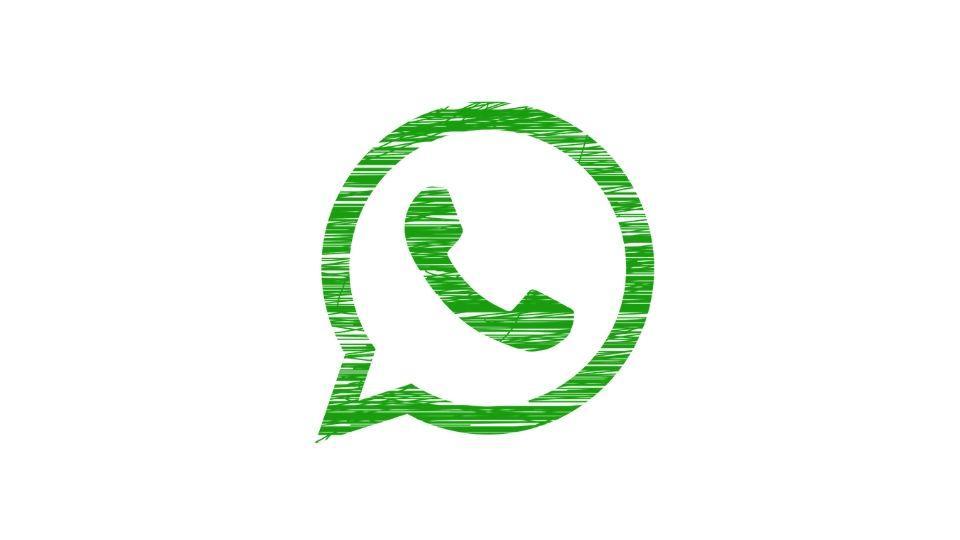
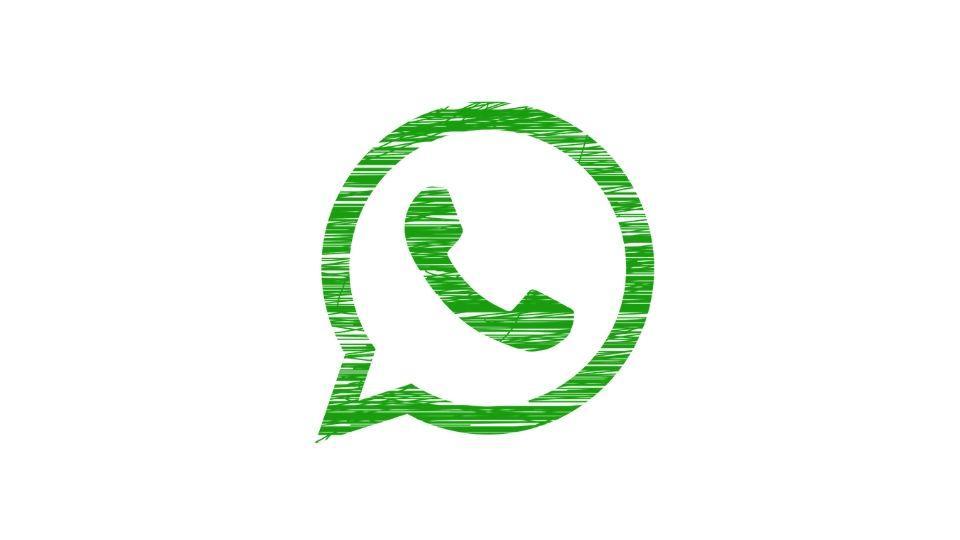
WhatsApp is the most popular messaging app which allows users to make voice or video calls, share videos and pictures along with its primary function of chatting with your contacts. In 2017, WhatsApp introduced a feature called 'WhatsApp Status', very much similar to Snapchat and Instagram Stories. The feature allows users to upload Status on the app that can be manually removed or it automatically disappears after 24 hours.
Users can create WhatsApp status by just writing the message that they want to be on their status or sharing pictures or videos of their choice. One can view the status of their contacts by going to the Status tab on the app.
There are some statuses which have memorable pictures and quotes, messages that WhatsApp users want to save and look back later.
Have you ever wanted to save a WhatsApp status but don't know how to do it? Worry not, you can now easily save a WhatsApp status. There may be some who can claim that they can save a WhatsApp status by taking a screenshot, but how about saving videos?
Android users would be happy to know that they can now easily save WhatsApp status videos, messages. WhatsApp does not offer any method of saving Status of their contacts on the app. However, there is a trick with the help of which users can save WhatsApp Statuses shared by their friends on a smartphone.
How to save WhatsApp Status videos, images on Android
- Android smartphone users will have to download Google Files, a free app, from the Google Play Store. The app comes pre-installed on Goggle Pixel phones
- After the Google File app is downloaded, open the app and click on the hamburger icon that you will see on the top left corner of the app. Google Pixel users will find the hamburger icon on the top right corner of the app
- Tap on the 'Settings' option
- Toggle the button to enable 'Show Hidden Files'. Google Pixel users will have to enable 'Show Internal Storage'
- Go back to Google File's main menu and tap on 'Internal Storage' option
- Now, go to the WhatsApp option and tap on Media
- After that tap on '.Statuses' option
- Users will now see the status updates by your contacts
- To save photos and videos on WhatsApp status, tap on the downward arrow on the right side of the Status and click on 'Copy To' option in the pull-down menu bar
- You will now see locations from your phone's internal memory where you can save the selected WhatsApp Status
- Select the place where you want to save the WhatsApp Status
- The window will show you the exact location - DCIM - where you can save WhatsApp status. Click on DCIM or other options available
- Select on Copy and your WhatsApp Status is downloaded.
Users are, however, advised to seek permission from their WhatsApp contacts before downloading their status on the app.
Catch all the Latest Tech News, Mobile News, Laptop News, Gaming news, Wearables News , How To News, also keep up with us on Whatsapp channel,Twitter, Facebook, Google News, and Instagram. For our latest videos, subscribe to our YouTube channel.


























