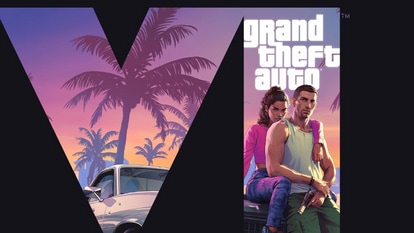iPhone Tips and Tricks: How to block spam calls on iPhone and silence unknown callers
iPhone users can download third-party apps to get notifications for spam calls. Here are a few options.
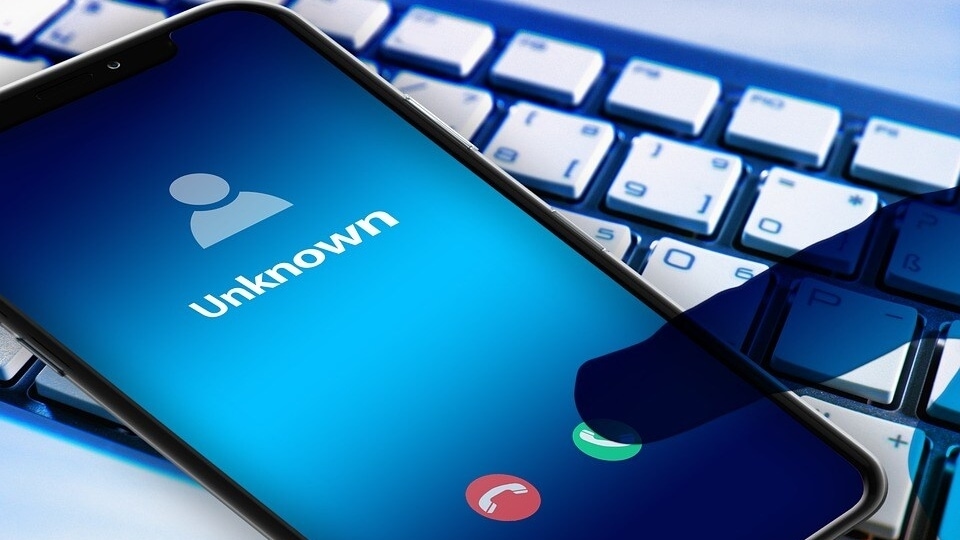
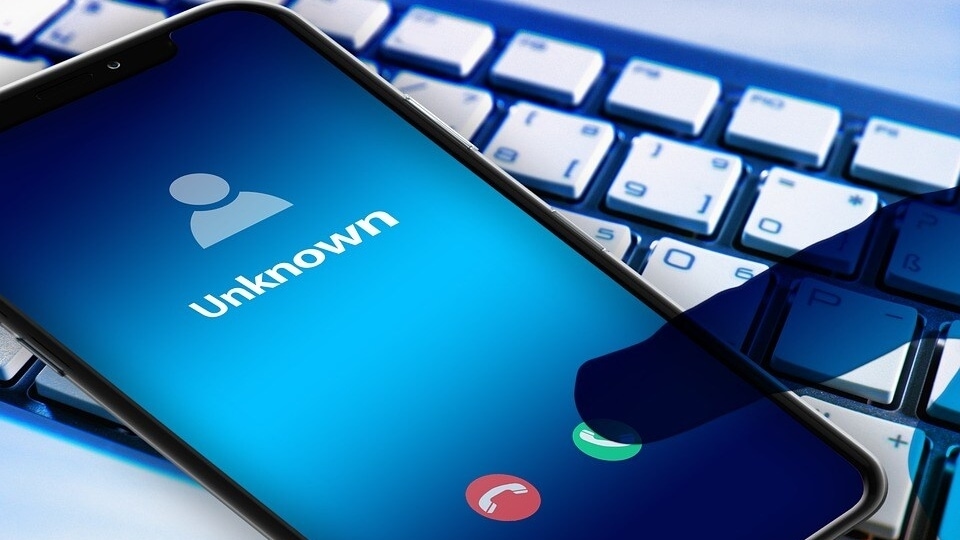
Spam messages or calls are an annoyance. From getting a call during an important meeting to those frequent messages that are of no use, there is no end to the list of grievances against such an irritant. However, there seems to be some light in this tunnel of travails for iPhone users. Yes, you may be able to pause spam calls now! iPhone users can shut down these spammers for good, as Apple had added the ability for third-party apps to warn you about such messages and calls. All you will need is an iPhone running on iOS 9 or later to use these third-party applications which can restrict calls effectively. Here are iPhone tips and tricks on how to block spam calls on iPhone:
iPhone Tips and Tricks: How to block spam calls on iPhone - apps to get spam calls alert
Set up an app to filter and detect spam calls
- Go to the App Store and download an app that detects and blocks spam phone calls. You can download and install multiple apps with this feature from different app developers.
- Go to Settings > Phone.
- Tap Call Blocking & Identification.
- Under Allow These Apps To Block Calls And Provide Caller ID, turn the app on or off.
Verizon Call Filter
Call Filter detects spam and blocks high-risk spam calls by forwarding them to voicemail. The Call Filter app screens incoming callers to alert you if a number may be spam, a robocall, or fraud. The Verizon Call Filter costs $2.99 per month for one line which includes additional features such as Caller ID, Spam lookup, Personal blocklist, Spam risk meter. Also, you can get it at $7.99 per month for 3 or more lines. Though, you need to note that Call Filter is not available on lines with Dual SIM capable devices while both the eSIM and physical Verizon SIM are active on the device at the same time.
T-Mobile Scam Shield
This app gives you control over T-Mobile's anti-scam protections like Scam ID, Scam Block, and Caller ID. Even if a caller isn't in your contact list, you'll now be able to access their details. Full Caller ID access is already standard with Scam Shield, just turn it on.
Hiya - Caller ID & Block
Like others, the Hiya app too notifies about the risk with the spam or robocalls which send it to voicemail. Along with the incoming call, these apps show you a message which informs you about the call, if that is automated or a scam. These apps rely on the database of collected numbers of scam callers. All these apps are available on your iPhone app Store.
Silence Unknown Callers
Not just third-party apps, but Apple iPhone's own Silence Unknown Callers feature can help you avoid getting calls from people that you don't know. Your iPhone must have an iOS 13 or later version. The feature simply blocks the numbers that you have never been in contact with and aren't saved in your contact list. The call will go to your voicemail and will appear in your calls list, but you will be able to avoid the notification while getting these unknown calls. To apply it, you will need to turn on Silence Unknown Callers. Just go to your iPhone's Settings and then Phone and scroll down, where you will find this feature. However, know that you could miss important calls from some unknown numbers. So make sure your contact list is fully updated before switching this feature on.
Catch all the Latest Tech News, Mobile News, Laptop News, Gaming news, Wearables News , How To News, also keep up with us on Whatsapp channel,Twitter, Facebook, Google News, and Instagram. For our latest videos, subscribe to our YouTube channel.