Facing task management troubles? This Google Calendar feature can boost your productivity
Did you know you can add your task to Google Calendar? If then this guide will take you through the process on how to create tasks on this Google tool and boost your productivity by improving your task management.
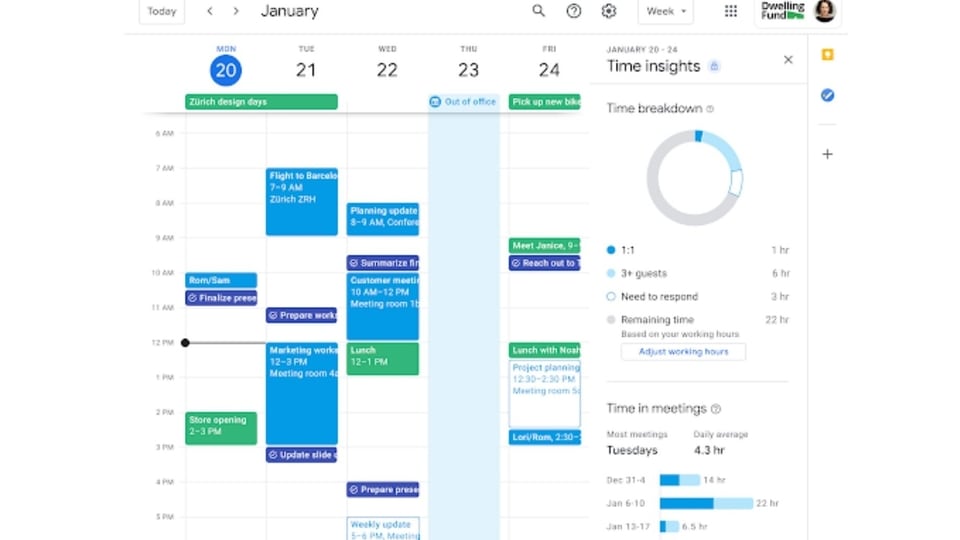
Are you someone who constantly relies on Google Calendar for all the meetings, events and project reminders? If yes, then we have found another useful feature that can make your day-to-day life easier. Like everyone, we list our tasks for the day and we complete them based on their importance and urgency. However, we utilize different tools to create a task list. But what if I say that you can do it in Google Calendar as well? Sounds amazing right?
Yes, Google Calendar comes with a task manager called Google Task that lets you manage your day effectively. Check out what it has to offer
What is Google Task?
Google Task is part of Google Workscape that lets users create and manage their to-do lists. It enables them to add tasks and keep them going for as long as they want in the calendar. Users can allocate tasks to specific dates and times, along with the ability to configure recurrence. While creating a task, it will ask users to add a title and description and they can add them to a specific task list as well.
How to create a task?
- First, open your Google calendar from your desktop.
- You'll see “My Calendar” on the left side of the screen and on the tab select “Tasks”
- Select "Task" in the upper left corner and select a time slot on your calendar or click "Create" to create the task.
- Now you have to enter the title and task description
- You can add to multiple task lists by choosing “My Tasks”
- Lastly, Click the “Save” button.
Note that you add dates to each task so they can be seen in the Google Calendar.
Where to view tasks?
- Go to your Google Calendar.
- Select "My calendars" from the left panel. If you are having trouble finding "My Calendars," click the menu icon.
- Ensure that tasks are checked
- Now, your task with dates will start to appear on your calendar.
Google Calendar now can be your most used tool as it provides so many features in one place. Not only it will improve your task management but it will also help you increase your productivity.
Catch all the Latest Tech News, Mobile News, Laptop News, Gaming news, Wearables News , How To News, also keep up with us on Whatsapp channel,Twitter, Facebook, Google News, and Instagram. For our latest videos, subscribe to our YouTube channel.

























