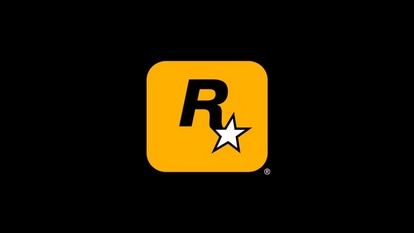Hate your home showing on Google Maps Street View? Kill it THIS way
Want to remove your home picture from Google Maps Street View? You can kill it quickly this way.

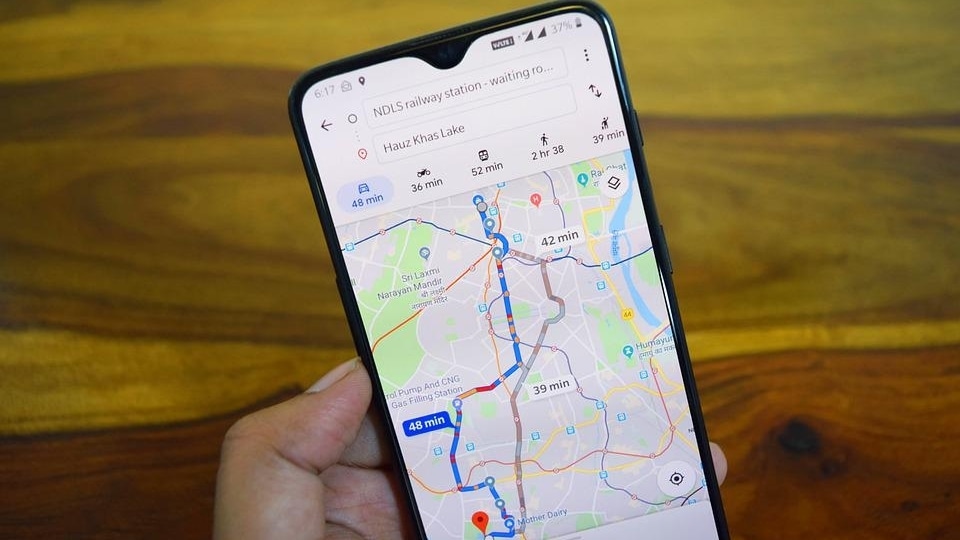
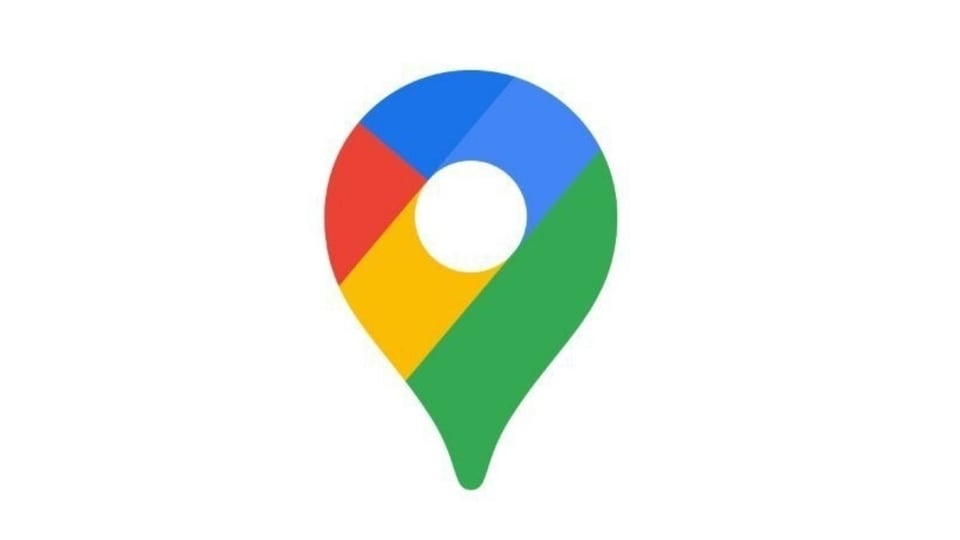
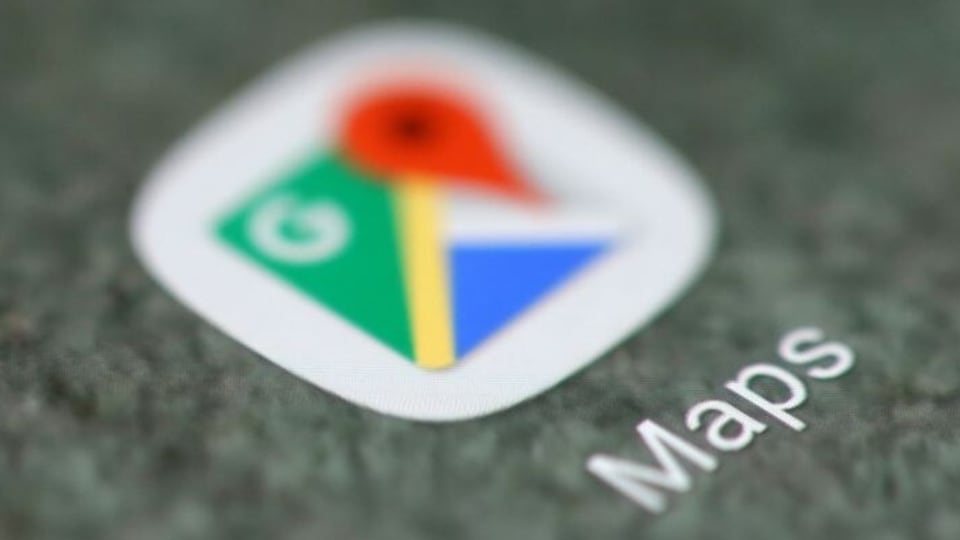
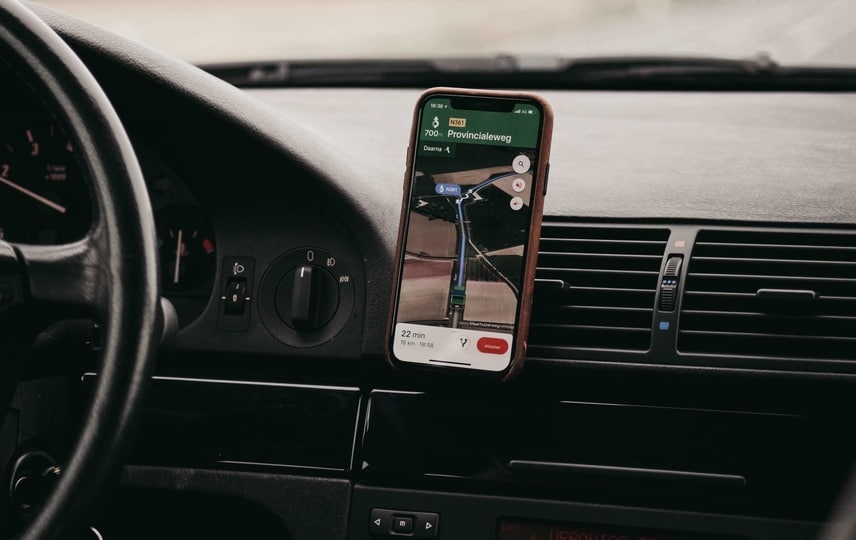
_1617292427761_1617292466488.jpg)
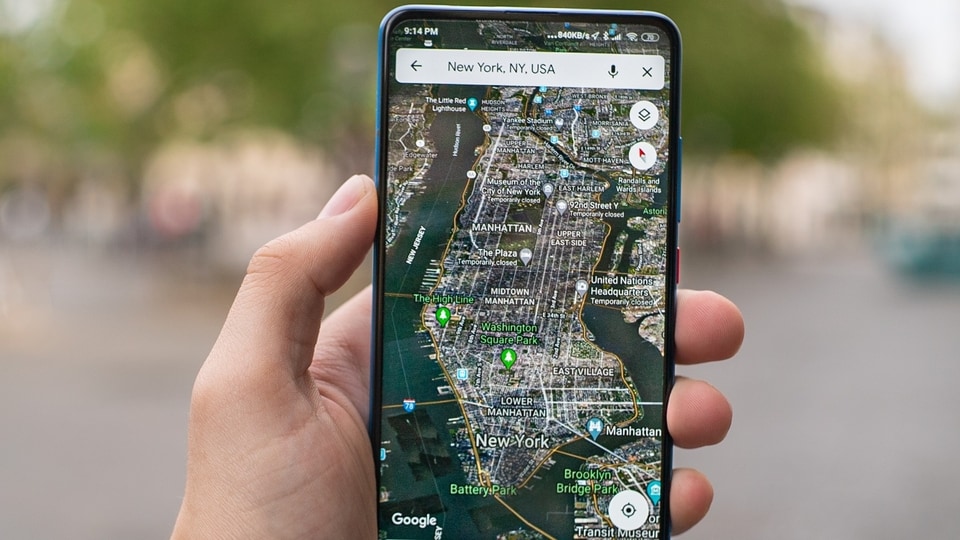
 View all Images
View all ImagesDon't want to show your home image on Google Maps Street View? Don't worry! Here is an amazing trick that will keep your privacy intact. A quick change in the settings of Google Maps will help you keep your home private. You can use this trick to remove your home from Google Maps Street View and thereafter, it will appear as blurred out. All you need to do is put in a Google Maps removal request.
This will send a request to Google to blur your home from the Street View of Maps. The blur tool will make it difficult for people to see what your home actually looks like. However, you must note that the existing images on the web may still show your home due to the involvement of third parties. If you want to remove them too, you can reach out to them. Sadly, there isn't a standard process to do so.
However, you must note that once your home is blurred from the street view of Google Maps, there's no other way to get it to unblur the process. So make a firm decision before doing so. Once you decide to hide your home street view, then it won't take much time. Just follow these steps.
How to hide your home on street view
Move to the Google Maps website on your computer or smartphone and then enter your home address in the search bar at the top right of the page.
Now enable the Street View square in the lower-left corner which will let you see a picture of your house or the street.
Then tap the photo of your home whenever it appears.
Click on Report a Problem in the bottom right corner and select My home.
Now you can use your mouse cursor to choose what parts of your home you wish to keep hidden from the internet.
Google will ask you to give a bit of detail as to what exactly you want blurred. Be as specific as possible for Google's team to understand your request.
Now enter your email address and confirm the reCaptcha. Tap the blue Submit button.
Catch all the Latest Tech News, Mobile News, Laptop News, Gaming news, Wearables News , How To News, also keep up with us on Whatsapp channel,Twitter, Facebook, Google News, and Instagram. For our latest videos, subscribe to our YouTube channel.