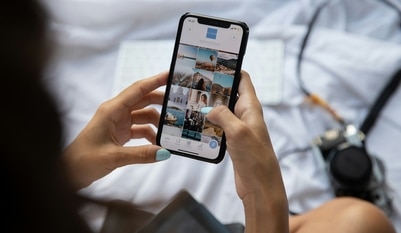Write more efficiently with Google Docs AI features; Know how to use it like a pro
Know how to use Google's new "Help me write" AI feature in Google Docs, making writing easier and more efficient.
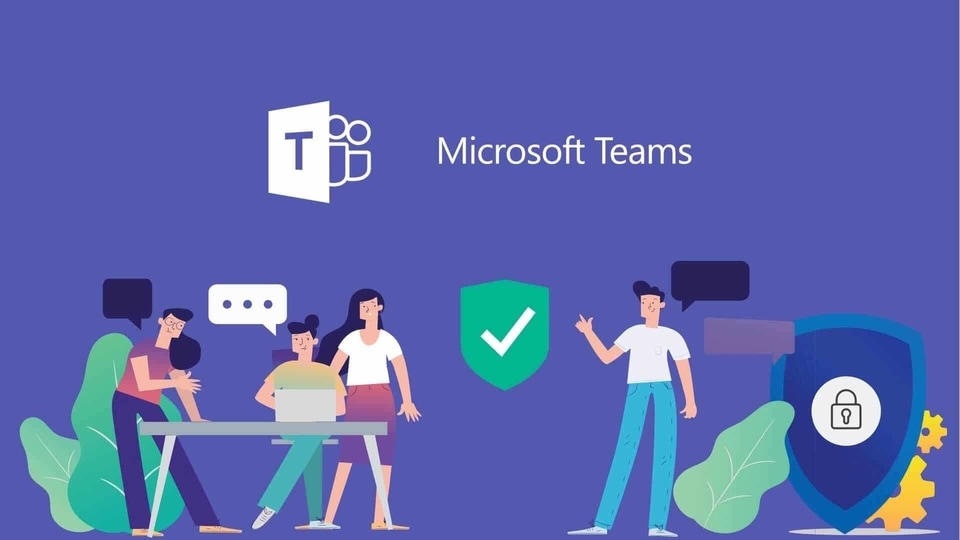
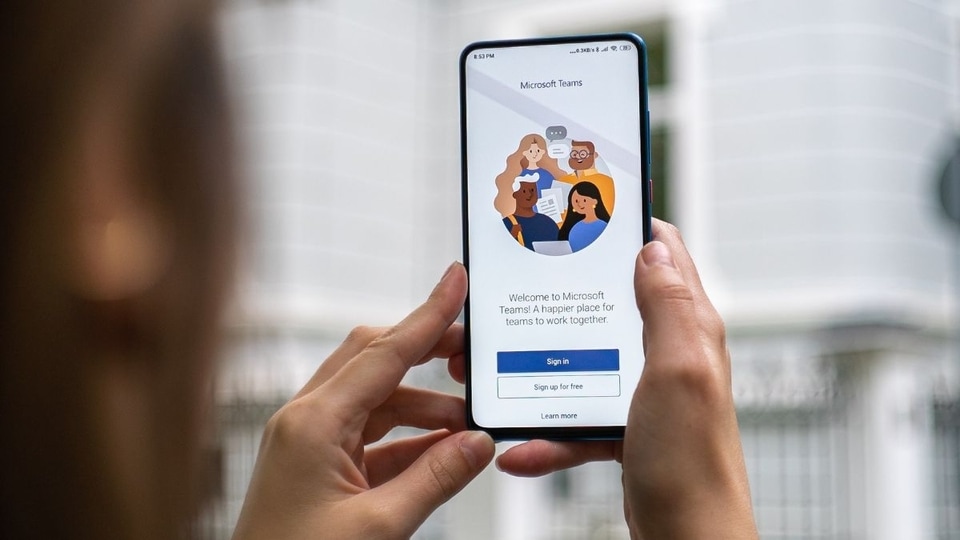
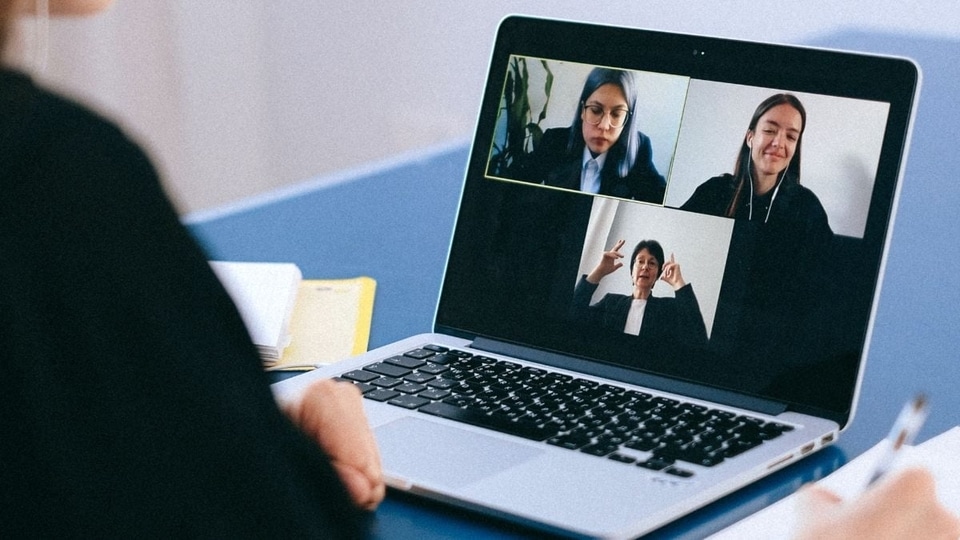
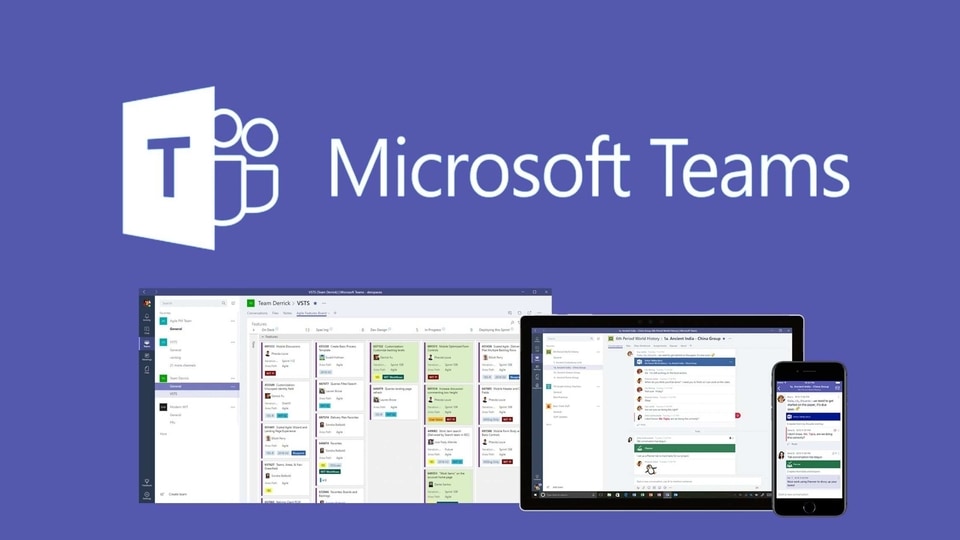
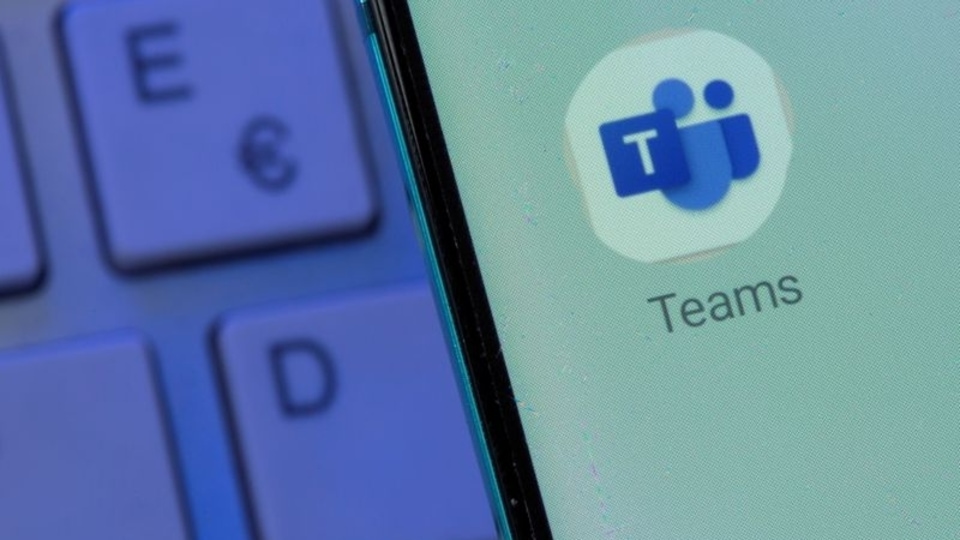
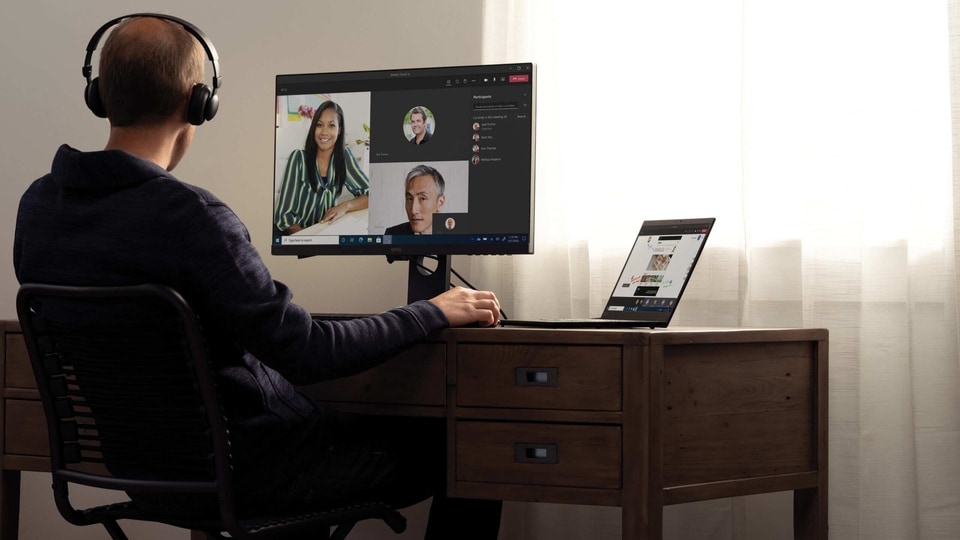
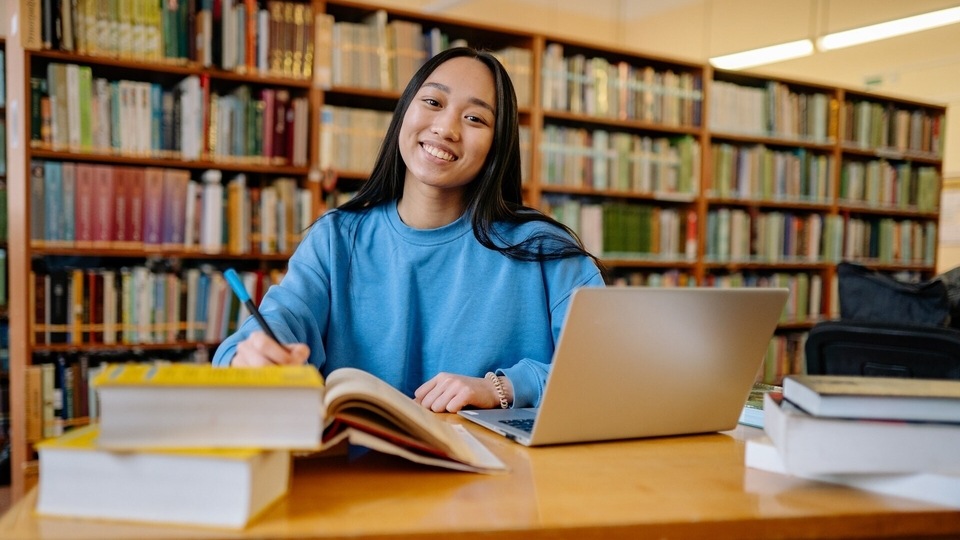
 View all Images
View all ImagesArtificial intelligence-based tools are popping up in different applications as "assistants" that take away the manual task from you and make your work more efficient. In many instances, they also act as a source of inspiration and help you come up with new ideas. From AI in Photoshop or Windows 11 Copilot, they are everywhere. In fact, even Google Docs has its own AI assistant that can improve your write-ups and help you be more efficient. It has a range of features such as generating content, modifying it, suggesting content ideas, and more. So let us take a look at how to use it like a pro.
Google's AI tools for Workspace
Google announced its AI tools for Workspace, which includes Gmail, Google Docs, Drive, Google Sheets, and more, at the Google I/O 2023. At the time, company CEO Sundar Pichai highlighted that these features will enable users to not only accelerate their tasks but also to find creative help. These tools were meant to be an assistant and not a source of generating primary content. They are based on Google's proprietary PaLM 2 foundational model and these tools are all part of generative AI models. If you too are interested in using these features, this is how you can do so.
How to use Google AI features
1. Start by signing up for the generative AI experience waitlist in Google Docs and other Workspace apps. Look for the "Sign Up" button at the top and click it.
2. Once you get the acceptance, you will be notified via email. At this point, you are free to open Google Docs and try your hands at the new feature. But first, create a new document.
3. You'll spot a handy "Help me write" button in the top-left corner.
4. Click on that button, and it should open a floating pop-up window. Type in the dialogue box what you want to create - it could be anything from a letter, a news article, an essay, a fiction story, or just your office work report. Once you're done, press "Create."
5. Wait for just a few seconds, and "Help me write" will give you a response right in your Google Docs. If you like it, click "Insert," and it's added to your document.
Editing AI-Generated Text in Google Docs
1. If you're not thrilled with what the AI came up with and want something different, simply click "Recreate" or make further adjustments from the drop-down menu.
2. Besides that, you can also select any existing paragraph and right-click to make changes. You can rephrase it, give more details, shorten it, or make it sound more formal - it's up to you.
Turning Off "Help me write" in Google Docs
1. If you decide you don't want the "Help me write" AI feature anymore, just click on "Tools" and opt out of the Labs program.
2. Confirm your choice by clicking "Confirm" in the pop-up window.
That's how you use Google's AI tool in Docs and other Workspace apps to help you write. You won't need to rely on AI chatbots like ChatGPT for assistance with essays, poems, or any other writing tasks.
Catch all the Latest Tech News, Mobile News, Laptop News, Gaming news, Wearables News , How To News, also keep up with us on Whatsapp channel,Twitter, Facebook, Google News, and Instagram. For our latest videos, subscribe to our YouTube channel.