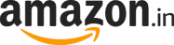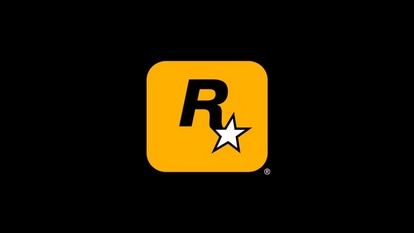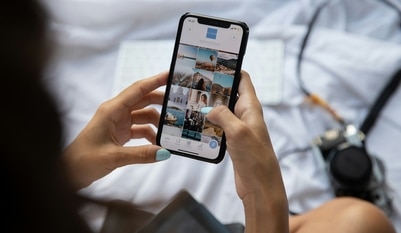Windows 11 Snipping tool just got even more awesome with this new trick
The Snipping tool in Windows 11 has received a cool new feature that will allow users to copy text even from images.

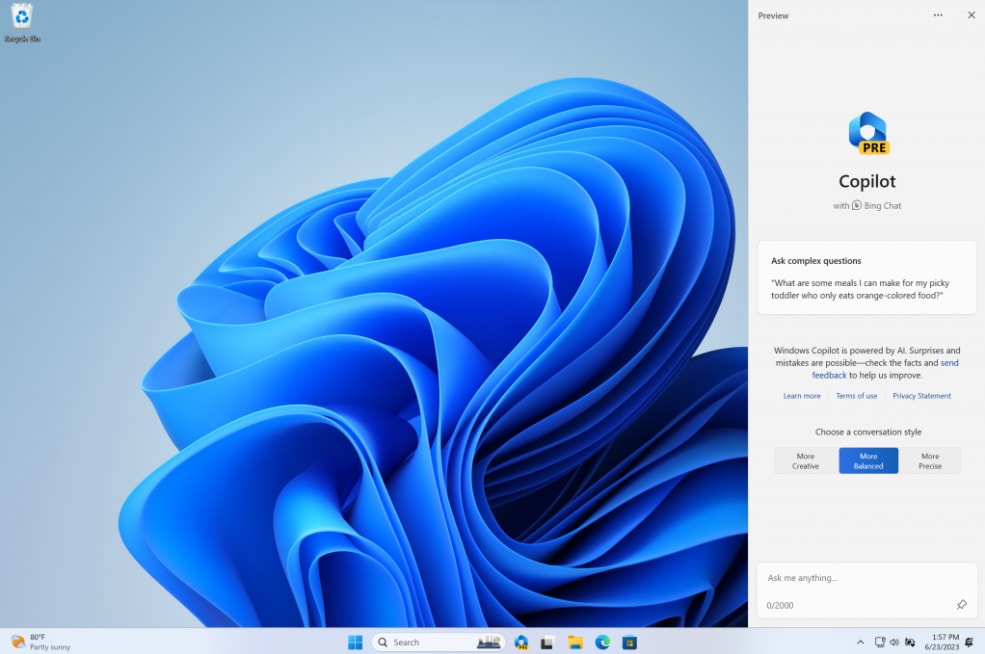

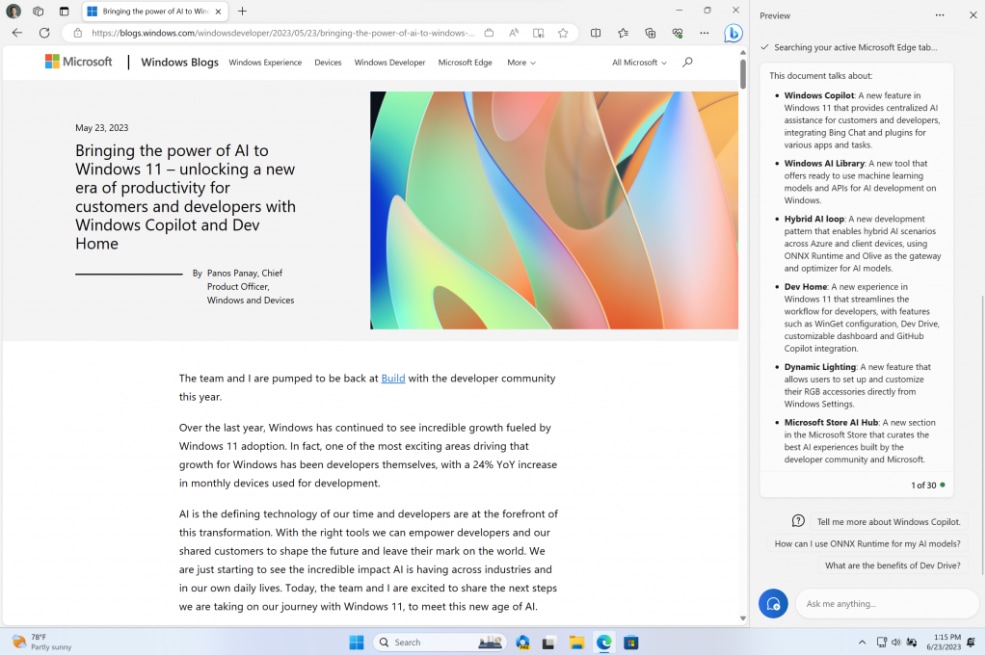

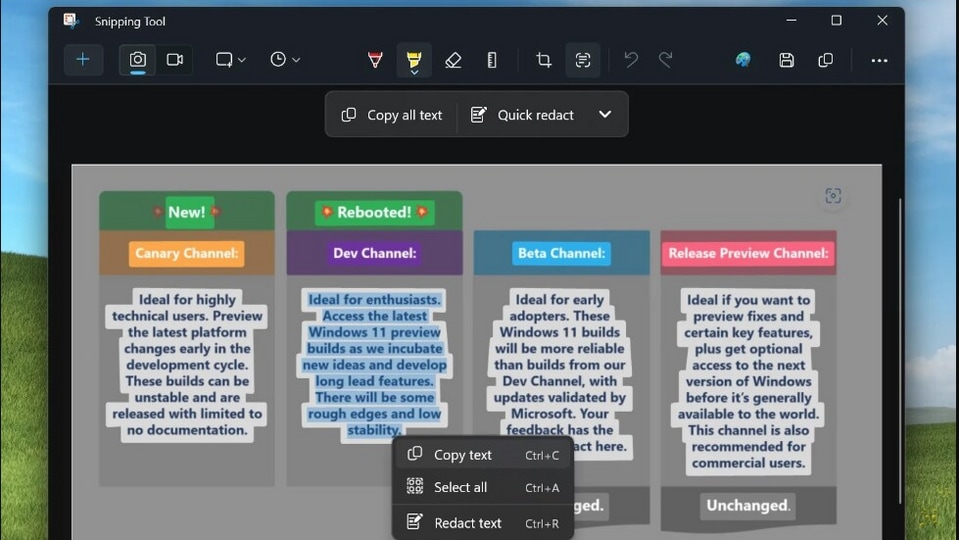
 View all Images
View all ImagesOne of the recurring issues every active member of the digital ecosystem faces is to collect information from text-heavy images. It can be a screenshot of your work shift schedule, details about the next project, or just the exam schedule at your school or college, it can be quite frustrating to refer to an image every time you want to check the information out. Even worse is not being able to edit the content of the text and having to make mental notes or manually write down the entire content. However, with this new Windows 11 feature that has added text copying functionality to the Snipping tool, you can say goodbye to these worries.
This new feature, which is called Text Actions, is an OCR (optical character recognition) support. It is rolling out to Windows Insiders in the Canary and Dev channels, as per a report by BleepingComputer. The feature is being built inside the Windows 11 Snipping tool and will be available in version 11.2308.33.0.
The confirmation of the feature was given by Dave Grochocki, Principal Product Manager Lead for Windows Inbox Apps, who was quoted as saying in the report, “We are introducing Text Actions, which detects text in your captured screenshots, making it easy to copy text from any image to share with others or paste in another app”.
Windows 11 will let you copy text from screenshots: Here's how
This feature adds a new toolbar to the Snipping tool which will contain two options “Copy all text” and “Quick redact”. Once the feature is deployed, users can either use the keyboard shortcut of Ctrl + A (select all) and Ctrl + C (copy) to copy all text, or use the toolbar button to do it directly. If you want to just copy part of the text, you can select the text using the cursor and an option will appear to copy the text. You can also use the keyboard shortcut to copy it.
The Quick Redact feature will automatically conceal any phone numbers and email addresses shared in the image. But that's not all, you can also manually redact parts of texts by highlighting it using the cursor. Similar to the copy feature, a ‘redact text' option will appear that will allow you to redact your desired text in the image.
The feature should roll out to all Windows Insider users in the coming days.
Catch all the Latest Tech News, Mobile News, Laptop News, Gaming news, Wearables News , How To News, also keep up with us on Whatsapp channel,Twitter, Facebook, Google News, and Instagram. For our latest videos, subscribe to our YouTube channel.