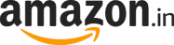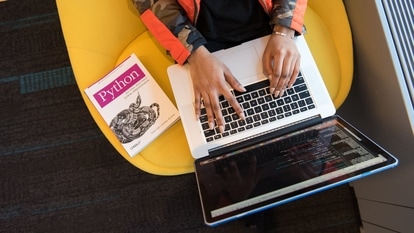WhatsApp Dark Mode still in the works, but this workaround brings the feature on Web version
Here’s a step-by-step guide to force Dark Mode on WhatsApp Web via a third-party app on Google Chrome web store.

WhatsApp's Dark Mode is still in the developmental stages. Different elements of the long awaited feature were sporadically spotted in the recent beta versions of WhatsApp for Android and iOS. Ahead of the official release, a new workaround has surfaced that allows users to force Dark Mode on WhatsApp's Web version.
WhatsApp Web essentially lets you mirror your app on the desktop browser. If you're using Google Chrome browser on your desktop, here's what you need to do to force Dark Mode on WhatsApp Web.
Step 1: Open Chrome Web Store on your browser.
Step 2: Search for "Stylus" Chrome extension.
Step 3: After you've added the extension, open WhatsApp Web tab.
Step 4: Click on extension, and choose "Find styles."
Step 5: Choose the Dark Mode or any other theme you would like to.
ALSO READ: WhatsApp latest privacy feature:How to block contacts from adding you to groups
Note: As pointed out by WAbetainfo, third-party apps are not always safe to use. If you think the extension isn't any good, here's how you can uninstall it.
Step 1: Click on the three dots menu on the top right corner of the browser.
Step 2: Go to "More tools" and choose "Extensions."
Step 4: Here you'll find all the extensions enabled on your browser.
Step 5: Select "Stylus" or any extension you want to delete, and click on remove.
Step 6: You can also disable it by clicking on the toggle button without deleting the app.
Catch all the Latest Tech News, Mobile News, Laptop News, Gaming news, Wearables News , How To News, also keep up with us on Whatsapp channel,Twitter, Facebook, Google News, and Instagram. For our latest videos, subscribe to our YouTube channel.