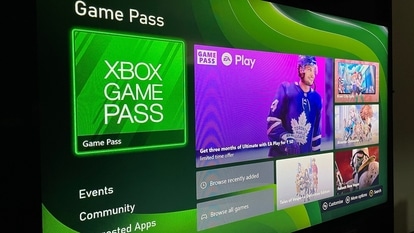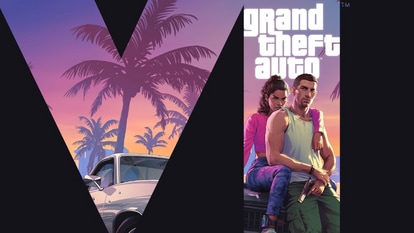Google Chrome now lets iPhone users add web apps to Home Screen
Google Chrome will let you add web apps just like Safari does on iPhones! Here is how to use it.
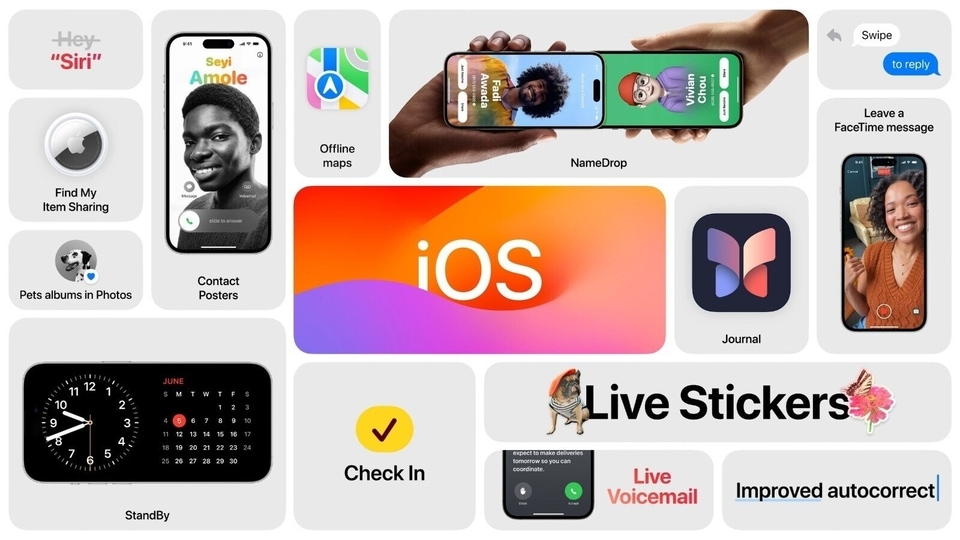
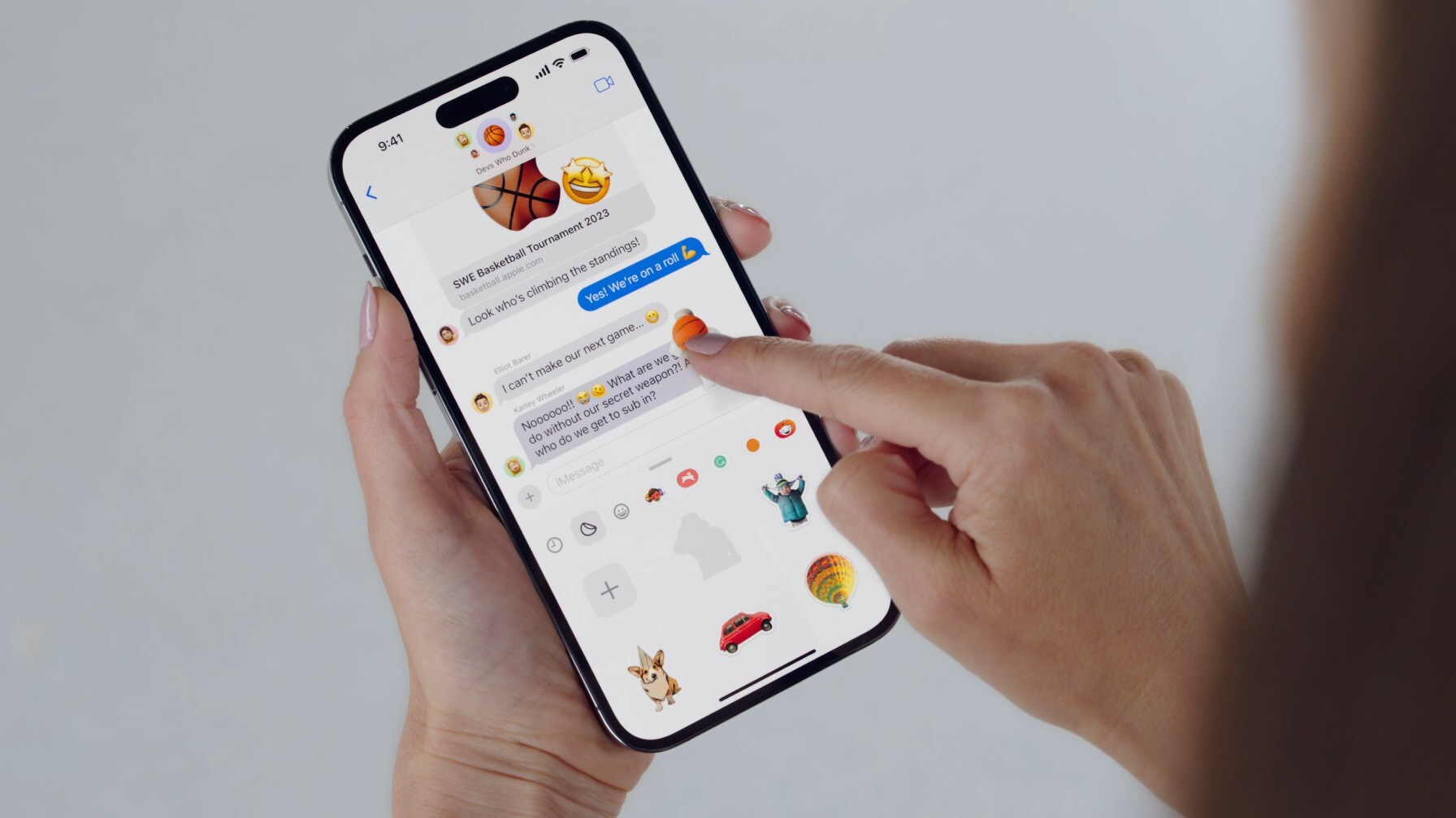
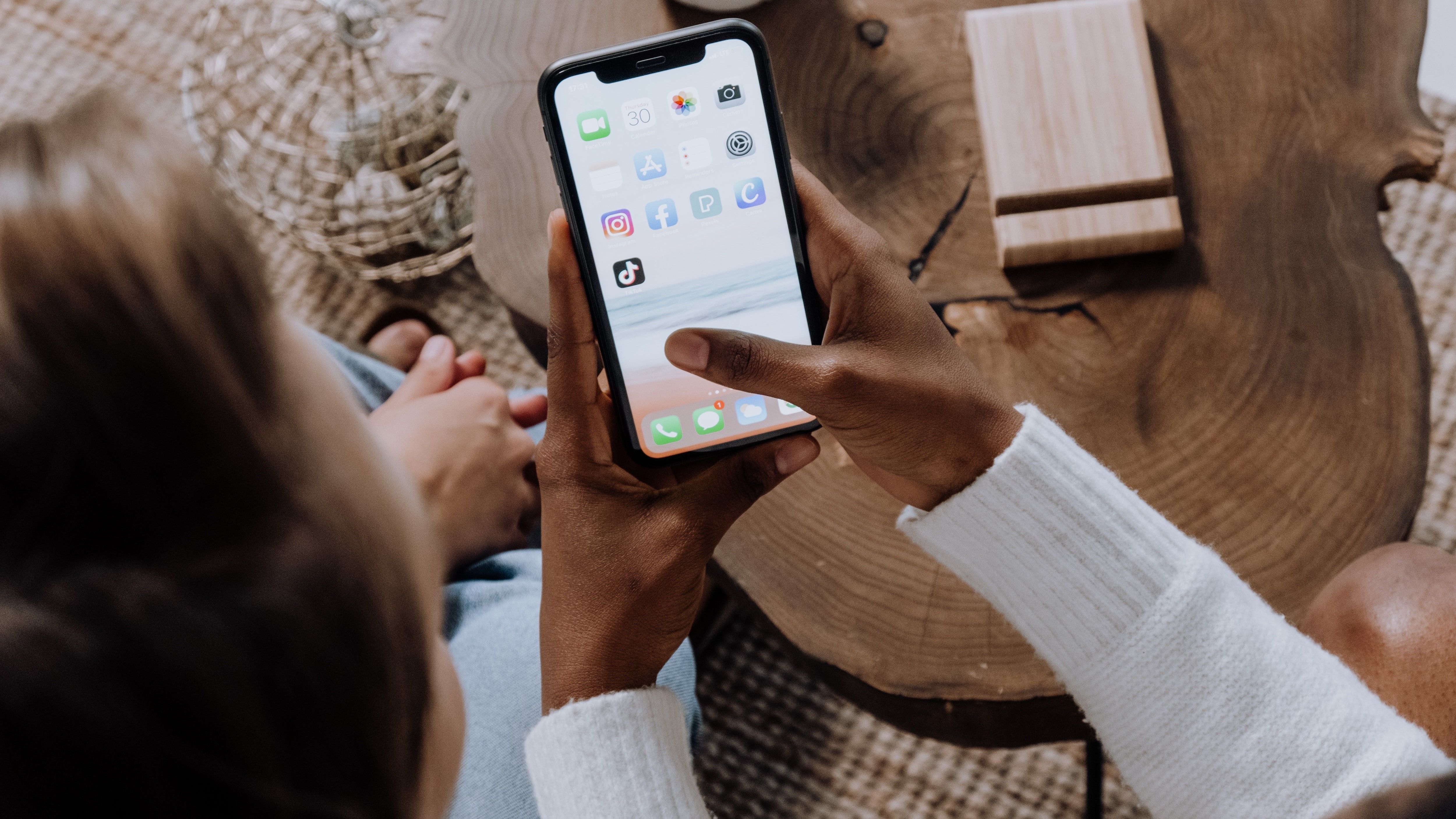



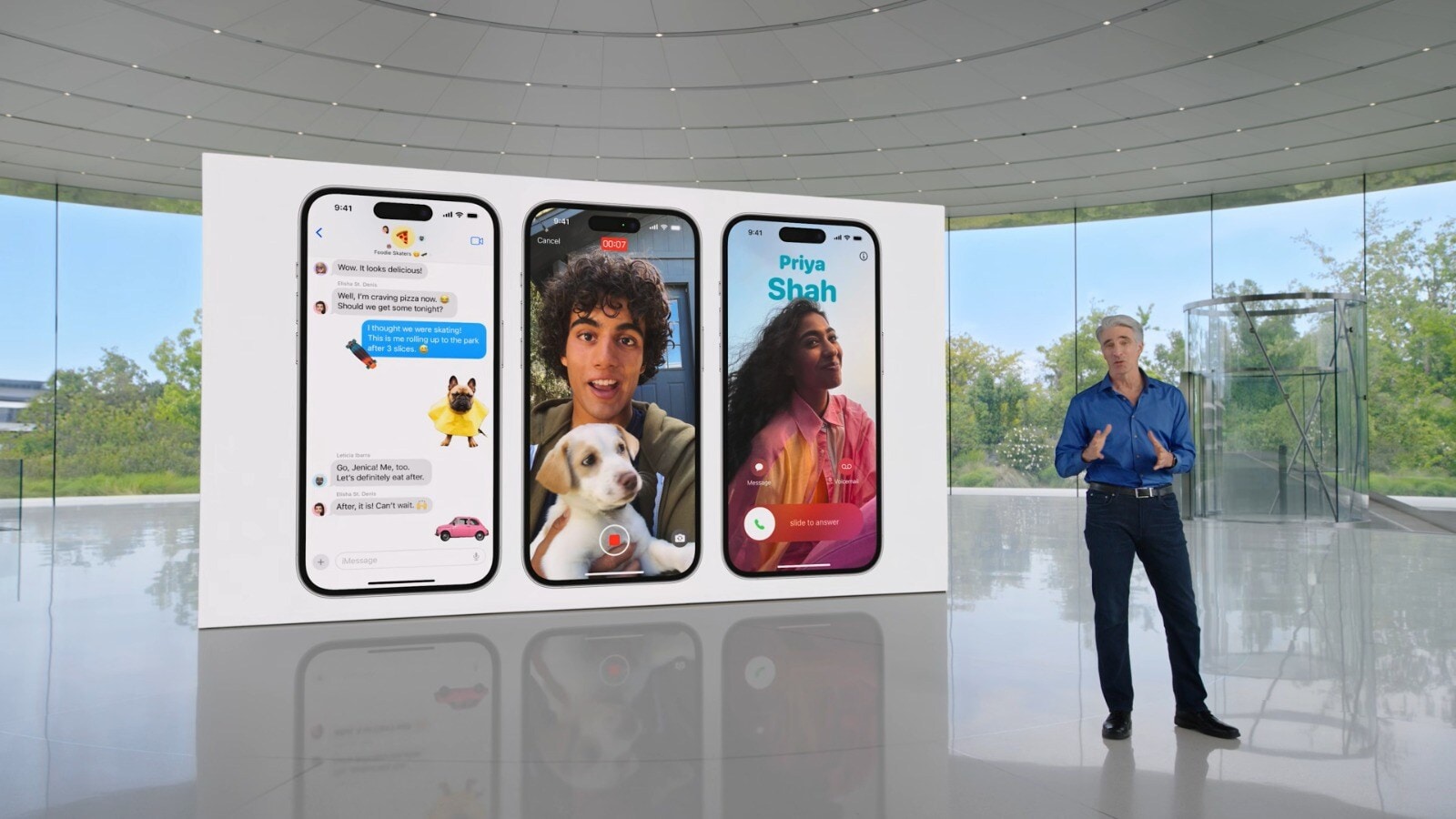
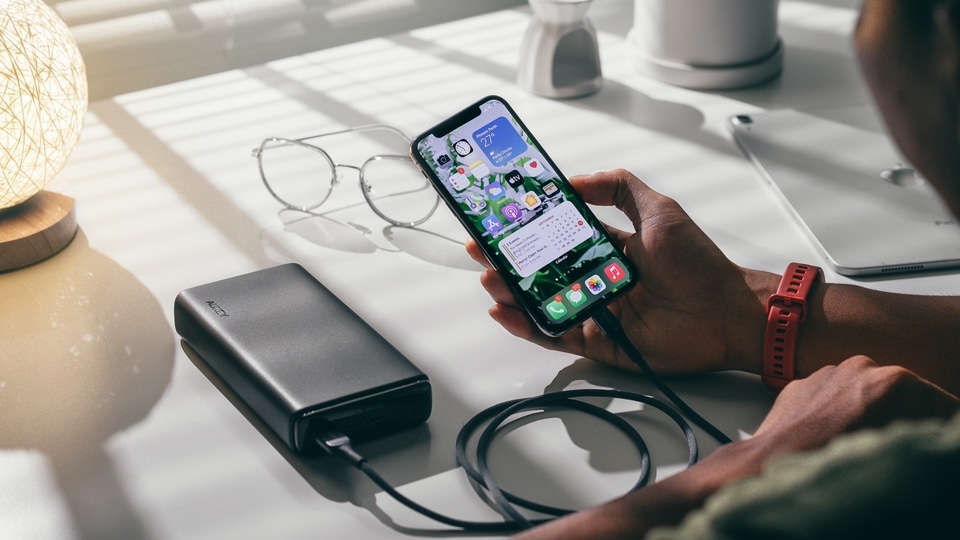
 View all Images
View all ImagesApple is focusing on web apps since the rollout of iOS 16. A few months back, with iOS 16.4 update, Apple seeded some notable features such as third-party apps on Home Screen, web push notifications, and a lot more. Now, Google Chrome is taking the next step to make the overall experience for iPhone users seamless to browse and access web content. With the latest Chrome update, Google will let iPhone users add their frequently used websites to the Home Screen.
This has been observed by a product hunter, Chris Messina, who posted on Instagram's Threads, "You can now create PWA (Progressive Web App) shortcuts with Google Chrome for iOS — just tap "Share" and "Add to Home Screen". It must be noted that the feature was already available with the Safari browser. But Chrome users have always been deprived of this useful feature. Finally, they will be able to add web apps to the iPhone home screen.
How does it work? With iOS 16.4 or later, when you add a web app to the iPhone's Home Screen, it functions like a regular app. You can open and use it directly without being redirected to Safari, Google Chrome, or any other web browser. Additionally, these web apps now have the ability to send push notifications, similar to native apps.
Essential checks before adding web apps to Home Screen
If you don't have the Google Chrome app, then you can download it free from the App Store on iPhone as well as iPad. If you already have the app, just make sure you update it to the latest version to try this feature. Apart from these, make sure your iPhone is running on iOS 16.4 or later version. Once you check all the essentials, then adding a web app to your home screen will be a simple affair. Just follow these steps.
How to add web apps to the iPhone's Home Screen
Step 1 - Open a web page on Chrome or a progressive web app on your iPhone.
Step 2 - Here, you will find a Share icon in the address bar. Tap on it.
Step 3 - Now, tap on the "Add to Home Screen" option.
Step 4 - That's all! The web app will be available on your iPhone Home Screen.
Catch all the Latest Tech News, Mobile News, Laptop News, Gaming news, Wearables News , How To News, also keep up with us on Whatsapp channel,Twitter, Facebook, Google News, and Instagram. For our latest videos, subscribe to our YouTube channel.