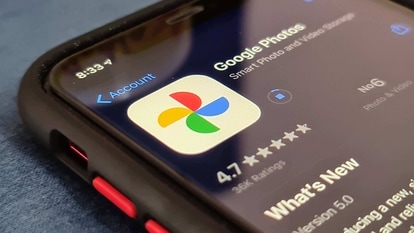This amazing iOS 16.5 feature will record your iPhone screen with Siri
Finally! iPhone users can record screen, but with Siri commands. Read on to know this iOS 16.5 feature works.






 View all Images
View all ImagesApple has recently rolled out theiOS 16.4 update to iPhone users with plenty of features. New emojis, delightful page curl animation, push notifications for Safari, a podcast interface update, duplicate pictures from the iCloud Shared Photo Library deletion, and voice isolation for calls – to name just a few. Now, Apple is working on its next update iOS 16.5. In fact, iPhone-maker has rolled out the first iOS 16.5 beta version too.
As soon as the iOS 16.5 beta version was released, beta users noticed an extremely useful feature. It is an instant screen record on iPhone with Siri command. So far, it has been possible to screen record natively on an iPhone. However, until the iOS 16.5 beta, this feature was only accessible through the Control Center. Apple has now introduced the ability to begin screen recording instantly on an iPhone using a Siri voice command.
When you use this command, your iPhone's screen will begin recording video automatically, and it will continue recording until you either turn it off by tapping the screen or activate Siri. Wondering how to use it? Here's a detailed guide to record the screen of your iPhone with Siri.
How to screen record on iPhone with Siri
From the Lock or Home Screen, activate Siri by saying "Hey, Siri."
Issue a command such as "Hey, Siri, record my screen" or "Hey, Siri, record screen."
You will notice that the screen recording will begin immediately, without any countdown.
Now look for the red screen recording indicator in the Dynamic Island on the iPhone 14 Pro/Pro Max or the top corner of your iPhone.
When you're ready to end the recording, tell Siri to "stop recording," or tap the red indicator to manually stop it.
The recording will be automatically saved to the Photos app for your access.
Note, to access this feature, you must either be using the iOS 16.5 beta version or wait for the iOS 16.5 public release.
Catch all the Latest Tech News, Mobile News, Laptop News, Gaming news, Wearables News , How To News, also keep up with us on Whatsapp channel,Twitter, Facebook, Google News, and Instagram. For our latest videos, subscribe to our YouTube channel.