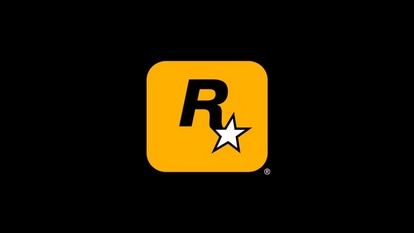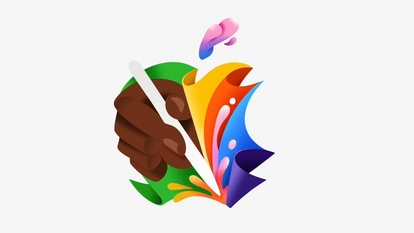WhatsApp listening to your conversations? Just enable this privacy feature
Don't want WhatsApp to hear your conversations? Here's a simple privacy feature that you should enable now!


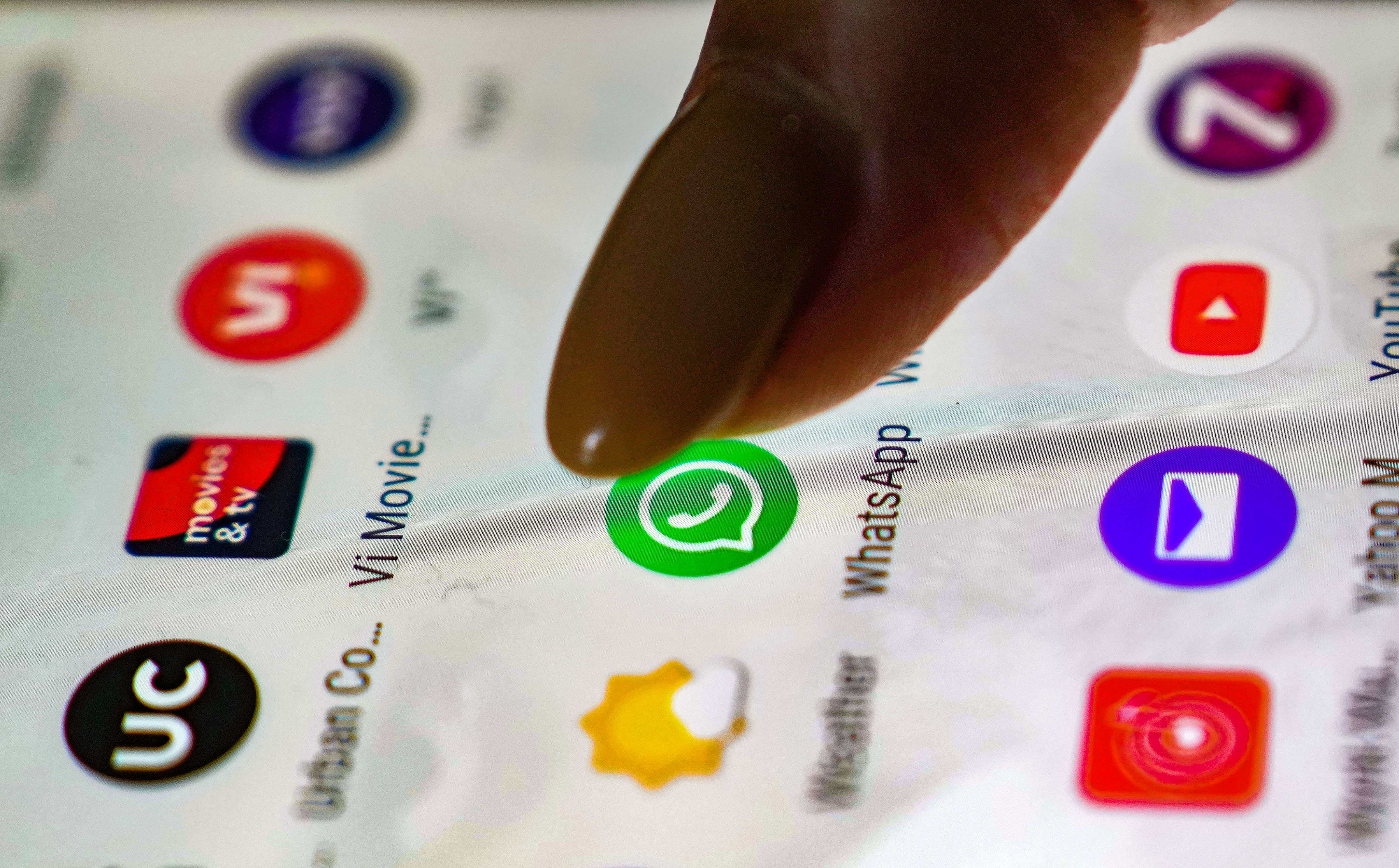


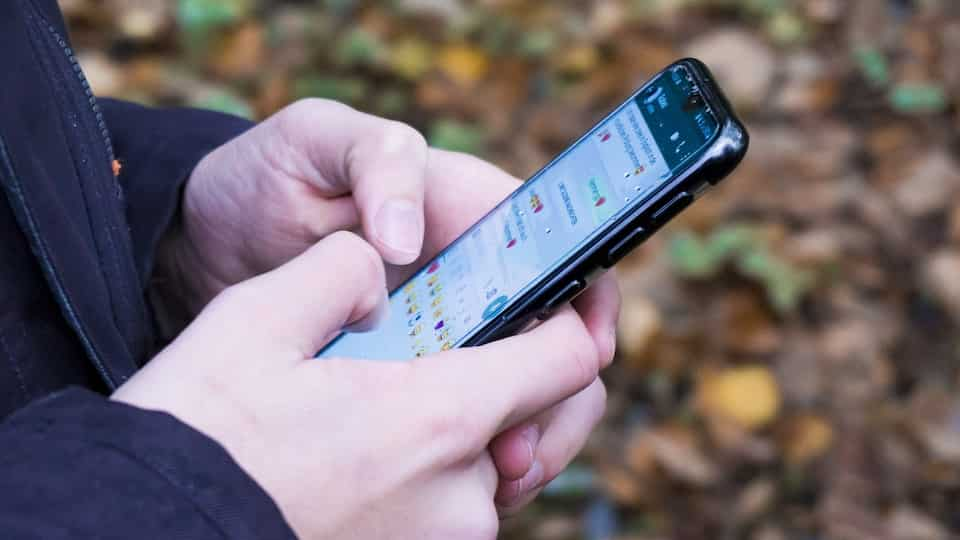
 View all Images
View all ImagesEver since the controversy broke, everyone wants to know how to ensure that their phone microphone does not eavesdrop on them. The row started when a Twitter engineer noticed that his phone microphone was in use even though he had granted it no such permission. WhatsApp said it was blameless and that this was because of the phone's OS.
Twitter engineer named Foad Dabiri (@foaddabiri) had stated that WhatsApp had been accessing his microphone while he was asleep and even afterwards. He provided a screenshot as evidence. This issue was also flagged by other users of Google Pixel smartphones.
Thankfully, there is a way to ensure that WhatsApp takes your permission before activating the microphone.
If you are worrying about WhatsApp listening to your conversation, then just enable this simple privacy feature.
How to control Microphone access to WhatsApp
Open the 'Settings' app on your phone.
Scroll down and locate 'Privacy' and tap it to open.
Look for and select 'Permission Manager'.
Scroll further down to find 'Microphone' and tap on it.
Now, search for 'WhatsApp' in the list of apps.
Following this, a new screen, 'Microphone access for this app'. will appear.
Here, you will see three options: 'Allow only while using the app', 'Ask every time', and 'Don't allow'.
Choose either 'Ask every time' or 'Don't allow' to keep microphone accessibility by WhatsApp in check.
Keep in mind that selecting 'Don't allow' will disable your ability to send voice notes and make calls using WhatsApp. Hence, we suggest choosing the 'Ask every time' option.
Catch all the Latest Tech News, Mobile News, Laptop News, Gaming news, Wearables News , How To News, also keep up with us on Whatsapp channel,Twitter, Facebook, Google News, and Instagram. For our latest videos, subscribe to our YouTube channel.