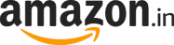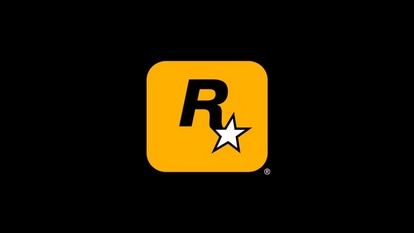In Pics: Send the best quality WhatsApp photos on iPhone, Android now; Know how
You may have noticed that WhatsApp automatically compresses the size of the image while sharing it. However, if you want to send best quality photos via WhatsApp, here are the steps Android and iPhone users need to follow.

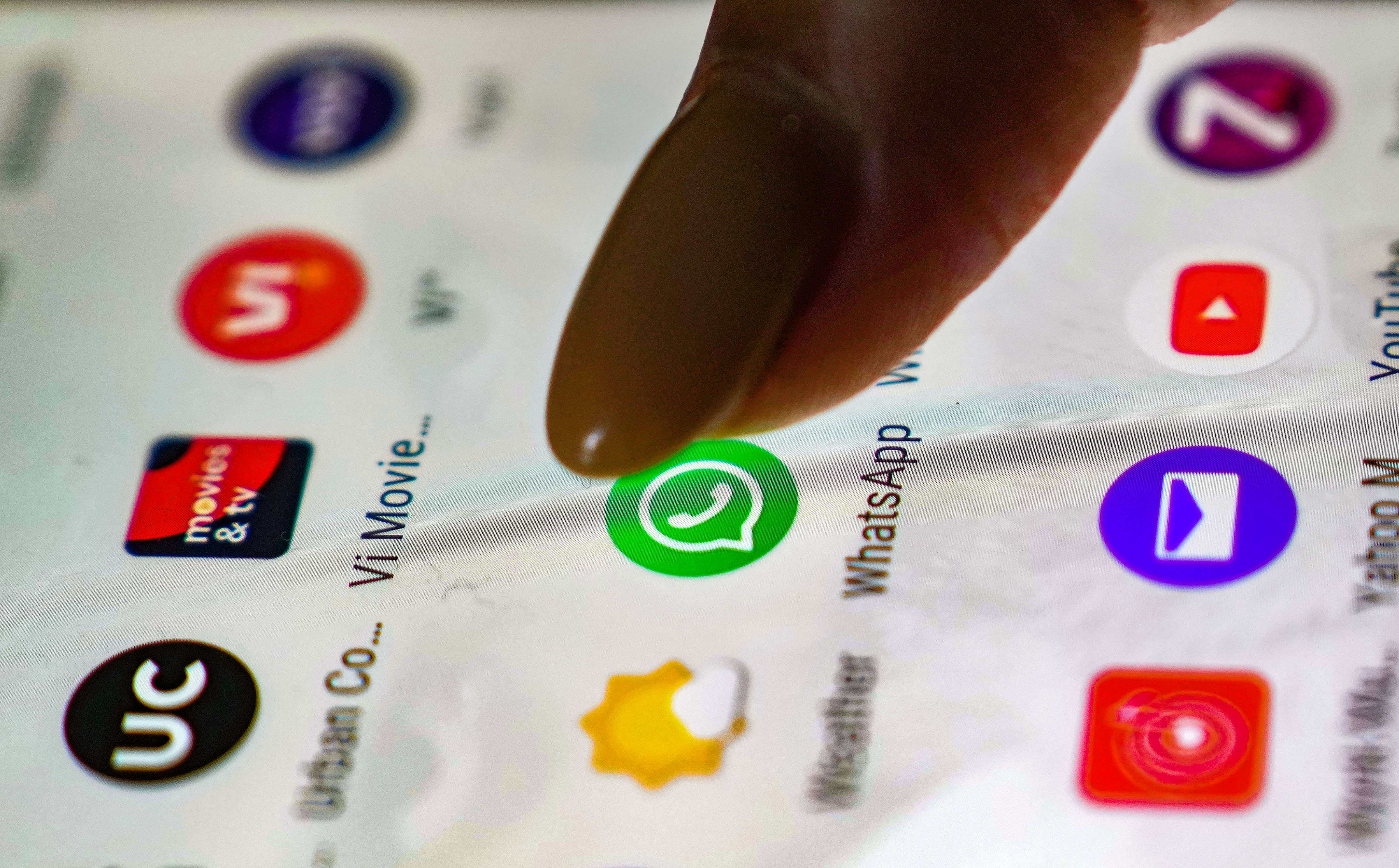
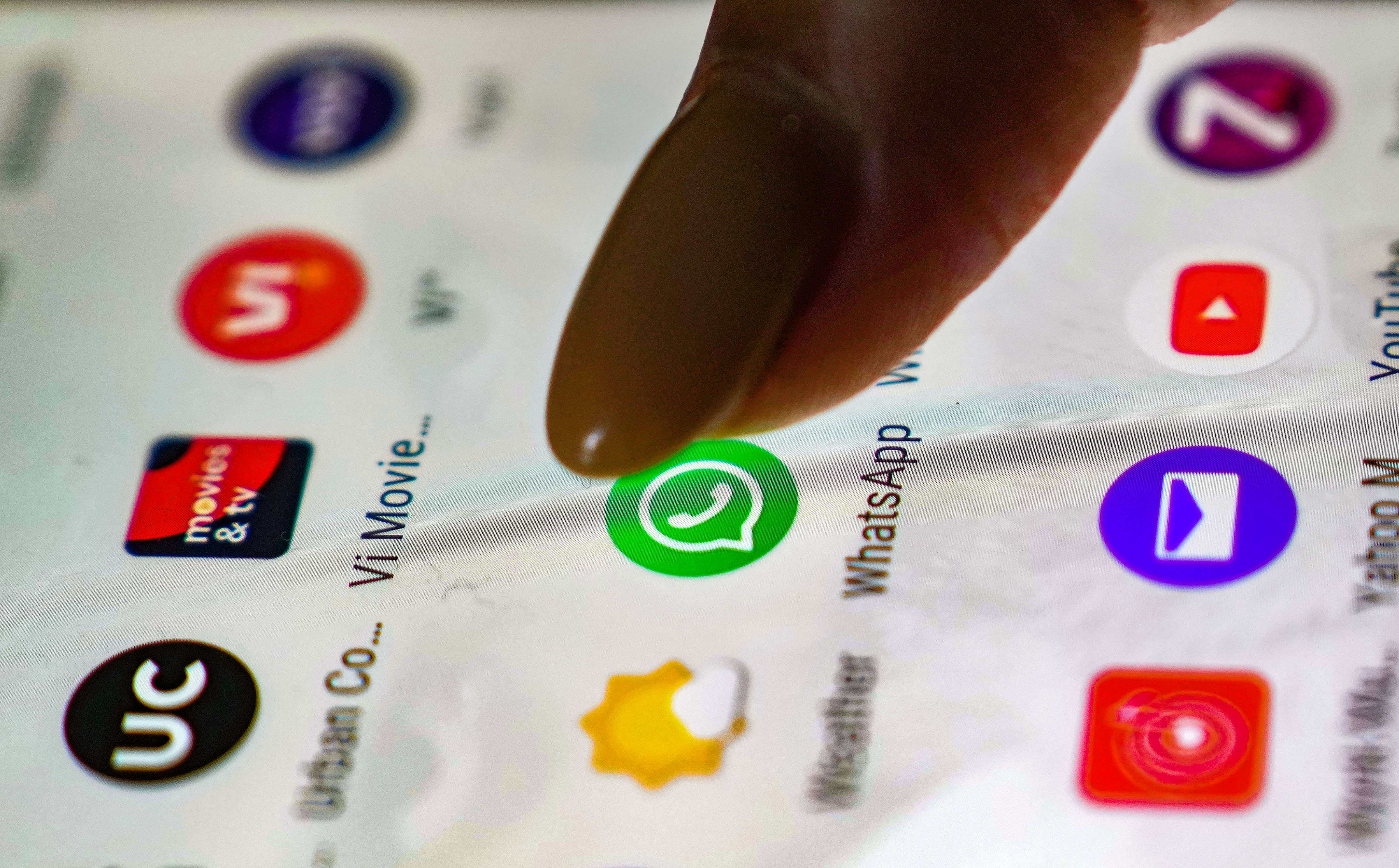




First Published Date: 30 Oct, 18:19 IST
Tags:
whatsapp
whatsapp guide
NEXT ARTICLE BEGINS