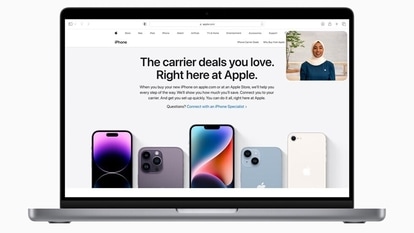WhatsApp Web app: Simple and easy, here is how to log in or out
- WhatsApp Web app can be used on your desktop’s browser too. Here’s how you can log in or out of WhatsApp Web app.

WhatsApp Web app is another way to use the features of the messaging app on the desktop browser. It allows you to send and receive messages, documents, photos, Gifs and videos, in a group, or alone. However, you can't perform calling functions from WhatsApp Web. The feature is easy to use. If you want to log in or out of WhatsApp Web, here's how you can do it. Notable, you need to pair your phone with WhatsApp desktop. This can be done with both Android and iOS.
How to Log In to WhatsApp Web
1. Open WhatsApp on your phone.
a. Android: Tap More options.
b. iPhone: Go to WhatsApp Settings.
2. Tap Linked Devices.
a. Android: Tap LINK A DEVICE. Follow the on-screen instructions if your device has biometric authentication. In case you don't have biometric authentication enabled, you'll be prompted to enter the pin you use to unlock your phone.
b. iPhone: Tap Link a Device > OK. On iOS 14 and above, use Touch ID or Face ID to unlock. If you don't have biometric authentication enabled, you'll be prompted to enter the pin you use to unlock your phone.
3.Select the checkbox next to Keep me signed in on the QR screen on your computer or Portal to stay logged in on this device.
4.Use your phone to scan the QR code on your computer or Portal.
5. If prompted, tap or select Done.
How to Log Out of WhatsApp Web
1. Open WhatsApp Web or WhatsApp Desktop.
2. Click Menu above your chats list > Log out.
Log out from your phone
1. Open WhatsApp on your phone.
a. Android: Tap More options > Linked Devices.
b. iPhone: Go to WhatsApp Settings > tap Linked Devices.
2. Tap a device.
3. Tap LOG OUT.
WhatsApp Web is only a web client of WhatsApp, and it still requires the main device, which is your smartphone, to remain connected to the internet. If your phone is at a distance from your laptop, your WhatsApp Web will be disconnected. Also, if there's any interruption to your mobile internet connection, then WhatsApp Web will not work. This is one issue WhatsApp is working to fix with its new multi-device feature, and it will surely be very helpful. WhatsApp also displays a constant notification on your phone indicating that WhatsApp Web is active.
Catch all the Latest Tech News, Mobile News, Laptop News, Gaming news, Wearables News , How To News, also keep up with us on Whatsapp channel,Twitter, Facebook, Google News, and Instagram. For our latest videos, subscribe to our YouTube channel.