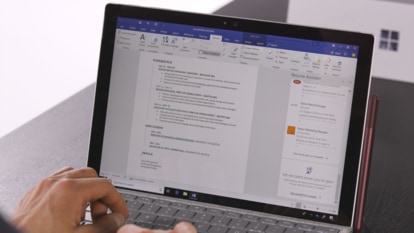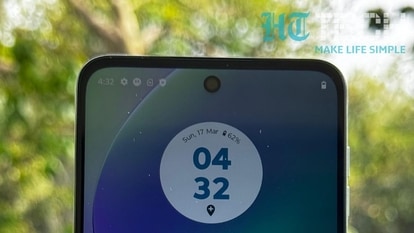iPhone has a secret chat feature; Know how to use it and delete it too
iPhone users can send secret chat messages to their friends via Note app. Know how you can do it with these easy steps.
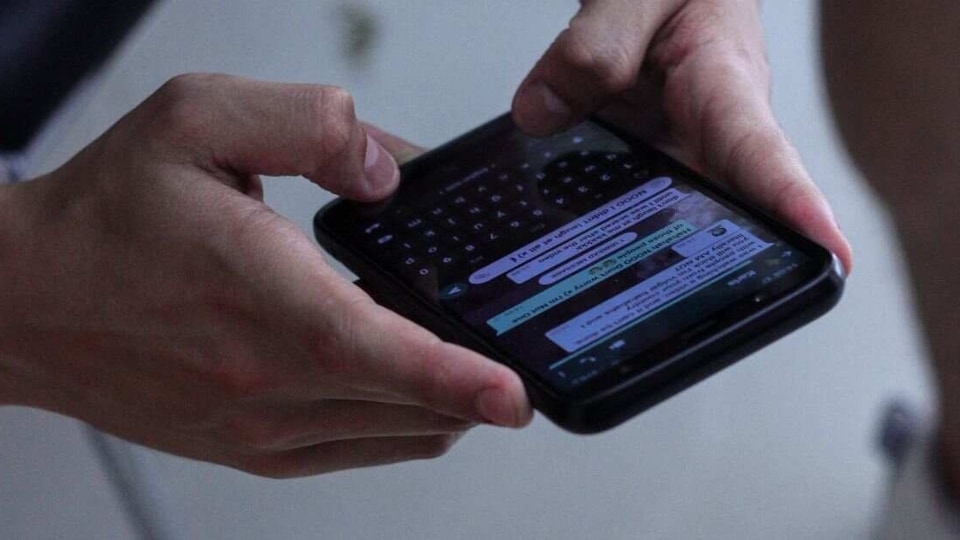
Do you know that your iPhone comes with a hidden trick that can lets you have a conversation on your iPhone secretly? You will be able to send text without letting anyone else know. All you have to do is just turn a note into a place for hidden conversations on iOS by adding collaborators to the note. This way, only the added participants will be able to read and edit the text in real time, just like the Google Docs. That's not all, you can even delete the text message for everyone as well. This means you can have a conversation without any proof that it ever existed. Know the step-by step guide on how you can do it.
Step-by-step guide on how to send a message secretly on iPhone
|
|
|
|
| 15 Minutes |
iPhone
|
|
First, open the Notes app and tap the Compose button on the bottom right to create a new note. Type anything in the note or else it will get deleted.
Now, add the person whom you want to talk to as a participant so that they can read and edit whatever is in the note. Next, tap the More button on the top right, and then hit Share Note. Do not forget to disable “Anyone can add people,” if you want to be the only person who can add participants to your note.
Once done, you’re all set to chat secretly with friends and loved ones without letting anyone else find out about it. Additionally, you can even lock the note.
The feature will also let you keep the note intact for everyone and prevent others from editing it. Just tap the View Participants tab, then hit Manage Shared Note and remove access to the other participant.
You can also select the Stop Sharing option to remove participants from the note, but also delete the note from all of their devices. Even if you're not the owner of the note, you can also delete the note from the Notes application and keep your conversation secret.
Catch all the Latest Tech News, Mobile News, Laptop News, Gaming news, Wearables News , How To News, also keep up with us on Whatsapp channel,Twitter, Facebook, Google News, and Instagram. For our latest videos, subscribe to our YouTube channel.