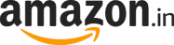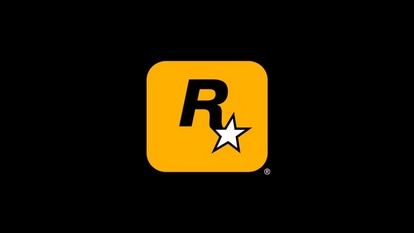How to export and download all those pictures from Google Photos offline
If you haven’t been living under a rock you’ll know that Google Photos’ unlimited free storage is no longer going to be available June 2021 onwards, so it’s best you start figuring out alternative ways and means to store all those photos somewhere else.

Google's unlimited free storage space on Google Photos is no longer going to be on offer come June 1, 2021. Google's change of policy means that Google Photos users will have to figure out a way to store their photos elsewhere because Google is going to start charging once the 15GB storage cap is exceeded.
For users looking for a way to avoid paying for the service and yet managing to move their files to another service, Google Takeout is the only solution.
Google Takeout is a service that allows you to mass-select and archive data from several apps across your Google accounts. You can download Google Drive files, contacts, YouTube videos and most importantly, pictures from your Google Photos.
How to use Google Takeout
- Make sure you are logged into your Google Account which has all the stuff you need to save. Then log into takeout.google.com.
- Once the site is open, click on “Deselect all” option first. This will ensure other data from other Google apps are not removed.
- Now, scroll down to select Google Photos.
- Click on “Next Step” at the bottom of the selection.
- You will now have to choose how frequently you want this export to happen and you can pick between two options - export once or export every two months for one year. You also need to pick between .zip files or .tgz files for the format you want your exported content to be exported in.
- When you are done picking, press on ‘Create Export'.
Also Read: Need space to save photos? We compared Dropbox, Google One, Apple One and their prices
- Google is going to send an email to your account to verify your identity and selection decision. "An archive of Google data has been requested,” - you need to approve the rest.
Following your approval, the process of data export is initiated and Google might take anywhere between a few hours to a few days to complete the entire process and this depends on the size of the data requested.
Once it is done, Google is going to send all your data in an email to your account.
You can download this data on your laptop/smartphone (if you have space to spare) and then upload it on other cloud services or put them on a physical harddrive.
Catch all the Latest Tech News, Mobile News, Laptop News, Gaming news, Wearables News , How To News, also keep up with us on Whatsapp channel,Twitter, Facebook, Google News, and Instagram. For our latest videos, subscribe to our YouTube channel.