On iPhone, extract text from videos! Just try this amazing trick
Now, you can copy, translate and paste any text from a video with the help of this iPhone trick. Know the secret here.



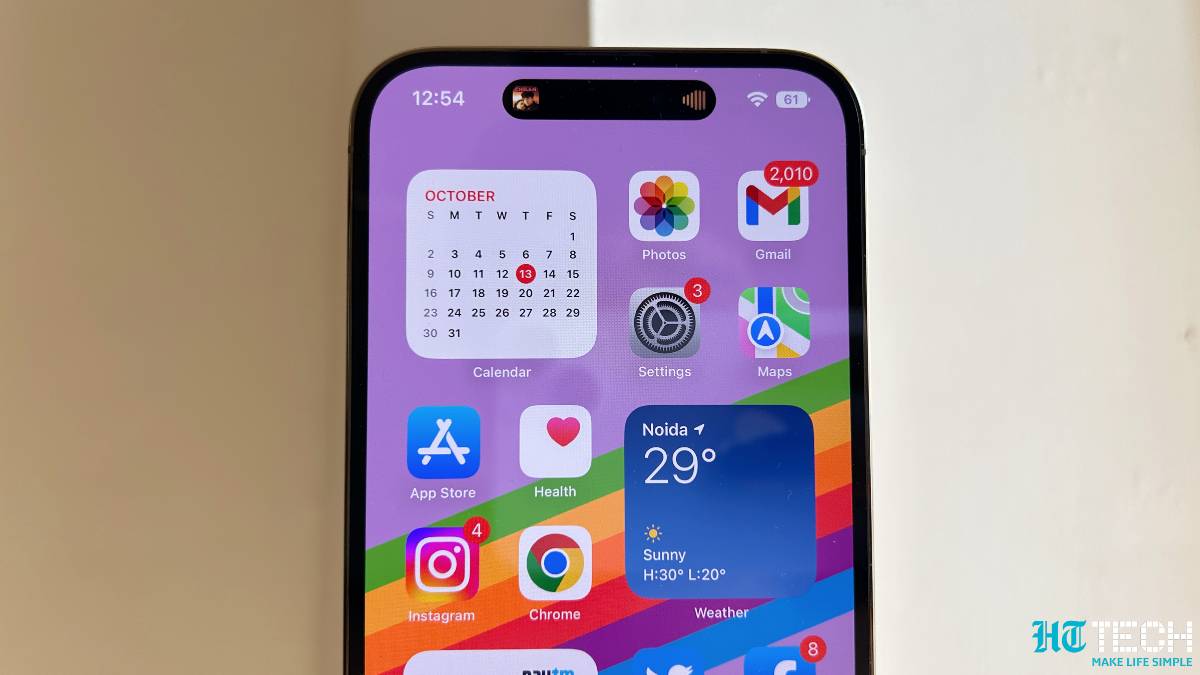
![How to create Hide My Email addresses on iPhone: You can create and manage Hide My Email addresses in Settings. Go to Settings > [your name] > iCloud > Hide My Email, then do any of the following: Create a Hide My Email address: Tap Create New Address, then follow the onscreen instructions. You can also deactivate a Hide My Email address by tapping an address (below Create New Address), then tap Deactivate Email Address. After you deactivate the address, it no longer forwards emails to you. iPhone trick](https://images.hindustantimes.com/tech/img/2022/10/20/960x540/APPLE-PRICES-APP-STORE-0_1666290049947_1666290049947_1666290073119_1666290073119.JPG)
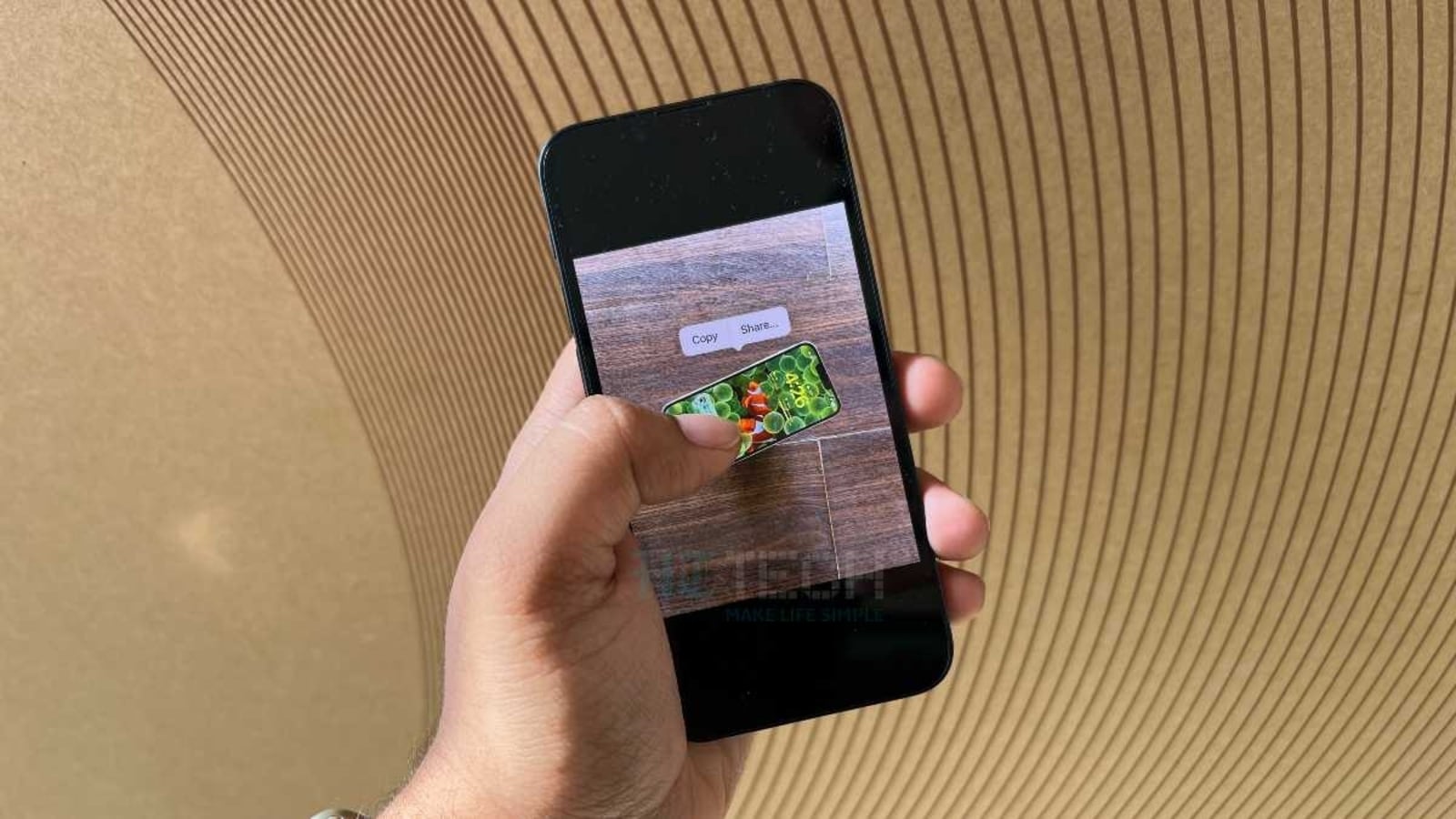
 View all Images
View all ImagesDid you know that you can extract text from videos as well as photos! Just like magic, thanks to the iPhone Live Text feature, you can do exactly that. It will make the photos and videos exceedingly interactive. Apple had rolled out this feature with the launch of iOS 15, which allows iPhone users to aim the camera at a document, sign or any object which has text written over it and the Live Text feature will recognize information within your photos to let you make a call, send an email, or look up directions with a tap. It will also let you use the feature while using the applications such as Notes or Reminders to easily extract the text out of it. And now, with the iOS 16 update, you can even read, translate, and copy text from a video.
However, you should note that to use Live Text, you need an iPhone XS, iPhone XR, or later with iOS 15 or latest version. Also, you will need to ensure that you turn on Live Text for all supported languages. To do so, open the Settings app, go to the General settings, and tap Language & Region, and then turn on Live Text.
How to copy text from an image on iPhone
- Simply, open the Photos app on your iPhone and select a photo, or you can also select an image online.
- After that touch and hold a word and move the grab points to adjust the selection on the image.
- It will select the text. Now tap on Copy, and to select all of the text in the photo, tap Select All.
- Now, you can simply paste it anywhere according to your need.
- Similarly, to translate the text, you will simply need to select the option Translate instead of copy and then choose a language to translate in, or tap Change Language.
How to copy a text from video on an iPhone
You will need to pause the video at the frame which has something written on it to copy text.
After that, tap and hold on the text to select and then tap copy.
Else, you can capture a still image from a live video, and then go to the library to simply repeat the steps of copying text from an image.
Catch all the Latest Tech News, Mobile News, Laptop News, Gaming news, Wearables News , How To News, also keep up with us on Whatsapp channel,Twitter, Facebook, Google News, and Instagram. For our latest videos, subscribe to our YouTube channel.




















