How to hide your secret pictures and videos on Google Photos; check step by step guide
Know here how to hide your secret pictures and videos on Google Photos through Locked Folder feature.
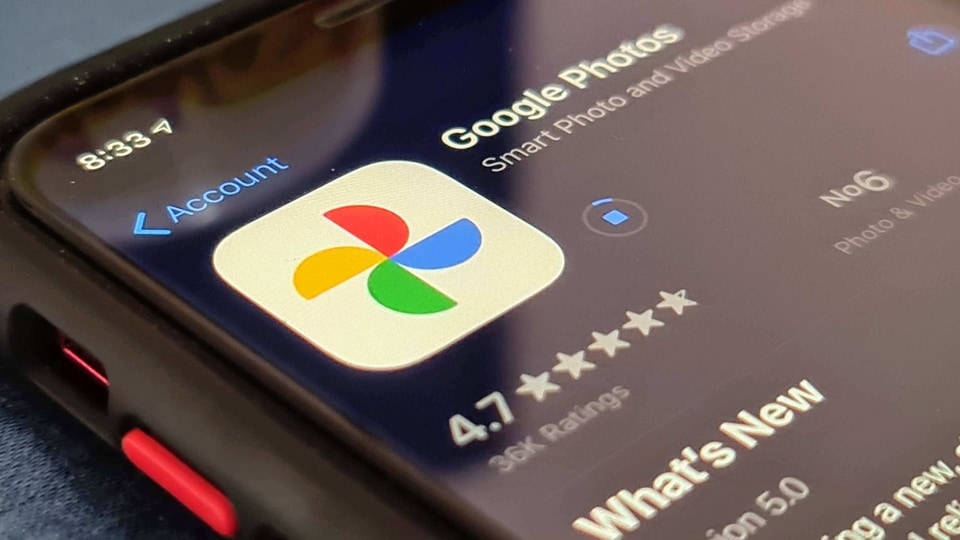
Many people have secret photos on their phones that they don't want anyone to see and the question on the top of their minds always is, 'how to hide your pictures and videos on Google Photos?' Well, know here that Google Photos, the photo and video backup services provider for Android smartphones can also hide your pictures and videos from others. The Google Photos app features a locked folder where you can hide your pictures and videos in a passcode-protected space. This will enable you to keep your photos and videos hidden when someone goes through them on your phone. Of course, you will have to move your existing photos and videos to the Google Photos Locked Folder and secure them with your device's screen lock.
Introduced in May, the Google Photos Locked Folder was initially available for only Google Pixel phones. However, it was rolled out to all Android users in late October and it is speculated to reach iOS users early next year.
The pictures hidden in the locked folder do not appear in the Google Photos grid, memories, search, albums or other installed apps that have access to your regular photos and videos. Also, items moved cannot be backed up or shared to others. It must be noted that the people who have access to unlock your device's screen can unlock the locked folder on the app as well.
If you want to share the pictures kept in the locked folder then you'll have to move them back by selecting them in the folder and tapping the move button.
Know how to hide your secret pictures and videos on Google Photos
|
|
|
|
| 10 Minutes |
|
|
Catch all the Latest Tech News, Mobile News, Laptop News, Gaming news, Wearables News , How To News, also keep up with us on Whatsapp channel,Twitter, Facebook, Google News, and Instagram. For our latest videos, subscribe to our YouTube channel.

























