How to restore deleted WhatsApp chats: A step-by-step guide
Deleted important WhatsApp chats? Here’s how you can retrieve them with ease
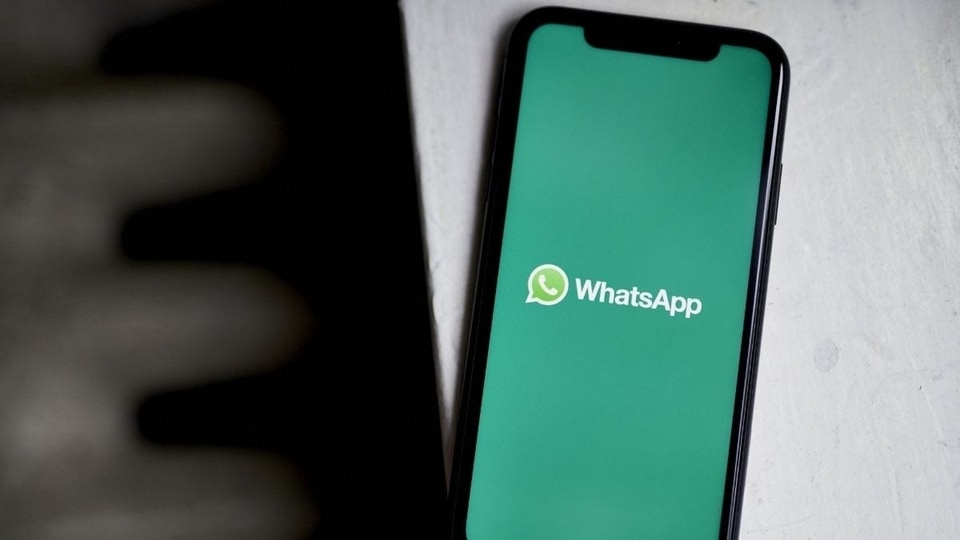
WhatsApp has established itself as the most-used go-to web-based media platform for chatting and connecting with loved ones. While it has eased the process of chatting, sharing media and documents, sometimes we do manage to delete some important WhatsApp chats by mistake and keep regretting afterwards. If you too have deleted some important messages from a WhatsApp chat and are wondering how to get it back, then this is the right place for you. The deleted WhatsApp chats can be recovered by just a few simple and easy tricks. Read on to know about how to retrieve deleted WhatsApp chats.
How to recover deleted WhatsApp chats?
Recovering deleted WhatsApp messages becomes easier if you have enabled WhatApp back-up before deleting these chats. You will just need to import the backed up WhatsApp data to Whatsapp App and the deleted WhatsApp messages will be recovered.
Apart from this, you can also recover WhatsApp messages from Google Drive. It's a safe tool to backup and access all files, including WhatsApp data, from any device. Here's a step-by-step guide to backup WhatsApp messages with Google Drive.
How to Backup WhatsApp Messages on Google Drive?
Step 1: Open your WhatsApp app and select "More options."
Step 2: Go to "Settings" and select "Chats"
Step 3: Choose "Chat back up" and click "Back up to Google Drive".
Step 4: You will be redirected to a new page where you will need to set up the backup frequency for your phone.
Step 5: Set a frequency and choose the Google account where you want to store your backup chat history. In the case where you don't have any Google account connected to your device, select "Add account" and enter your login credentials.
Step 6: Now choose "Backup over" and select the "network" that you want to use for your backups.
Step 7: WhatsApp chat backup will start.
How to restore Deleted WhatsApp Messages from Google Drive?
|
|
|
|
| 30 Minutes |
Smartphone
|
|
Once your WhatsApp messages are backed up on Google Drive, delete WhatsApp and reinstall it on your phone.
Now sign in with the registered WhatsApp number and it will automatically detect the data backed up on Google Drive before and will ask you if you want to restore the same.
Select yes and your deleted messages will be retrieved.
Catch all the Latest Tech News, Mobile News, Laptop News, Gaming news, Wearables News , How To News, also keep up with us on Whatsapp channel,Twitter, Facebook, Google News, and Instagram. For our latest videos, subscribe to our YouTube channel.

























