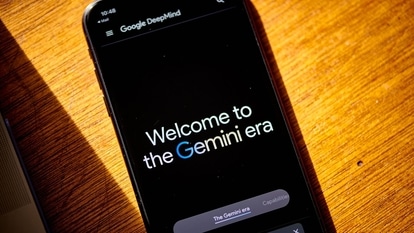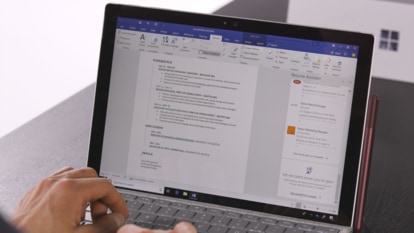iPhone tips and tricks: Know this awesome hidden iPhone feature to edit text
In today's iPhone tips and tricks we tell you about how to use your keyboard to edit text.

The iPhone is one of the leading premium phones in the market. An iPhone boasts features like FaceTime, Siri, great camera and more to make it special in the eyes of its fans. However, there are several hidden features that iPhone offers but users are not aware of. These are the smaller, lesser-known features and one of them is the hidden iPhone trackpad. This iPhone hidden feature makes it easy to edit text especially when you're writing a long text message or an email. With this feature, you can use your finger to move the cursor and go back to any part of the text you want to edit.
The hidden trackpad of the iPhone also provides a magnifying bubble that will appear underneath your fingertip while you move the cursor. It enlarges the text to make navigation easier. However, if you find it difficult to move your cursor with your finger, iOS also offers an alternative option to do so.
Notably, you can unlock the hidden trackpad using 3D Touch by pressing anywhere on Apple's stock keyboard or on iOS 9 or higher. This feature is not available for older iOS versions.
Here's how you can use the hidden iPhone trackpad to edit text.
How to unlock hidden iPhone trackpad
|
|
|
|
| 10 Minutes |
|
|
Catch all the Latest Tech News, Mobile News, Laptop News, Gaming news, Wearables News , How To News, also keep up with us on Whatsapp channel,Twitter, Facebook, Google News, and Instagram. For our latest videos, subscribe to our YouTube channel.