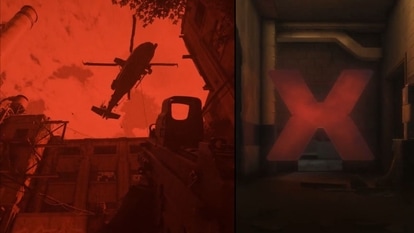Microsoft OneNote: Know how to use this app to make office meetings easy
Know how to use the Microsoft OneNote app effectively and improve productivity.
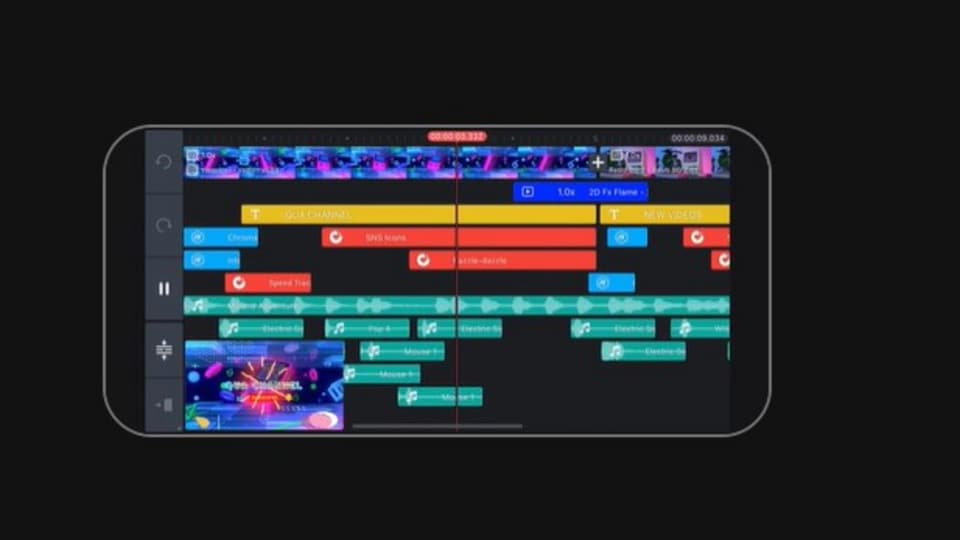
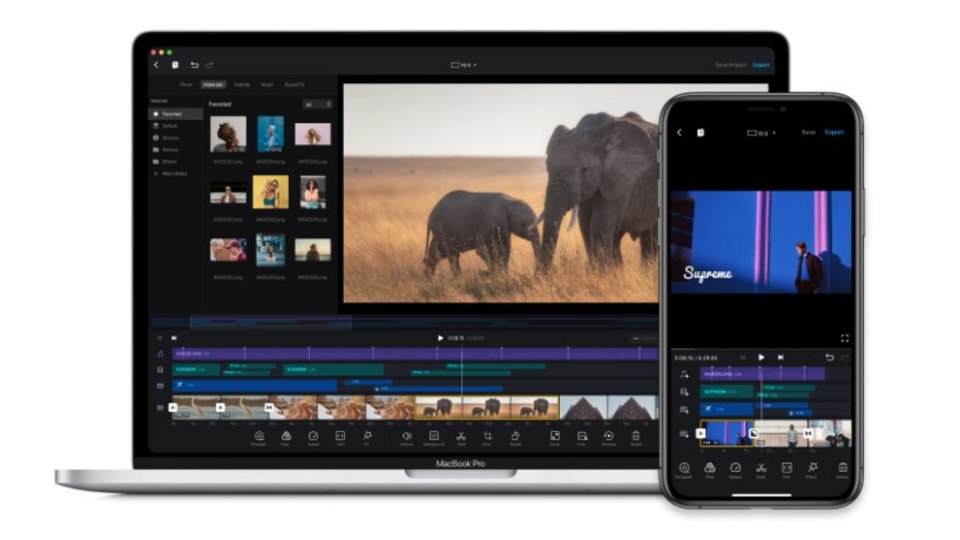
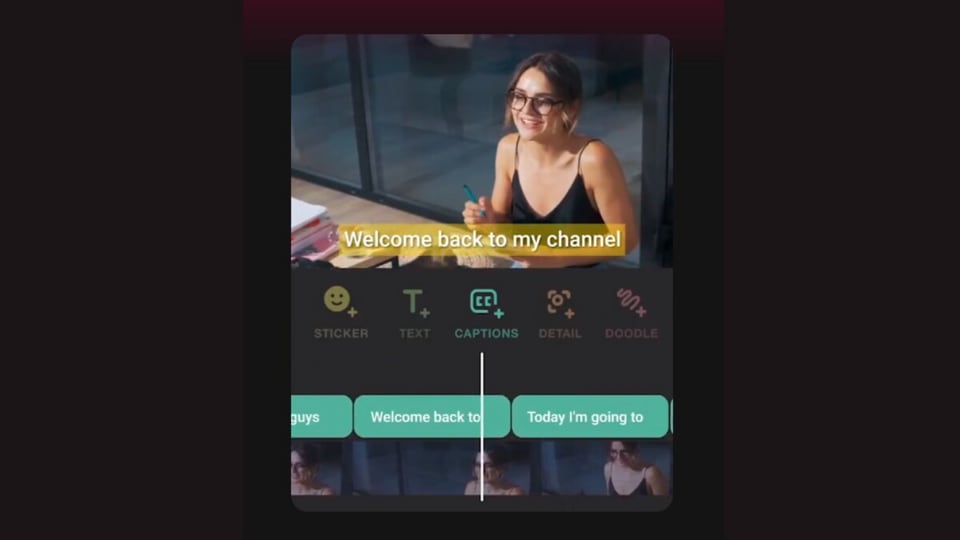
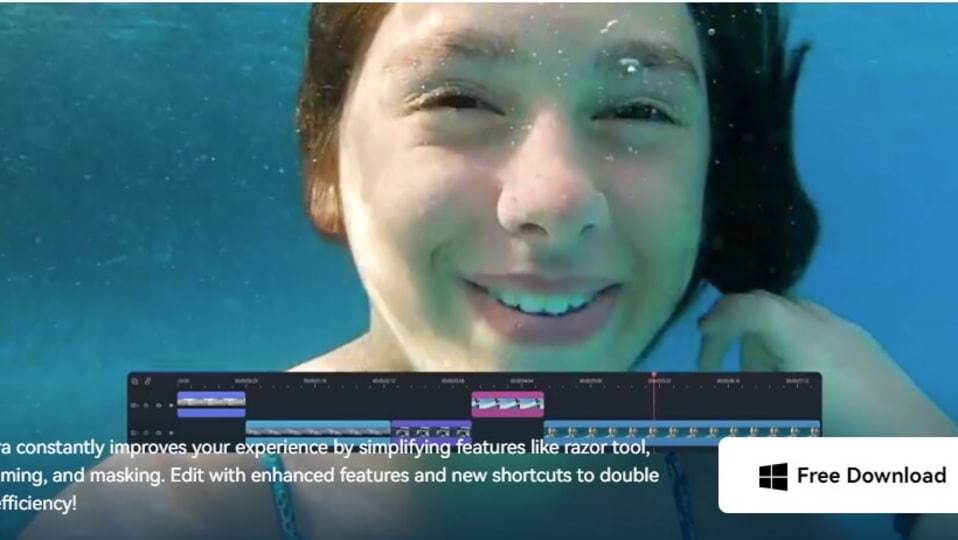
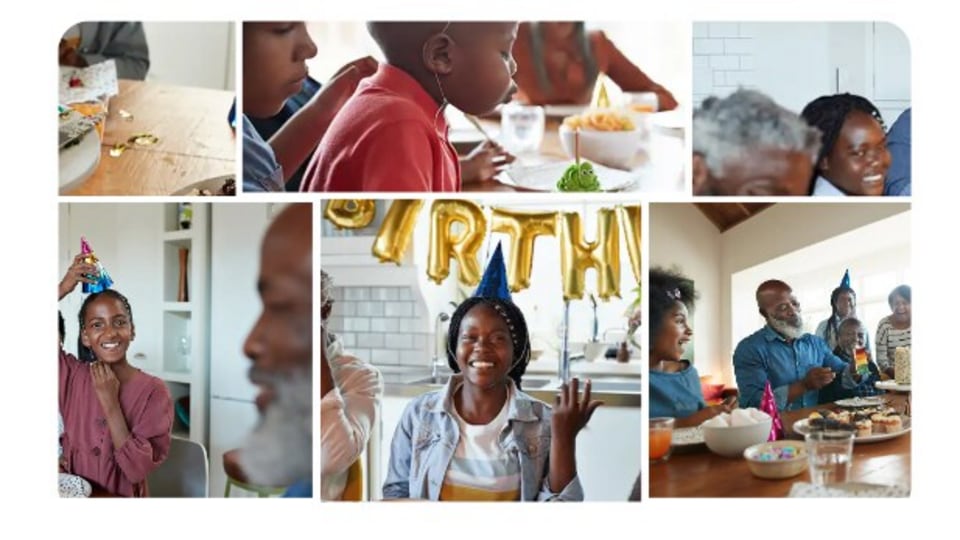
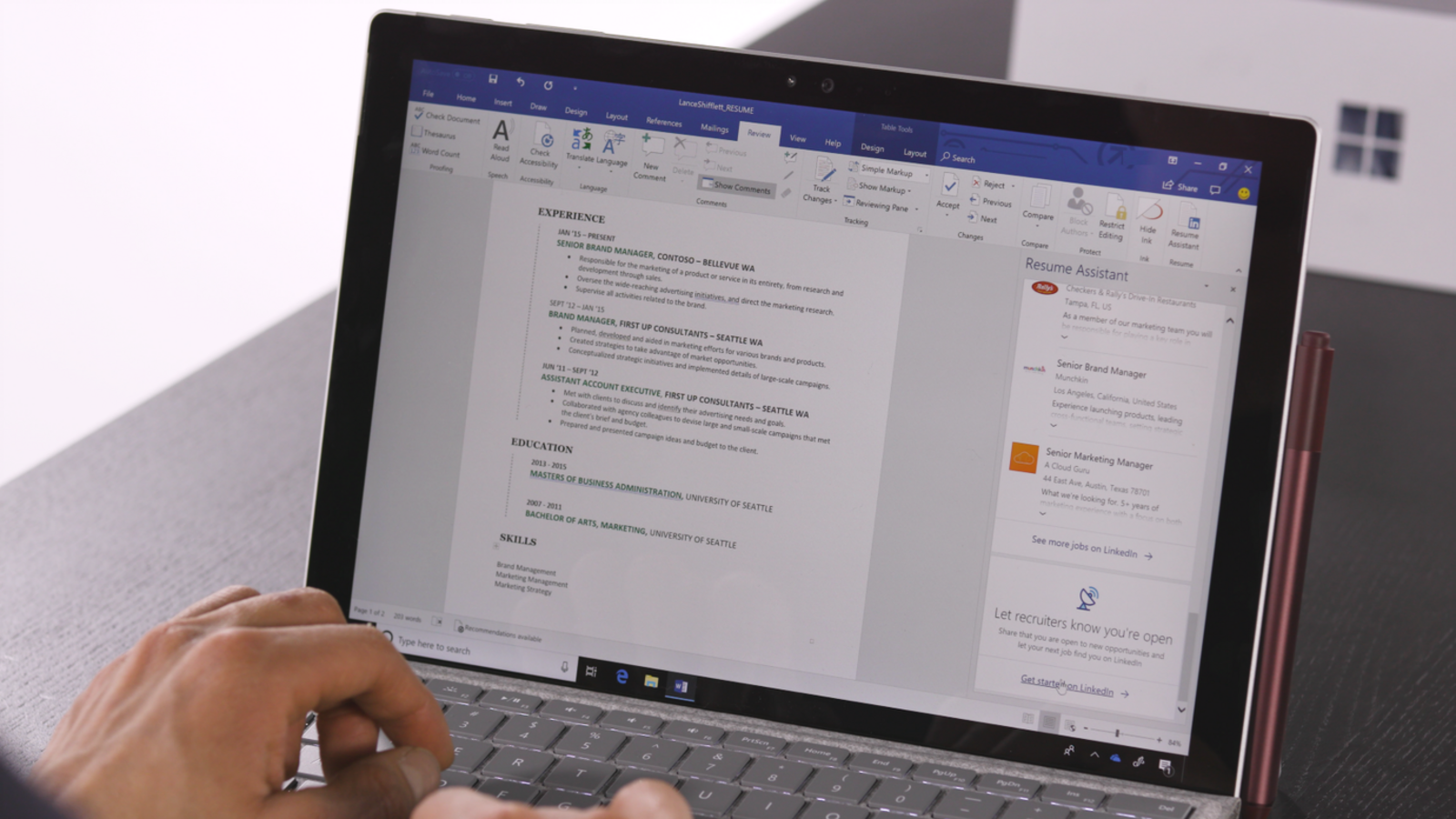
 View all Images
View all ImagesDo you constantly rely on note-taking apps to stay on track with tasks and to-dos? Note-taking apps have become popular in recent years due to a plethora of features and ease of usage. One such feature-filled notes app is Microsoft OneNote which has been in the market for a long time. However, over the years it has included new features and AI-powered Copilot to provide improved user experience. The OneNote app comes with several hidden features, check out to effectively use the note-taking app and improve productivity.
Also Read
How to use the Microsoft OneNote app effectively
- OneNote app provides several note-taking templates for different purposes such as academic, business, planners, decorative, and others. Therefore, you do not have to worry about styling your notes.
- With the OneNote extension, users can easily clip articles and blogs from the web. This will allow users to save their articles, research papers, blogs, and more for reference and research purposes.
Also Read
- OneNote app enables users to transcribe audio files, therefore, the app has the ability to convert speech into text.
- Microsoft OneNote is also powered by AI features, therefore, it has the ability to summarise notes, create to-do lists, rewrite content, and more in a matter of minutes.
- Users can customise their notes on OneNote with changes in colours and styles of the sheet. It also allows users to add rule lines, making it easier to make understandable notes.
Also Read
These are some of the hidden features of the Microsoft OneNote app which may come in handy to the users. The app also comes with keyboard shortcuts which can be used via a desktop app, making tasks quick and easy. No matter if you are an existing or a new user, try out these features and see how they improve your productivity and task management over time. Note that the AI features are not available for free. The Microsoft Copilot features come under the Pro subscription plan which starts at $20 per month.
One more thing! We are now on WhatsApp Channels! Follow us there so you never miss any updates from the world of technology. To follow the HT Tech channel on WhatsApp, click here to join now!
Catch all the Latest Tech News, Mobile News, Laptop News, Gaming news, Wearables News , How To News, also keep up with us on Whatsapp channel,Twitter, Facebook, Google News, and Instagram. For our latest videos, subscribe to our YouTube channel.