Resize photos on Google Chrome with these simple and easy steps
Google Chrome can also turn into an photo resizer and help you to reduce or increase the image size accordingly.
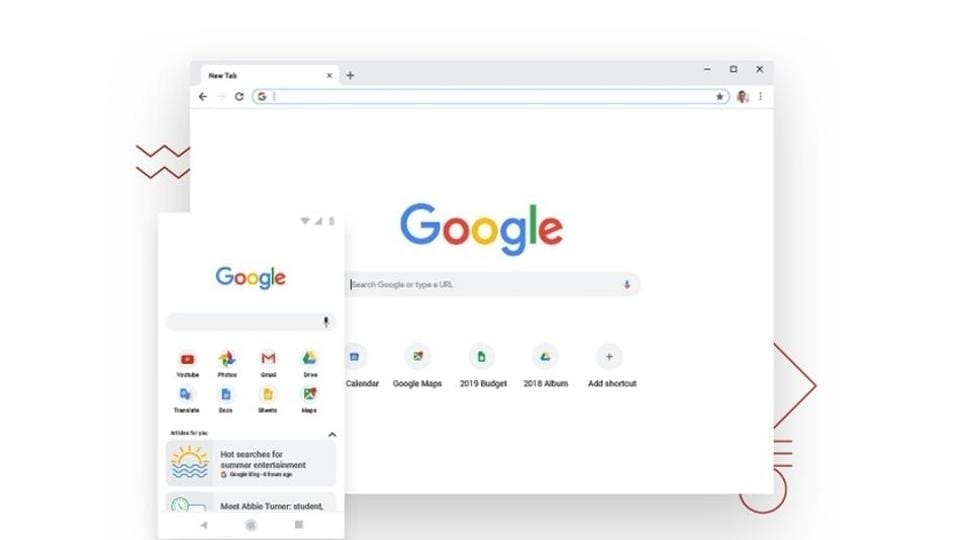
Editing an image is a time-consuming task for those who are not so tech friendly. Though we don't need this daily, websites like educational institutions, government services, job searches, and others ask for an image with specified file format size and dimension. Hence, you might require an enlarged photo or a reduced one to fulfill the specification of the particular website. As a result, people struggle to reduce the size of their images. Images can be resized or edited by using paint or another separate image editing software or by visiting online websites. But do you know Google Chrome too allows you to resize photos with ease and there is no need to visit another website? All you have to do is one-time installation of a Chrome extension. Once done, you can resize your images even when you're not connected to the internet.
You must know that images are made up of pixels and hence an enlarged image may contain millions of pixels. Hence, saving these images may take up millions of bytes on the server, which is why many websites prefer images that are smaller in size. Here are the simple and easy steps to download Chrome extension and resize images.
How to reduce or increase the size of a photo on Google Chrome:
|
|
|
|
| 20 Minutes |
|
|
Catch all the Latest Tech News, Mobile News, Laptop News, Gaming news, Wearables News , How To News, also keep up with us on Whatsapp channel,Twitter, Facebook, Google News, and Instagram. For our latest videos, subscribe to our YouTube channel.

























