Simple and easy tips to join Microsoft Teams meeting on iPhone, Android or desktop
Microsoft Teams is one of the popular videoconferencing platforms. You can join Microsoft Teams meeting on iPhone, Android device or desktop.
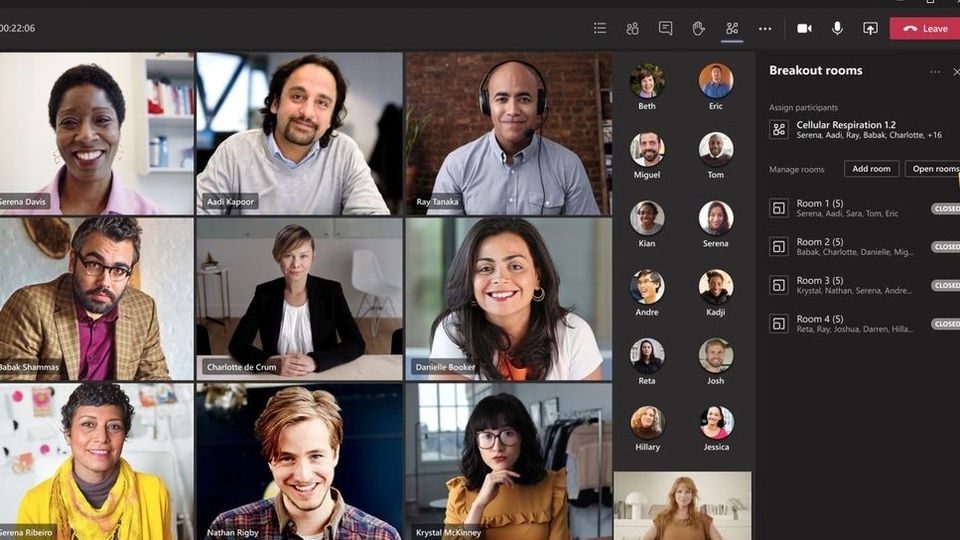
Video conferencing app Microsoft Teams is one of the most used platforms for business communications. People usually choose Microsoft Teams for team meetings and this has been so ever since people started working from home due to Covid-19 lockdowns. If you're new to Microsoft Teams and new to the app, then you are in the right place now. Here we show you the tips and tricks to join a Microsoft Teams meeting on iPhone, iPad, or Android devices with ease. Read on to know about simple and easy ways to join Microsoft Teams. How to join a Microsoft Teams meeting through desktop or the web Most people use Microsoft Teams desktop and web applications when it comes to joining a meeting. You can join a Microsoft Teams meeting through a chat or channel of the Teams. If the meeting has already started then you can join through a Channel.
Steps to join Microsoft Team meetings through desktop or the web.
Step 1: Go to the Microsoft Teams and click “Chat” on the left side of the application
Step 2: Now, select the meeting and tap on the “Join” tab at the top.
Alternatively, if the meeting is in a Channel, you can select “Teams,” visit the channel and click on “Join.” You can also join Microsoft Teams through ‘Calendar.' You will simply need to click “Calendar” on the left side and Join the scheduled meet. Another way to join the Microsoft Teams is joining through a link shared by the meeting organizer on an email, text, or another message.
To join the meeting through a link, you will need to click on the link and open it on your device or you'll be automatically redirected to the web meeting.
Join Microsoft Teams meeting from a notification
This is also one of the convenient ways to join a Teams meeting. If you have enabled Teams' notification on your computer then you will be notified once a meeting is ready to start. You just have to click on it and join the meeting.
Join Microsoft Teams meeting on mobile
You can join a meeting on your iPhone, iPad, or Android device similarly as you do on your desktop/computer.
More ways to join a Teams meeting
If you don't have the Microsoft Teams app don't worry, there are some additional ways as well to attend the meeting. You can join the meeting by phone through a call-in number provided by the organizer.
Catch all the Latest Tech News, Mobile News, Laptop News, Gaming news, Wearables News , How To News, also keep up with us on Whatsapp channel,Twitter, Facebook, Google News, and Instagram. For our latest videos, subscribe to our YouTube channel.

























