This iPhone app can identify unknown songs within a matter of seconds
With this iPhone app, you can identify any song and save it to listen to later. Here is how it works.
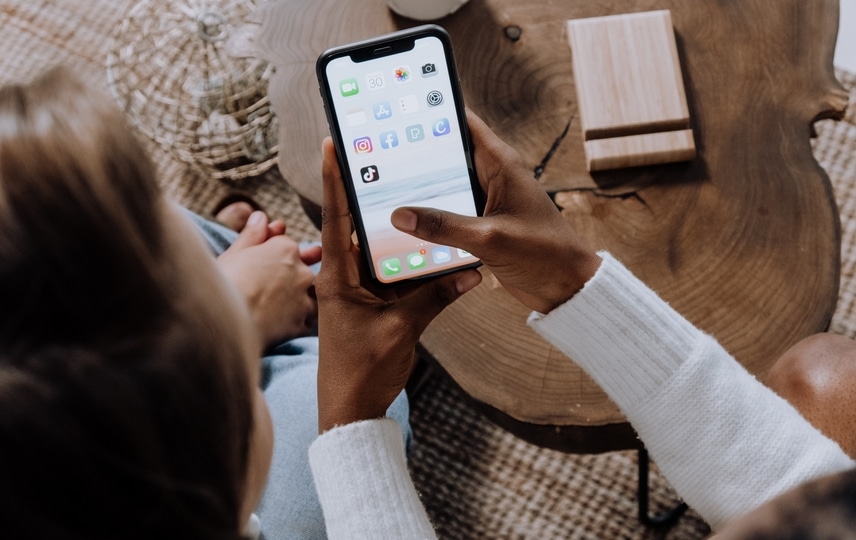


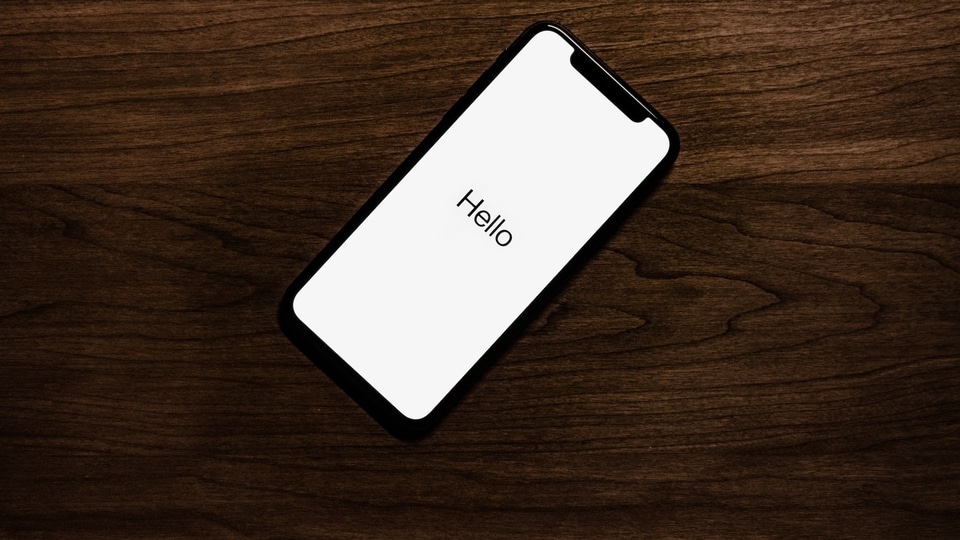




 View all Images
View all ImagesThose music enthusiasts who find it difficult to identify songs playing around them can now do so easily, courtesy this app on iPhones! So, next time you hear a song, but cannot identify it properly, just tap on the Shazam app and it will help to easily identify music and improve your music discovery journey.
How does the Shazam app work? Imagine you're at a shop or a market, and you hear a song playing that you really like, but you have no idea what it is. That's when you can bring Shazam app into action. Simply open the app and tap the Shazam button. In just a matter of seconds, the app will recognize the song by searching through its vast database of millions of music tracks. It will then find out comprehensive details about the name of the song, the artist, and other relevant information. Plus, Shazam saves songs you've identified. The songs you've identified are also backed up to iCloud.
If you are wondering how to use this amazing iPhone app to identify music, then here is a quick step-by-step guide for you.
How to identify a song through Shazam app on an iPhone
First, go to your iPhone Settings and visit the Control Centre.
Simply add the Music Recognition feature at the bottom of the list.
Now, you need to go to the Control Centre by pulling it down from the top-right of your iPhone
Following that, tap on the Shazam app symbol.
The app will quickly identify the song that you are making it listen to. Make sure that you are near the source of the song.
Once it will pick up the song, a band will show it at the top of the screen. Tap on it and it will play in the Shazam app. That's all!
Automatically use the Shazam app to identify songs
Apart from this, Shazam can automatically identify what's playing around you. To have Shazam automatically start listening when you open the app on your iPhone, swipe up to My Music from the main Shazam screen, tap the Settings button, then turn on "Shazam on app start."
Catch all the Latest Tech News, Mobile News, Laptop News, Gaming news, Wearables News , How To News, also keep up with us on Whatsapp channel,Twitter, Facebook, Google News, and Instagram. For our latest videos, subscribe to our YouTube channel.

























