Want to use WhatsApp account on two phones? Know the SECRET here
One WhatsApp account can be used on 2 phones at the same time. Here is the secret.


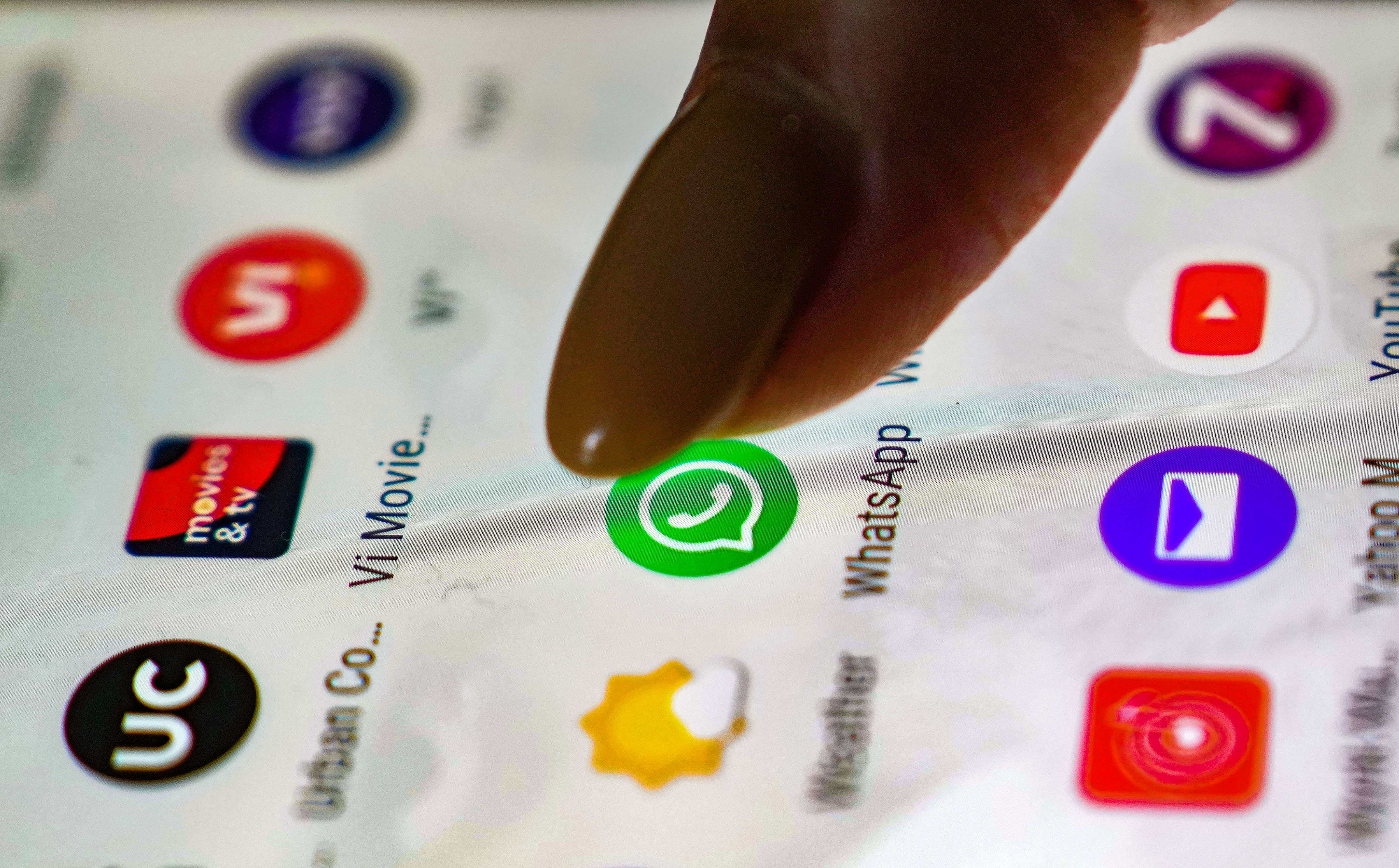



 View all Images
View all ImagesHave you tried logging in your WhatApp account on 2 phones? Yes, same WhatsApp account can be logged in two smartphones at the same time. All you need to do is install a third party application called Whatscan Pro for the same. Before we tell you how, for the uninitiated, WhatsApp is an online messaging platform used to share messages, media files and more with people in your phone's contact list. Notably, WhatsApp does not support third-party applications hence, it is recommended not to use third-party apps to run the social media platform on multiple devices.
Android users can download and install Whatscan Pro on their devices if they want to use the same WhatsApp account on more than one device. Other than using this third party application, WhatsApp users can also use Linked devices feature to use one WhatsApp account on 4 different devices.
Also, WhatsApp in its blog post about using the account on multiple phones said that a WhatsApp account can only be verified with one number on one phone. "Your WhatsApp account can only be verified with one number on one phone. If you have a dual SIM phone, please note that you still must choose one number to verify with WhatsApp. There is no option to have a WhatsApp account with two phone numbers," the blog post read.
Use WhatsApp account on two phone this way:
1. Android users can go to Google Play Store to download Whatscan Pro.
2. Now you will have to open the web browser on the second phone that you want to use WhatsApp on and then open WhatsApp web.
3. Then open the phone's browser and go to the home page and send a request to the desktop site and find a web page with a QR code displayed.
4. Scan the QR Code displayed in the second phone with WhatsApp and you will automatically log in with your account.
How to use WhatsApp's Link a device feature
Open WhatsApp on your phone.
Tap More options and click on Linked devices.
Tap LINK A DEVICE.
Unlock your phone.
Point your phone at the screen of the device you want to link to scan the QR code.
Catch all the Latest Tech News, Mobile News, Laptop News, Gaming news, Wearables News , How To News, also keep up with us on Whatsapp channel,Twitter, Facebook, Google News, and Instagram. For our latest videos, subscribe to our YouTube channel.

























