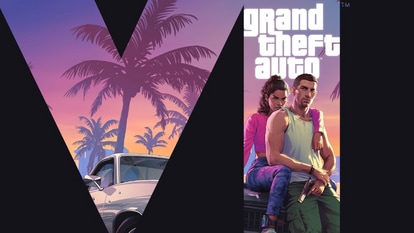Google Maps tips and tricks: Use it without internet! Here’s how to
These amazing Google Maps tips and tricks will allow you to find your path without internet! Here is how to use Google Maps Offline feature.
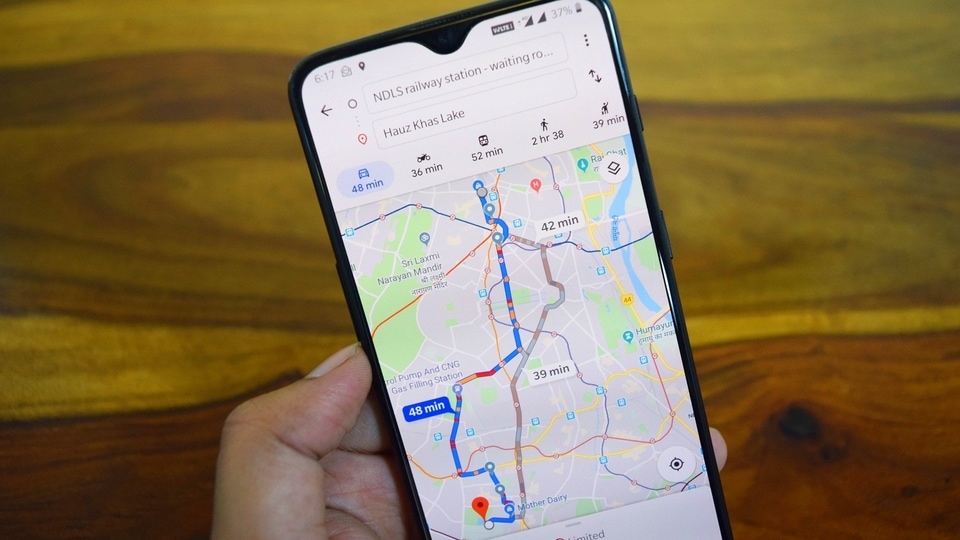
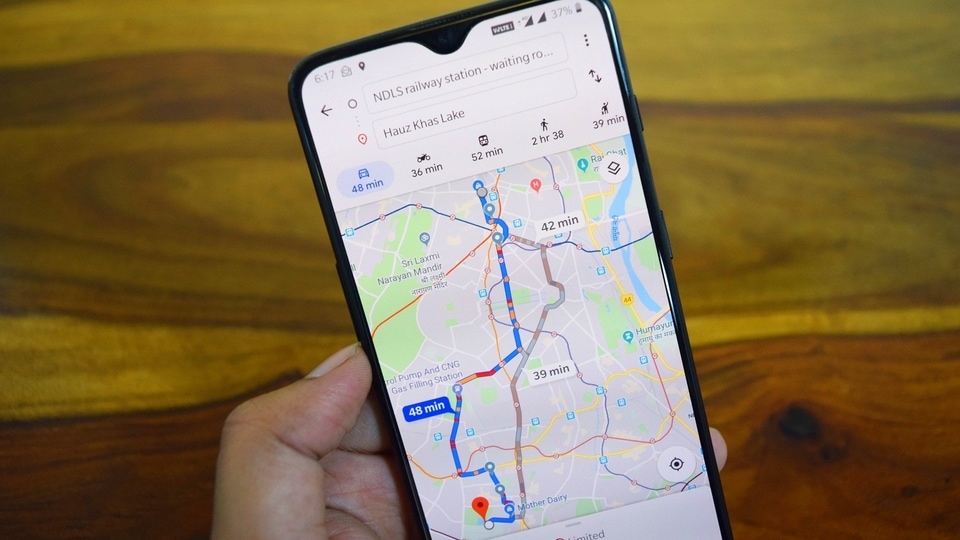
Google Maps app is a saviour for all of us! Whether it is a matter of visiting a new town or finding your way through the roads in your own city, Google Maps always comes in handy to save you from difficult situations while navigating. But everything comes with some faults too and Google Maps suffers from one such, but you can't really blame it! Like other Google applications, Maps work with an internet connection. An unstable connection or total loss of Internet connectivity to Google Maps can lead you to get stuck in the middle of the road!
But here is a trick that will see you get to where you are going without a glitch! Google Maps is more than just a navigation tool. Right now, we are talking about its features which can work as a sort of a miracle in the absence of internet. Yes, Google Maps works without internet too. You can use Google Maps offline and there is no need for an internet connection. It enhances the usability of Google Maps immensely, especially in the case where you may find difficulty in getting good network coverage or when you are running out of your mobile data. How can you use it? For that, keep reading..
How to use Google Maps offline?
Catch all the Latest Tech News, Mobile News, Laptop News, Gaming news, Wearables News , How To News, also keep up with us on Whatsapp channel,Twitter, Facebook, Google News, and Instagram. For our latest videos, subscribe to our YouTube channel.