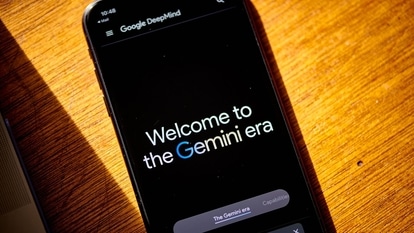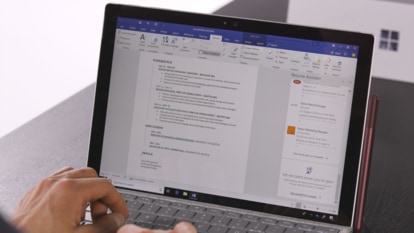How to archive and unarchive chats on WhatsApp
WhatsApp's latest feature gives users better control over their Archived Chats folder. This is going to help you keep the main folder uncluttered and let you focus on the messages that are important.

WhatsApp has just rolled out a new feature on both Android and iOS that will allow you to archive unimportant messages so as you can focus on the important ones. From now on, archived messages from a single account or a group will remain archived and even if there is a new message on that thread, the message is not going to turn up in the main folder.
How to archive or unarchive a chat or group
The archive chat feature allows you to hide an individual or group chat from your main chat folder. Please remember that archiving a chat doesn't delete the chat or back it up to your SD card. With the new settings, an archived individual or group chat will stay archived even when you receive a new message from that individual or group chat unless you manually change it. You will also not receive notifications for any of these archived chats unless you are mentioned in it or someone replied to something you have sent there.
How to archive an individual or group chat -
- Open WhatsApp and long press on the chat you want to archive.
- This will open up options for you to mark the chat as unread, archive it, or delete it. You can archive an individual or group chat from here.
How to archive all chats -
- In the Chats tab, click in “More” and then go to “Settings”.
- Tap on “Chats”, go to “Chat history”, and then click on “Archive all chats”.
How to view archived individual or group chats
- Scroll to the top of the “Chats” screen.
- Tap on “Archived”. The number next to Archived will indicate how many archived individual or group chats have unread messages. You can check them all here.
How to unarchive an individual or group chat
- Scroll to the top of the “Chats” screen.
- Tap on “Archived”.
- Tap and hold the individual or group chat you want to unarchive.
- Next, tap on “Unarchive” at the top of the screen.
Alternate archive settings
To change the default settings so archived chats unarchive when new messages are received and remove “Archived Chats” from showing up on the top of your chats list -
- In the “Chats” tab, click on “More” and go to “Settings”.
- Tap on Chats.
- Turn off “Keep chats archived”.
Catch all the Latest Tech News, Mobile News, Laptop News, Gaming news, Wearables News , How To News, also keep up with us on Whatsapp channel,Twitter, Facebook, Google News, and Instagram. For our latest videos, subscribe to our YouTube channel.