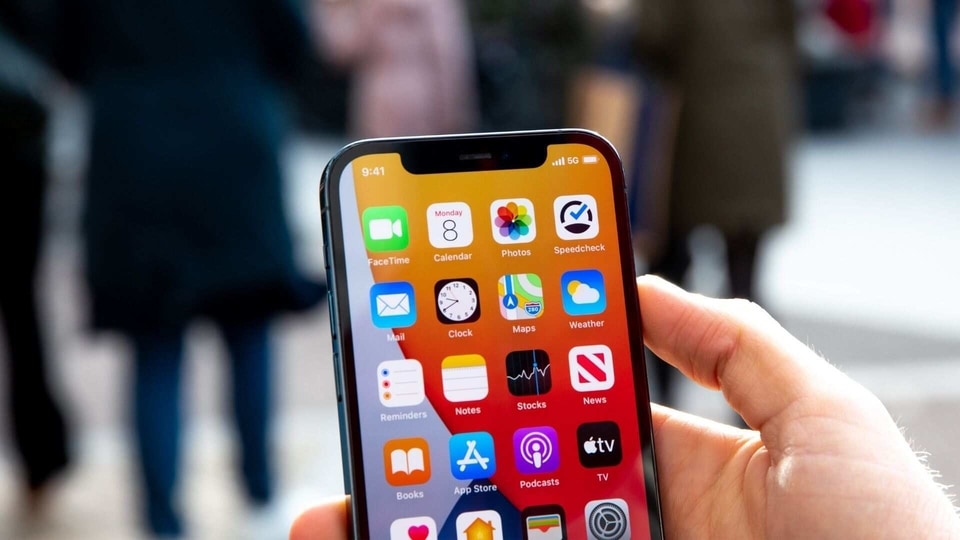How to BLOCK someone on iPhone
How to block someone on iPhone: Are you tired of getting unwanted calls or messages on your iPhone? Blocking the number is a great way of preventing that. Here’s how you can block a number on iPhone to stop calls or messages from unwanted numbers.
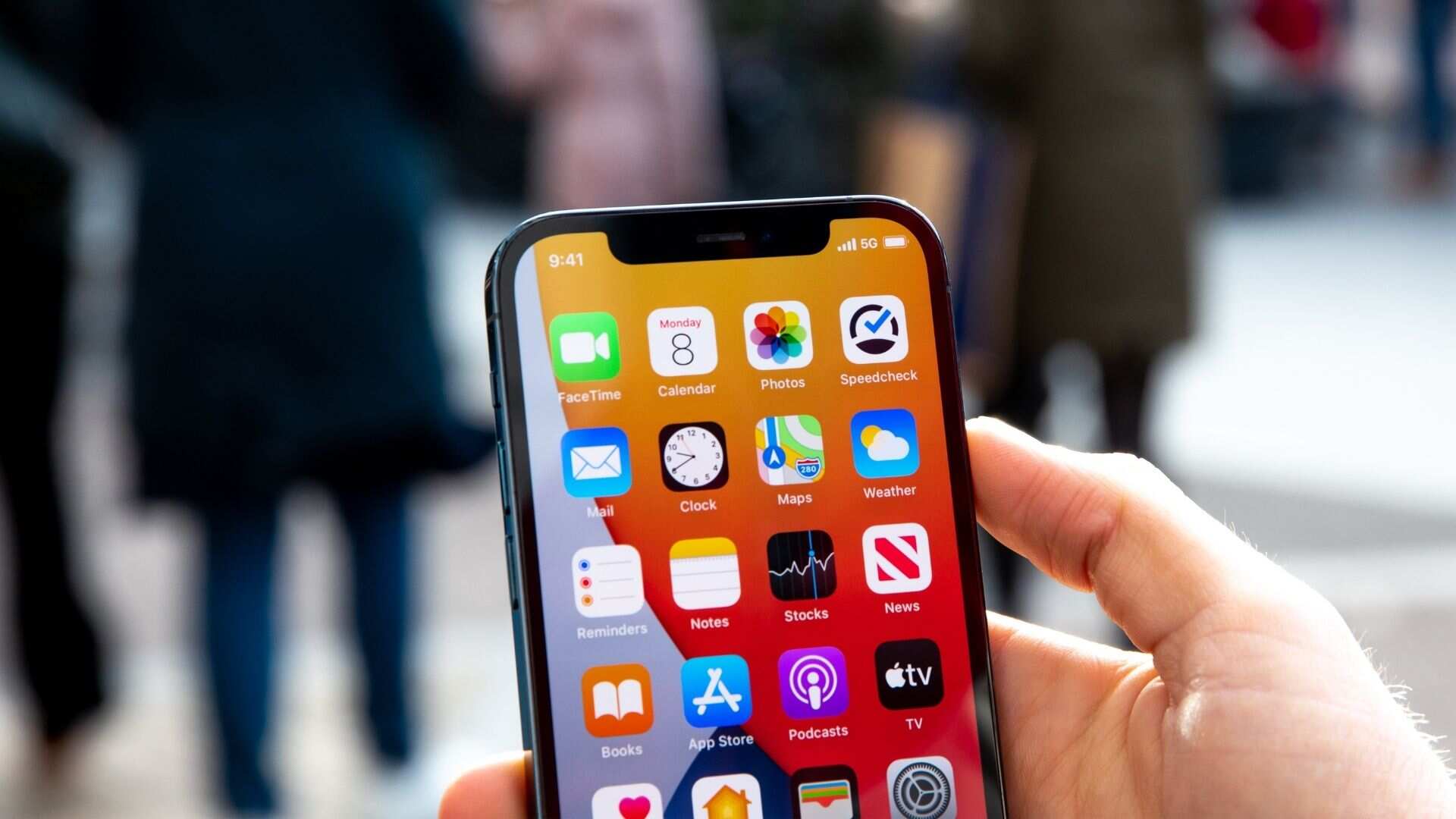
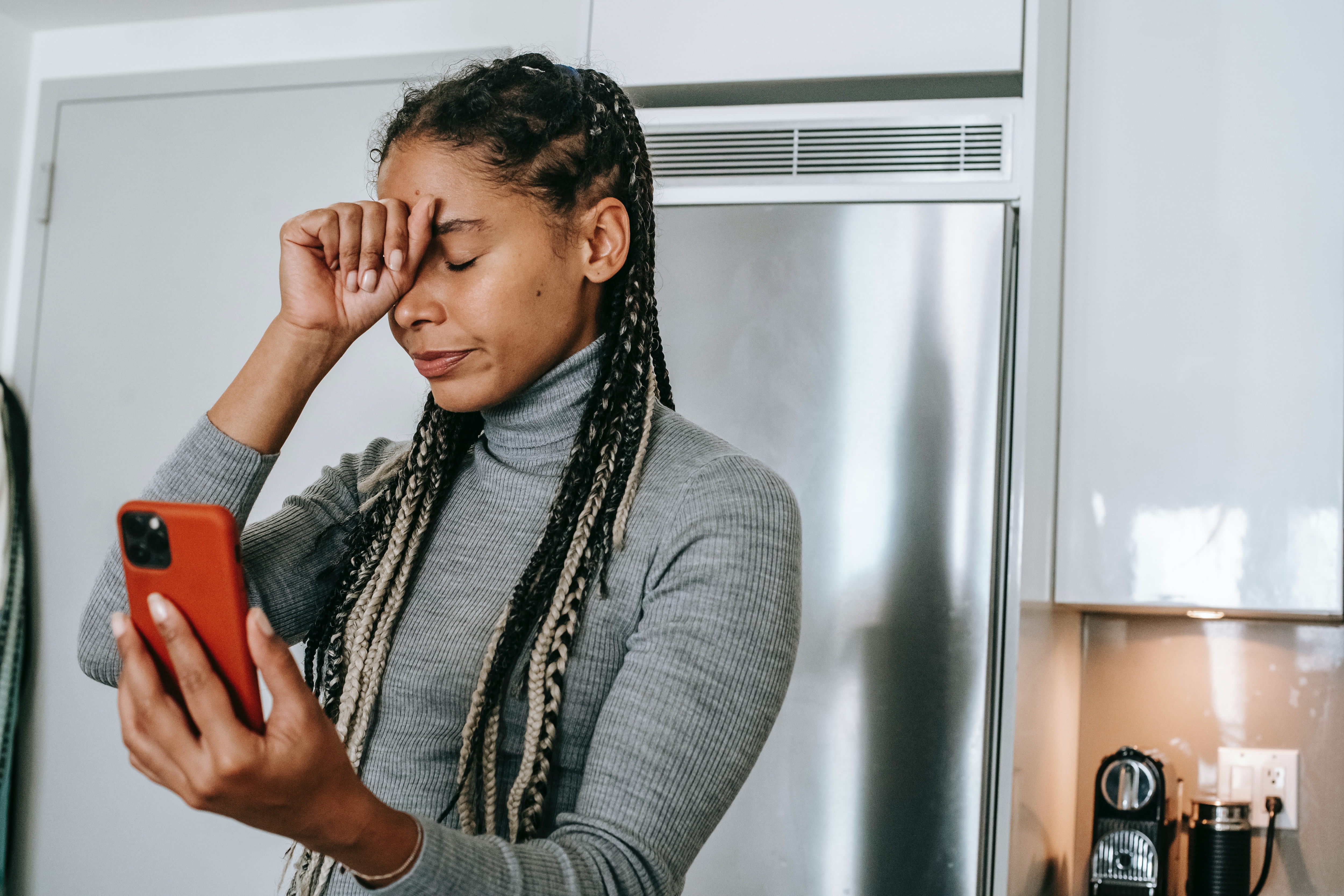
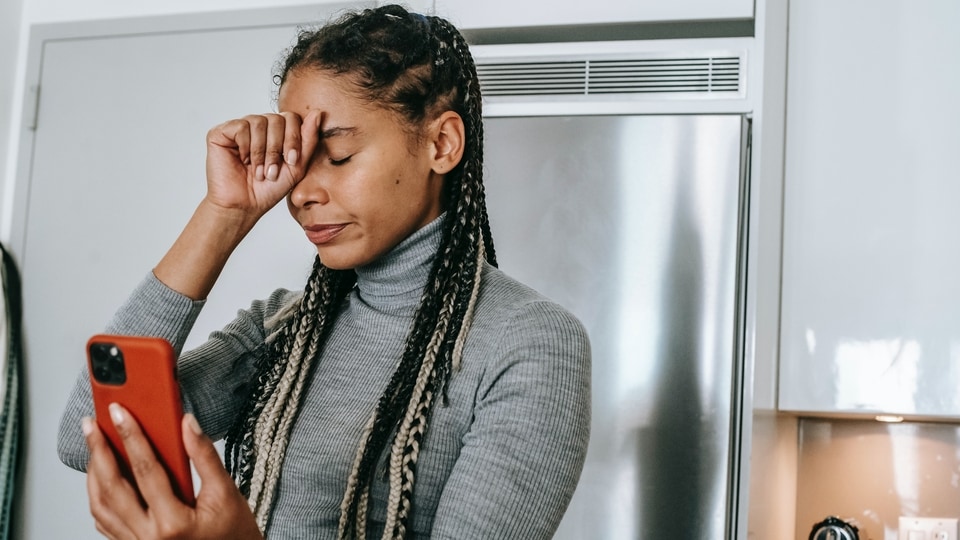



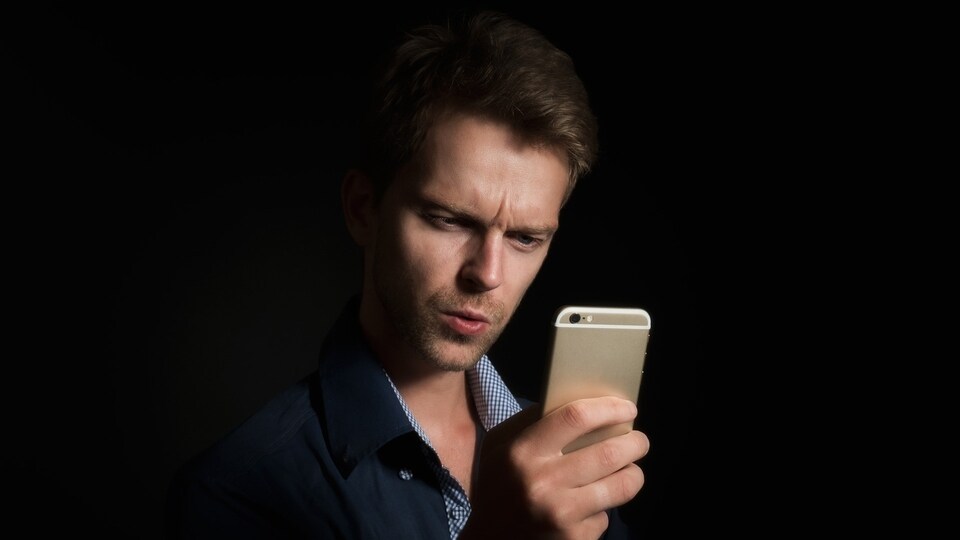
First Published Date: 04 May, 16:32 IST
Tags:
apple
NEXT ARTICLE BEGINS