5 HIDDEN iPhone 12 tricks you absolutely need to know
Have an iPhone 12? You might not be using it to its full potential! Check out these 5 hidden iPhone tricks.


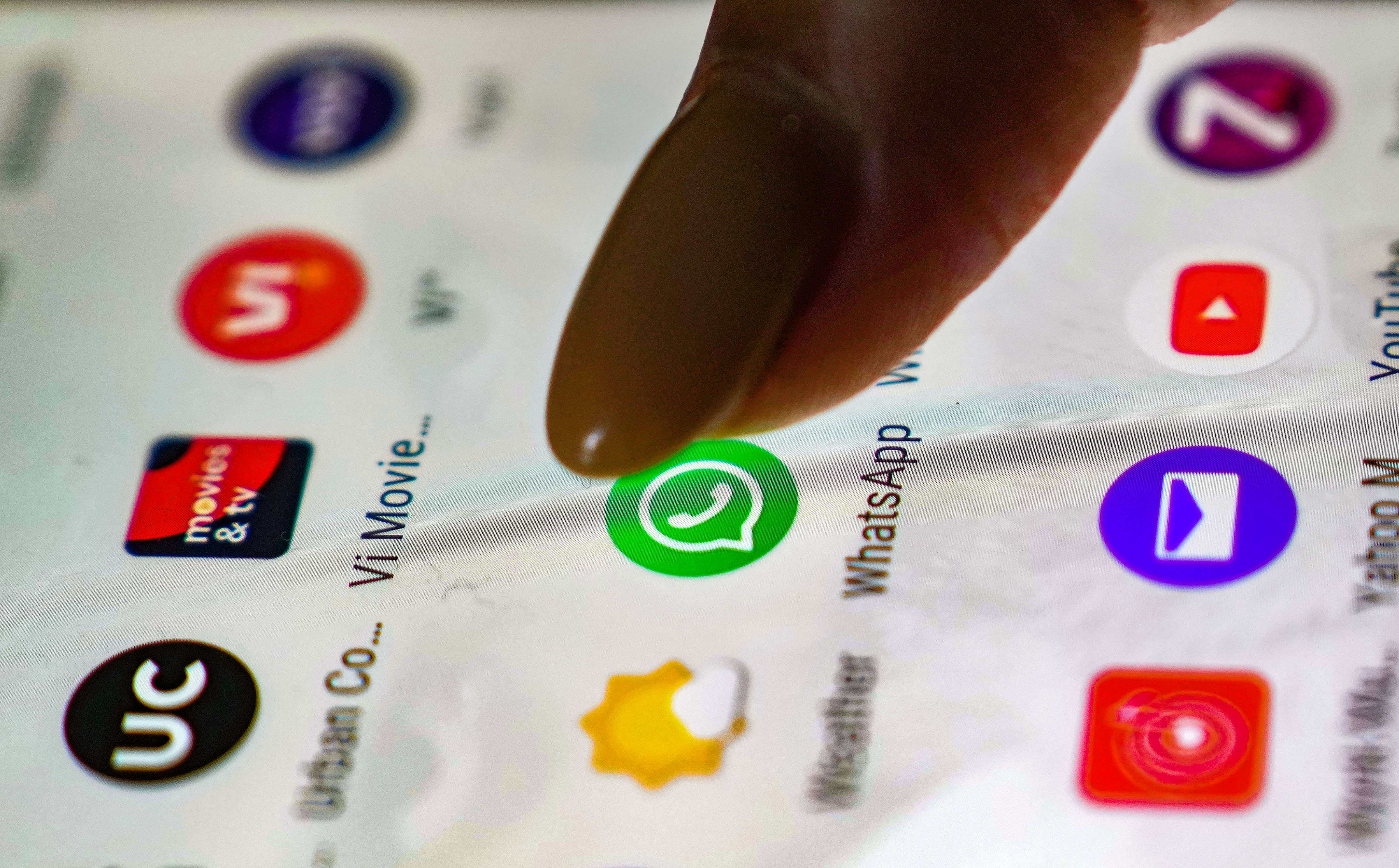



 View all Images
View all ImagesAlthough the iPhone 12 is a 2-year-old device, it is still an amazing smartphone for its price to performance value. In fact, it was 2021's best selling smartphone. If you already own one, it might be assumed that you're already familiar with the basic functions of iOS. However, did you know that iPhone 12 has some hidden features as well? Yes! You read that right. There's so much to your iPhone 12 that you don't know. So, check out the top 5 hidden iPhone 12 tricks you absolutely need to know.
1. Back Tap
Although Apple removed the home button with the iPhone X, there's still a secret button at the back of your iPhone called Back Tap. The Back Tap feature not only allows you to access system features such as Flashlight, Siri and Reachability, but also open a variety of apps by just double or triple tapping the back of your iPhone 12.
2. Hide photos
Do you have a lot of private photos on your iPhone 12 which you don't want others to see? Your iPhone has got your back. You can hide photos from your Photos app to your Hidden folder. Simply select the image(s) which you wish to hide, tap on the share button and select hide. You can find the hidden images in the hidden folder secured by the FaceID lock.
3. Text via Note App
Did you know that your iPhone 12 comes with a hidden trick that can let you have a conversation on your iPhone secretly? You will be able to send text without letting anyone else know. All you have to do is just turn a note into a place for hidden conversations on iOS by adding collaborators to the note. you can even delete the text message for everyone as well. This means you can have a conversation without any proof that it ever existed.
4. Use Note App as a scanner
The iPhone's Note app is super-useful due to the app fulfilling a majority of purposes. You can also use it as a Scanner to scan your documents and photos. What's even better is that they will stay secure behind Apple's secure iOS. To do this, open any new Note and tap and hold. A new “Scan Text” option will pop up. Now, you can scan any document or image that you want.
5. Use FaceID with mask
Covid has forced all of us to wear masks which unfortunately hinder the process of unlocking your iPhone with FaceID. If you didn't know, your iPhone 12 can see your face and unlock itself even when you've got a mask on. Simply find the option to toggle it on in the Settings app.
Catch all the Latest Tech News, Mobile News, Laptop News, Gaming news, Wearables News , How To News, also keep up with us on Whatsapp channel,Twitter, Facebook, Google News, and Instagram. For our latest videos, subscribe to our YouTube channel.

























