Buying a new iPhone 15? Know how to transfer data from your old iPhone
Are you buying the new Apple iPhone 15? If yes, then know ways on how you can easily transfer data from your old iPhone to the latest one.
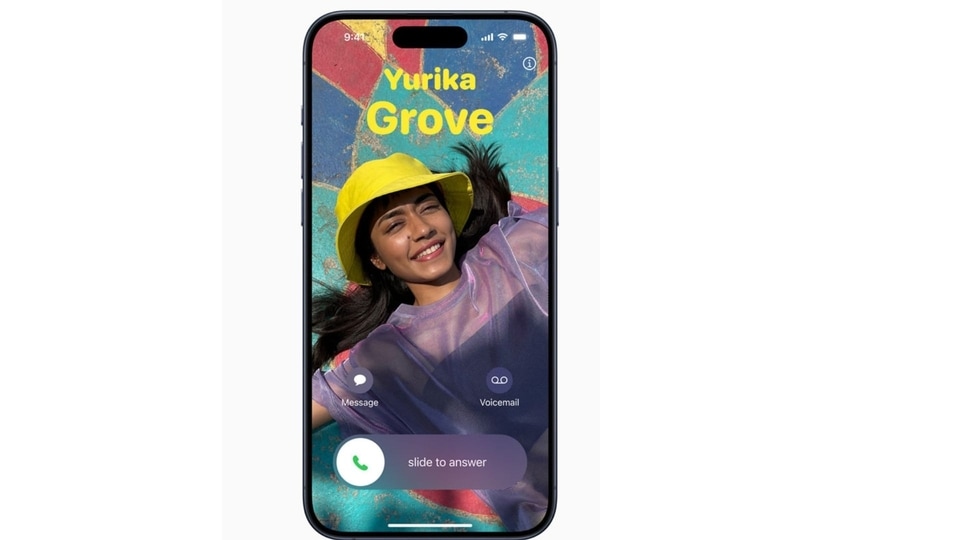




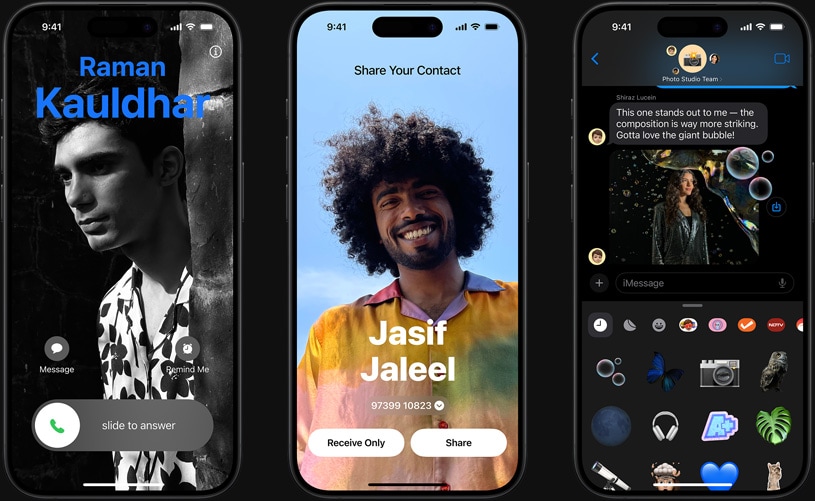




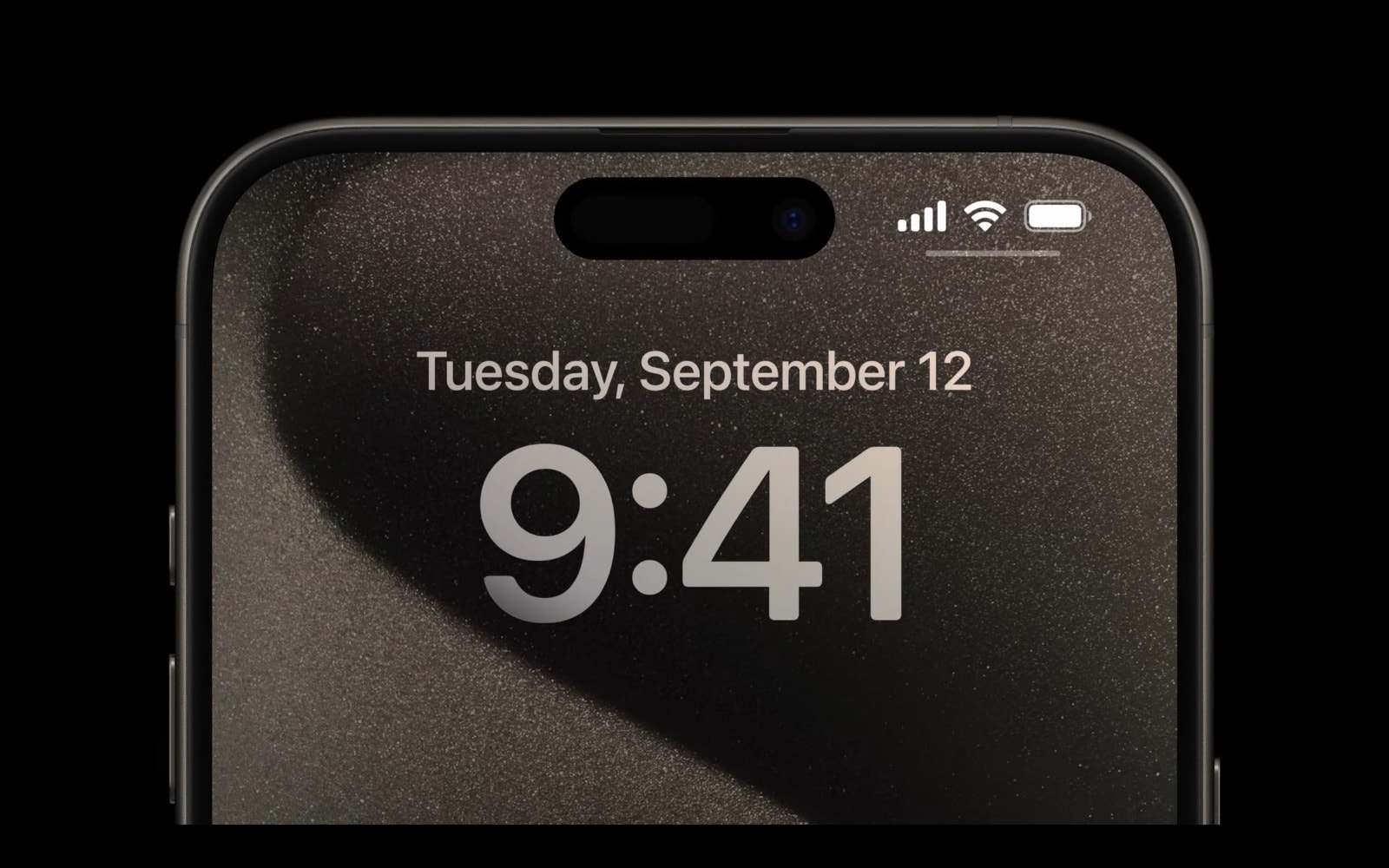

 View all Images
View all ImagesStarting today, buyers will be able to get their hands on the latest Apple iPhone 15 series models as they will go on sale globally. The new iPhone 15 price starts from Rs.79990 for the standard version and Rs.134900 for the iPhone 15 Pro. After buying the new iPhone, the most tricky thing iPhone users face is transferring their entire mobile data such as files, texts, documents, images, etc. to the new iPhone. Therefore, to make your task easy, we have compiled ways to transfer iPhone data to the latest iPhone 15.
Here is how to transfer data to iPhone 15 from your old iPhone
- The first and foremost thing an iPhone user needs to do is to backup and restore their data from iCloud Backup. To back up your data, go to your iPhone settings and look for iCloud Backup, then simply back up your data. Once done, normally set up your iPhone 15 and sign in to your Apple account and you'll be good to go in a few minutes.
- Users can also directly transfer their data from their old iPhone to the new iPhone 15 while setting up their phone. Make sure both devices are connected to WiFi for quick transfer. Note that, the transfer time will depend upon the file sizes.
- There is another easy way to transfer or you can say save your data. When creating a backup for your entire data from your iPhone, you'll get an additional option called “Other Options” from where you can save your data to your Mac. You'll first need to plug in your iPhone with Mac to backup data easily.
These are some of the ways through which you can transfer your iPhone data to the new iPhone 15. However, if you own an Android smartphone, check out the below steps to transfer data to iPhone 15:
- Bring your Android smartphone close to the new iPhone and follow the setup process.
- On the Quick Start screen, tap Set Up Manually
- Find the Apps & Data screen and choose “Move Data from Android.”
- On your Andriod device, You'll have to download the “Move to iOS app”
- After setting up the app, you'll receive a 6-digit code which you'll need to enter on your iPhone.
- Then wait for the data to be transferred to your iPhone.
Catch all the Latest Tech News, Mobile News, Laptop News, Gaming news, Wearables News , How To News, also keep up with us on Whatsapp channel,Twitter, Facebook, Google News, and Instagram. For our latest videos, subscribe to our YouTube channel.


























