Change the way you use your iPhone forever, just enable this feature now
Your iPhone has this hidden game-changer button. Just enable it now.





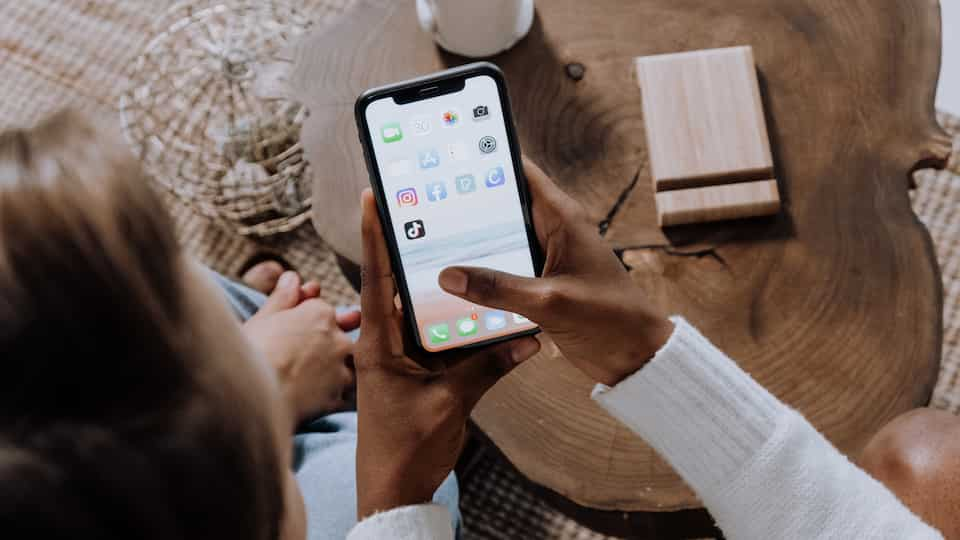
 View all Images
View all ImagesYour iPhone is a repository of a number of secret features that you may not even have imagined! Here and now, iPhone users can find out a mind-blowing secret feature, which is the lock button! Yes, the iPhone lock button can do wonders, and all according to your wishes. So, if you are the kind who loves to play with your iPhone and find out its true potential, take a look at this amazing feature and all the magic that you can do with it.
If you are using an iPhone equipped with Face ID, then you have the option to triple-click either the Lock button or Side button to access exclusive features. However, on Touch ID iPhones, you can achieve the same effect by triple-clicking the Home button instead.
The game-changing feature is actually possible due to the Accessibility Shortcut option on your iPhone. You can set up any kind of shortcut, or enable some feature, on your lock button in order to access it within seconds. It can be the handiest thing ever especially for the features that you quite often have. How to enable this hidden iPhone lock button shortcut?
How to add shortcuts to iPhone bock button
First of all, go to the Settings app on your iPhone.
Visit the Accessibility option.
Simply scroll down to Accessibility Shortcut.
Now, all you need to do is to select the features that you want to add as a shortcut with the lock button.
Note, you can add as many shortcuts as you want. But choosing the most useful ones can really be helpful to get the best out of this iPhone feature. Once you have activated, it will provide you with all the selected options in a list.
From magnifier glass to magnifying objects quickly via iPhone, live captions for videos, Control Nearby Devices, Zoom to Full Keyboard Access – you have a plethora of options to pick from.
Do you know?
Do you know? Apple also offers options to adjust settings for the side or Home button on iPhone! You just need to visit Settings, go to Accessibility, and then tap the Side Button or Home Button depending on your iPhone model.
You can set the Click Speed required to double-click or triple-click the button from Default, Slow, or Slowest. Also, you can choose whether Siri responds when you press and hold the button and on an iPhone with Touch ID, you can unlock and open an iPhone by simply resting your finger on Touch ID.
Catch all the Latest Tech News, Mobile News, Laptop News, Gaming news, Wearables News , How To News, also keep up with us on Whatsapp channel,Twitter, Facebook, Google News, and Instagram. For our latest videos, subscribe to our YouTube channel.

























