How to use Together Mode in Microsoft Teams
The biggest benefit of Microsoft Teams Together Mode is being able to see all the family members or friends together in the call.
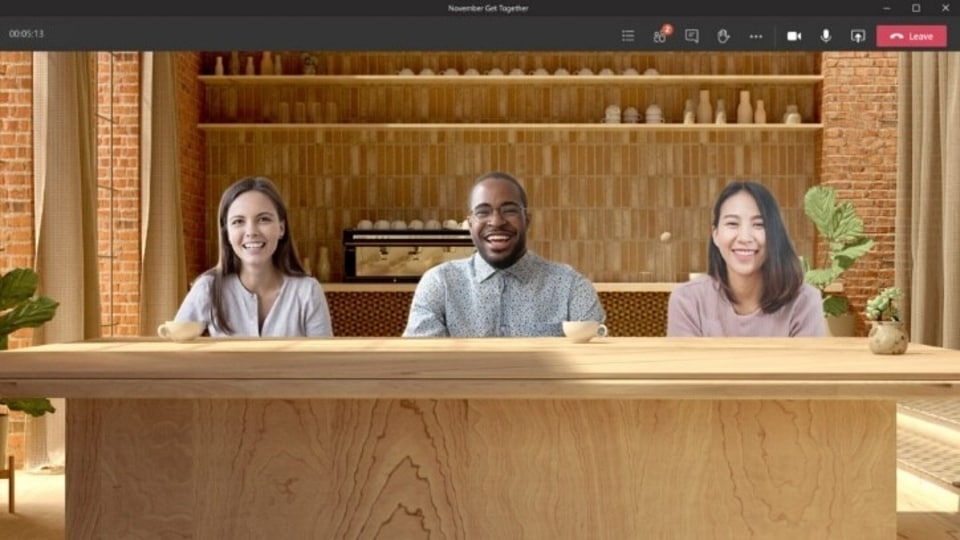
Covid-19 has changed the way we live. One of the areas that it has impacted the most is the way we work. Working together alongside people has been replaced by working from home and having meetings in conference rooms has been replaced by video conferencing. This has made it difficult for employees to connect with one another and communicate effectively. To bridge this gap video conferencing app providers have released features that give users a collective video conferencing experience virtually. Microsoft Teams does this through a feature called Together Mode - it turns a group video call into a shared experience.
With Together Mode, users can turn any regular video call into a shared virtual environment, which in turn will help them feel like they are in the same space as their family and friends. Instead of seeing all the users in a square or rectangular grid separately, users will see all of them together in a virtual space. Microsoft says that Together Mode is designed to build a virtual live avatar of all members of the group and negate their backgrounds.
Also read: Looking for a smartphone? Check Mobile Finder here.
Apart from providing a feel-good factor of social interaction, the biggest benefit of Together Mode is being able to see all the family members or friends together in the call. The limitation of seeing just a restricted number of people at a time is eased. Users can choose from a variety of new virtual environments such as a family lounge, coffee shop, or even a summer resort!
Here's a step-by-step guide that will help you enable Together Mode in Microsoft Teams on your PC:
Step 1: First, log into your Microsoft Teams profile.
Step 2: Now, Click on your user icon then go to the Settings option.
Step 3: Under the General tab, enable the toggle for New Meeting Experience.
Step 4: Now place a call or create a meeting in Microsoft Teams with at least five people. You can add a maximum of 49 people in Together Mode is 49.
Step 5: Once the meeting starts, click the three-dot Options menu to scroll down to Together Mode and activate it.
Step 6: Select a shared background of your choice
Step 7: Tap Apply.
Catch all the Latest Tech News, Mobile News, Laptop News, Gaming news, Wearables News , How To News, also keep up with us on Whatsapp channel,Twitter, Facebook, Google News, and Instagram. For our latest videos, subscribe to our YouTube channel.

























