iPhone filled to the brim with memories? Know how to transfer photos from iPhone to laptop
Wondering how to transfer photos from your iPhone to your laptop to free up space? Just follow this quick guide.
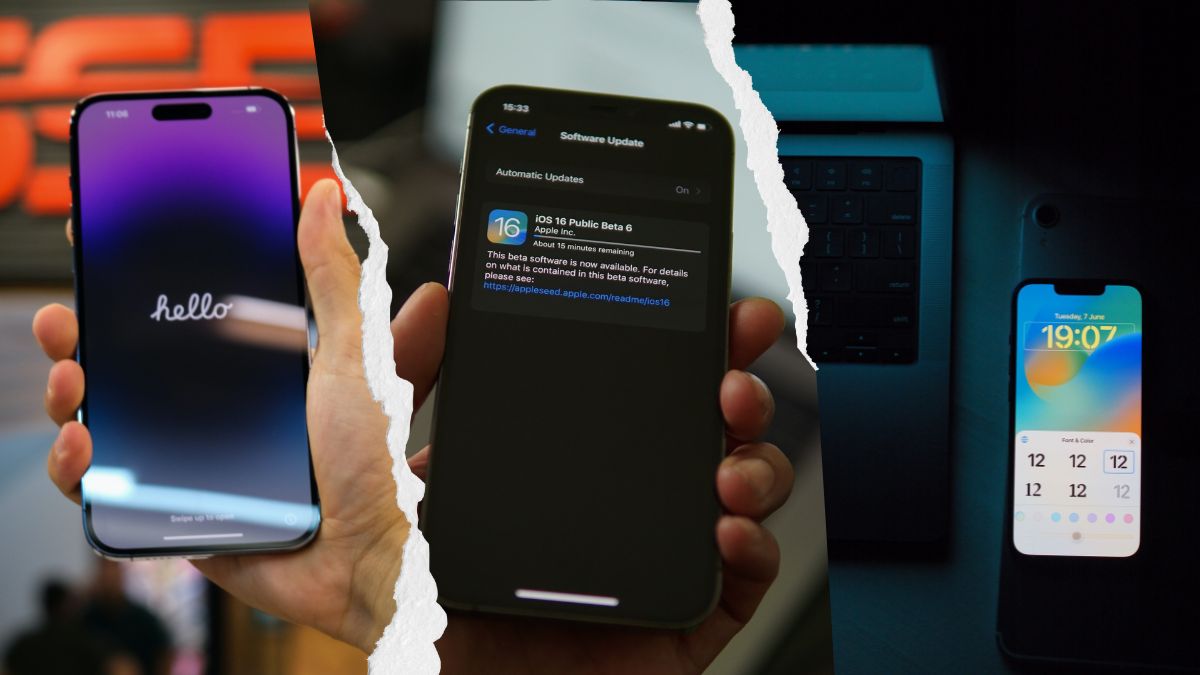

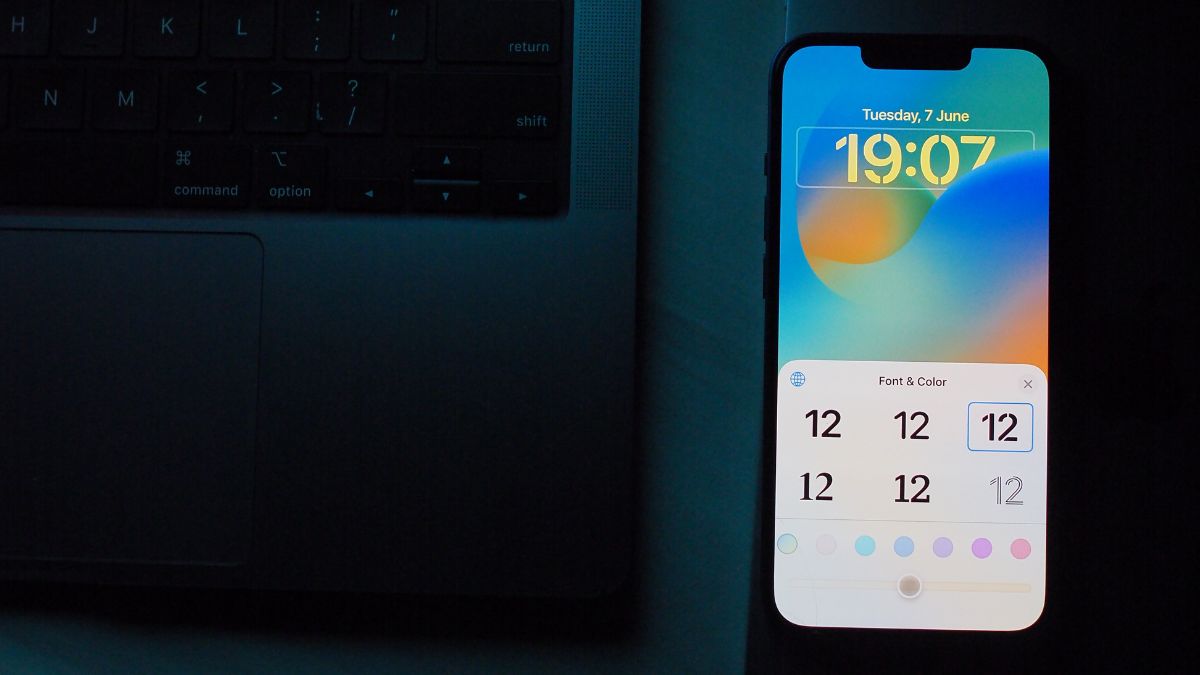

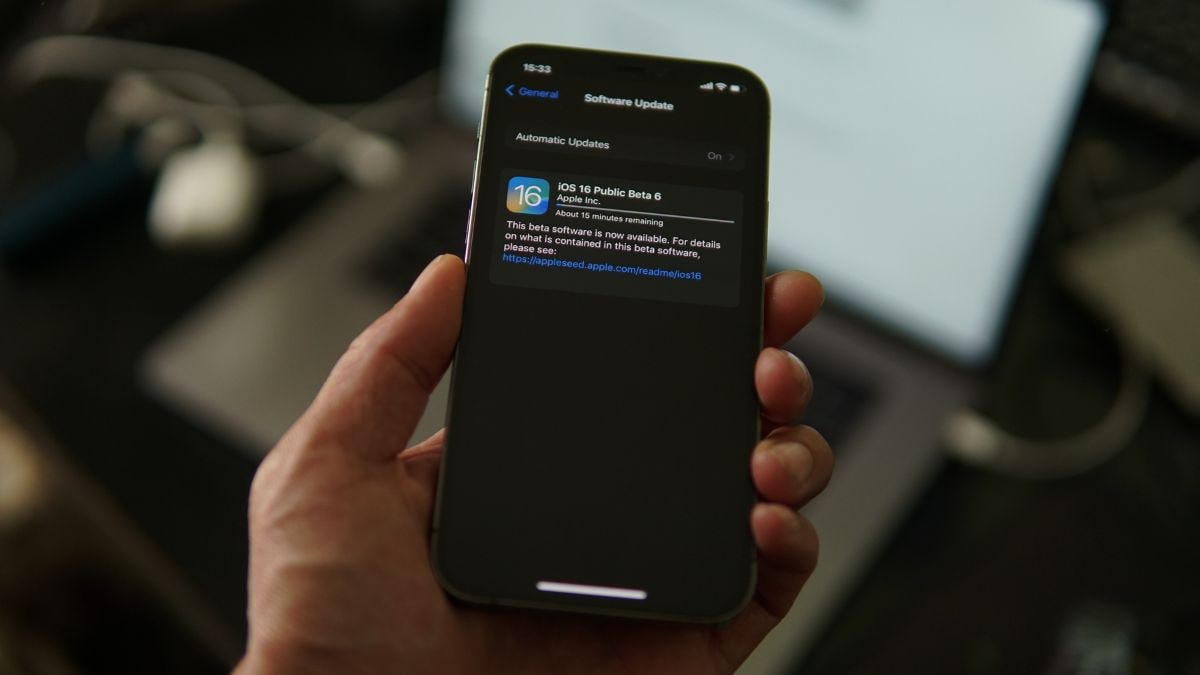

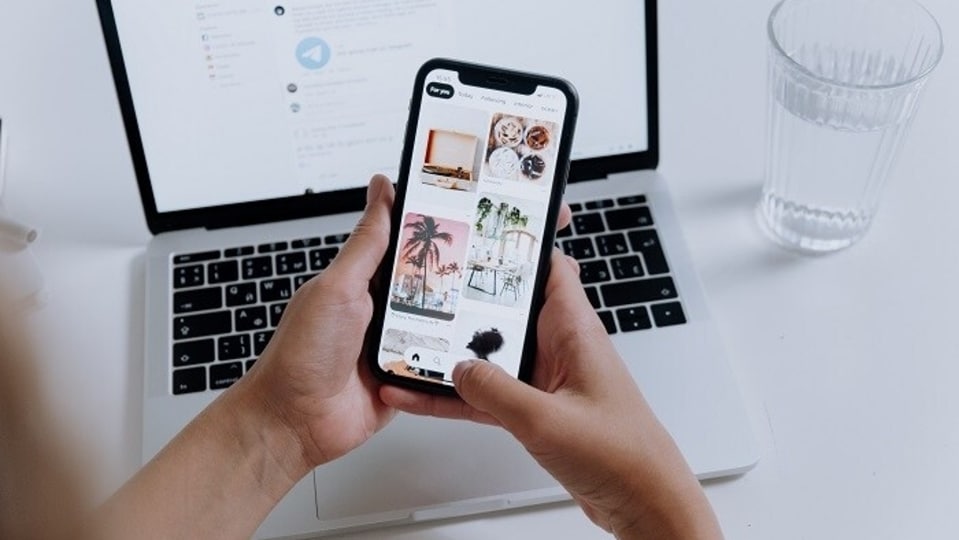
 View all Images
View all ImagesWhether it is about special events or every day moments, iPhone cameras help to capture beautiful moments forever. However, the high-resolution pictures we take quickly fill up all the space on the handset, leaving us searching for ways to transfer them elsewhere. If you're wondering how to download photos from your iPhone to your computer to free up space, this guide will provide you with detailed instructions. Whether you're using a Mac or a Windows laptop, we've got you covered when it comes to transferring photos from your iPhone.
How to transfer photos from iPhone to Windows laptop
- To begin, ensure your iPhone is turned on and unlocked as your Windows laptop won't be able to detect it if it's locked. Also, you need to connect your iPhone to a PC with a USB cable that can transfer files.
- Next, open the Photos app by selecting the Start button on your laptop and then choose Photos.
- Select the Import option and then click on 'From a USB device', follow the prompts to import your desired items, and choose a storage location.
- Be patient while the detection and transfer process takes place.
- If you don't have a USB-C cable then you can upload photos on iCloud and open your iCloud ID on your laptop.
How to transfer photos from iPhone to Mac
To transfer photos from your iPhone to a Mac, start by connecting your iPhone to your Mac using a USB cable.
Then, launch the Photos app on your computer. The app will display an Import screen, showing all the photos and videos on your connected iPhone.
If the Import screen doesn't automatically appear, simply click on your device's name in the Photos sidebar.
If prompted, enter your passcode to unlock your iPhone. If you see a message on your iPhone asking if you want to Trust This Computer, tap Trust to proceed.
Next, select the destination where you want to import your photos. You can choose to import to an existing album or create a new one by selecting the "Import to" option.
Finally, choose the photos you want to import and click on either "Import Selected" or "Import All New Photos".
Now just wait for the process to end. Once completed, disconnect your iPhone from your Mac.
Catch all the Latest Tech News, Mobile News, Laptop News, Gaming news, Wearables News , How To News, also keep up with us on Whatsapp channel,Twitter, Facebook, Google News, and Instagram. For our latest videos, subscribe to our YouTube channel.


























