iOS 16 tip: Read deleted messages on your iPhone! Know how
If your iPhone is updated to iOS 16, you will be able to retrieve a deleted message.. Check steps here.
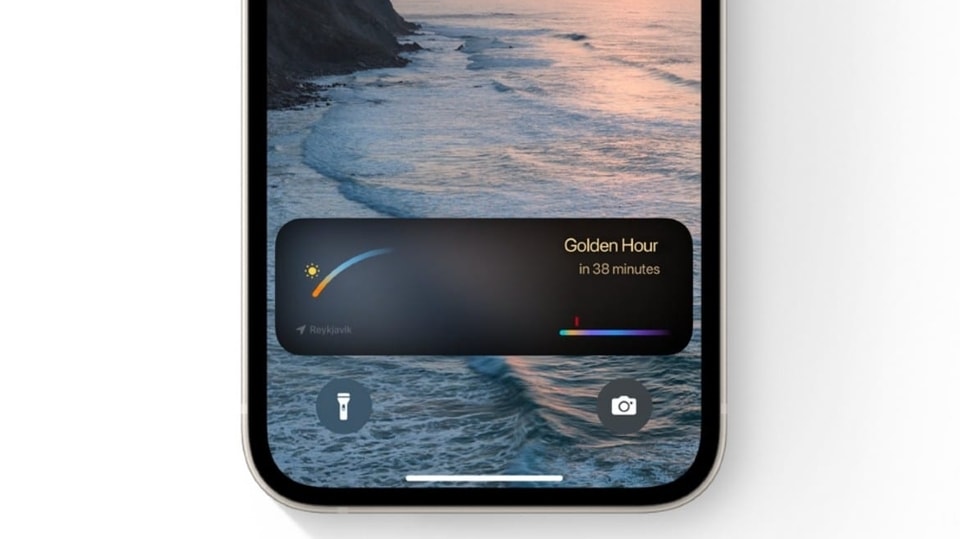




 View all Images
View all ImagesNow, you can retrieve deleted messages or conversations on your iPhone. If you are an Apple iPhone user and communicate via the Messages app, you will be able retrieve a deleted message or conversation. All you need to note is your device must have been updated to iOS 16. "In iOS 16, iPadOS 16.1, or later, you can recover conversations and messages you deleted in the Messages app," Apple says.
Here is a step-by-step guide you need to follow to retrieve the texts. Meanwhile, it can be noted that you can only recover messages and conversations that you deleted within the last 30 to 40 days. If you delete a message before you update to iOS 16, you will not be able to recover that message.
iPhone tip: How to retrieve a deleted message or conversation
In Messages, tap Edit on the conversations page.
If you previously turned Message Filtering on, the Edit button will not appear. Instead, tap Filters on the conversations page.
Tap Show Recently Deleted.
Choose the conversations with the messages you want to restore.
Tap Recover Message or Recover [Number] Messages.
Not just this feature, iOS 16 notably brought a redesigned Lock Screen with new ways to customize widgets for information at a glance.
Also, updates to Messages app let you edit or unsend a message you just sent; Visual Look Up lets you lift the subject of an image from the background and copy and paste it in apps like Mail and Messages.
iOS 16 also includes new updates to Mail, Maps, Wallet, Health, News, and more.
Catch all the Latest Tech News, Mobile News, Laptop News, Gaming news, Wearables News , How To News, also keep up with us on Whatsapp channel,Twitter, Facebook, Google News, and Instagram. For our latest videos, subscribe to our YouTube channel.

























