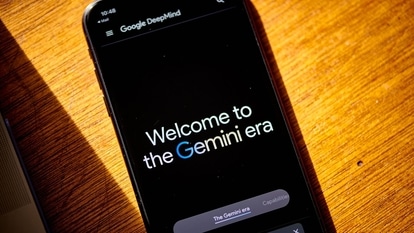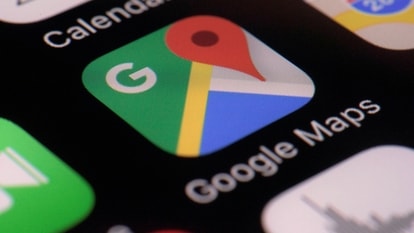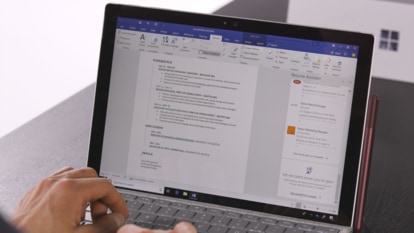iPhone tips and tricks: How to turn iPhone Photos into JPEG
iPhone usually saves photos in HEIF format, however, you can change their photos into JPEG or take JPEG photos by default with THESE easy tricks.
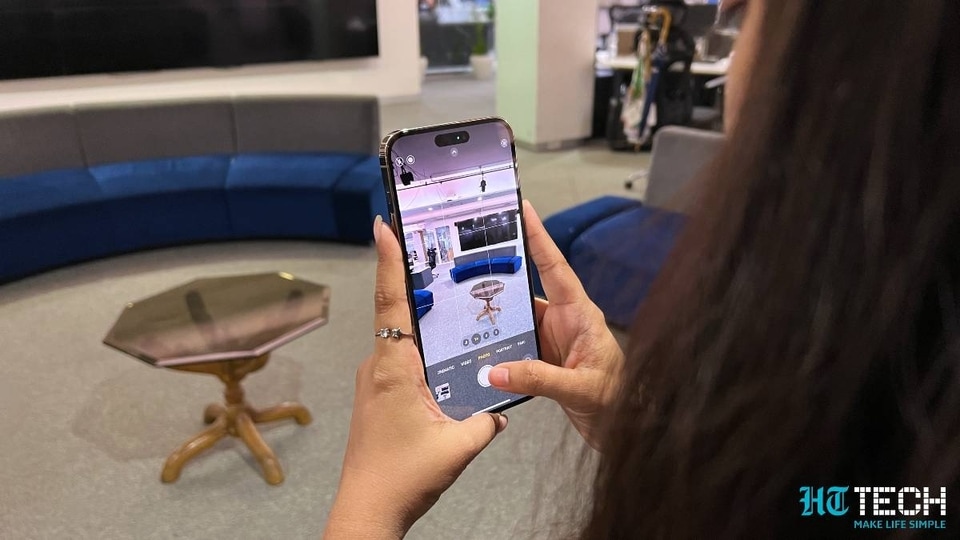
Apple iPhones save photos in the HEIF format i.e, a high-efficiency image file. Though it is similar to the more popular JPG, if you need to use the photo on a website, open it on your PC, or share it with someone who doesn't have an iPhone, you will need a JPEG file. If you're wondering how to do it, you can do it at ease or make your camera automatically save new photos as JPG instead of HEIF with some simple and easy steps. There are so many third-party apps that offer conversions, but they may contain ads or require payments to unlock special features, but you can do it this way easily. Here's a step-by-step guide to do so.
How to convert iPhone HEIF images in JPEG or JPG format?
|
|
|
|
| 20 Minutes |
iPhone
|
|
Open File a folder available on the Home screens or inside the Utilities folder. Now create a new folder where you will save your JPEG photos on iPhone.
Now open the Photos app; and navigate to your photo that you want to convert into JPEG.
Tap the photo you want to convert and you’ll see a blue checkmark in the lower right corner of the thumbnail indicating that it is selected.
Tap the share icon available in the lower left corner of your screen and copy it to your clipboard.
Open the Files app and navigate to the folder you created previously. Tap and hold on an empty space and then click on ‘Paste.’ Once done, your HEIF image will appear here in JPG format.
How to take JPG or JPEG photos by default on iPhone camera
Step 1: Open settings on your iPhone's Home screens or in the Utilities folder and then tap on the camera icon.
Step 2: Now, tap Format and under the "Record slo-mo" option.
Step 3: Next Tap the ‘Most compatible' option. It will change the "High Efficiency" format into JPG format.
Catch all the Latest Tech News, Mobile News, Laptop News, Gaming news, Wearables News , How To News, also keep up with us on Whatsapp channel,Twitter, Facebook, Google News, and Instagram. For our latest videos, subscribe to our YouTube channel.