iPhone tricks: This 'hidden screen' feature will enhance your smartphone experience
iPhone tricks: Whether you want to organize your screens or keep some apps away from where people can see them easily, this 'hidden screen' feature will definitely come in handy for you.

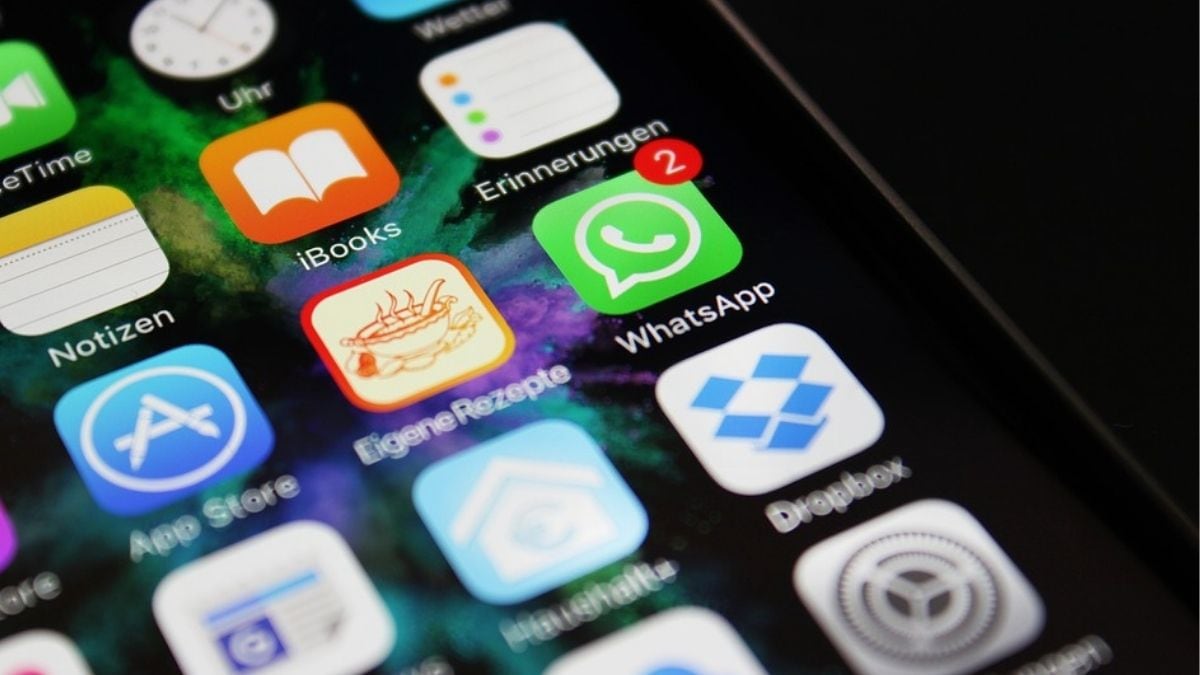
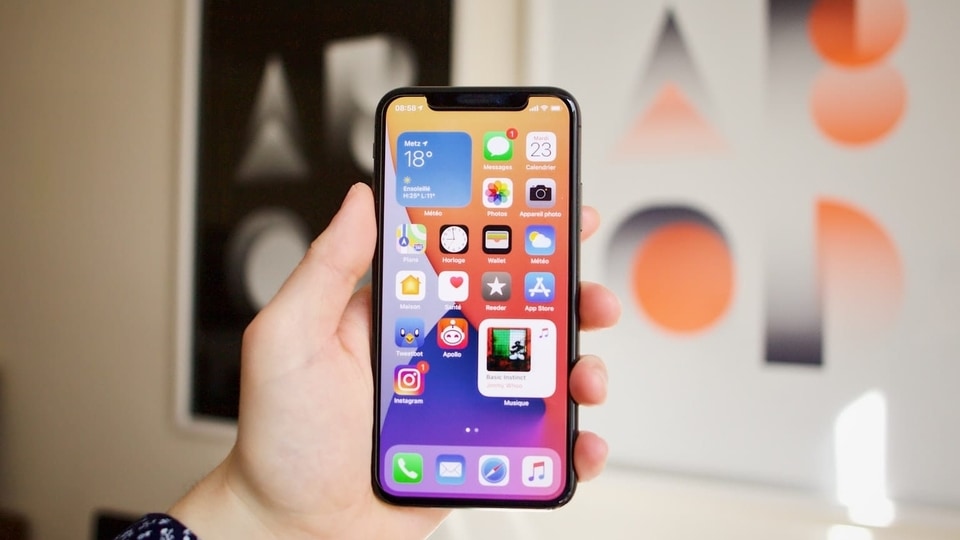



 View all Images
View all ImagesThe iOS 17 is set to bring some important features to the iPhone in just under a month. But your smartphone is already capable of doing many impressive tasks. But not all of these features are advertised at the point of sale. There are some hidden gems of features that you need to explore and find out. And many users don't know about these even after years of use. And one such feature is the iPhone ‘hidden screen' feature. Using this, you can hide some of your iPhone screens from appearing when you do not want them to. Let's take a look.
iPhone ‘hidden screen' feature
This feature has been available for quite some time now. But not many know about it. And even those who do know about this feature, have probably not used it to its full potential. So, what exactly are we talking about? There is a feature in your iPhone that lets you remove one or multiple screens. By screens, we mean the different display windows you can access by swiping left or right on your home screen.
These screens contain various apps and widgets that you likely use throughout the day. Now, if you have some apps that you only use for work and would rather not see or interact with them outside of it, then that is where the hidden screen feature becomes helpful. Other than that, if you have some private apps that you do not want people to snoop around, you can hide them away as well.


mobile to buy?
It should be noted that hiding them does not mean that if someone gets access to your iPhone, they will not be able to see them. They will still appear on your app list. Further, this is not protected by Face ID either so if your device is unlocked, people can still get to those hidden screens.
You should treat them more as an organizing solution and privacy hack than an actual security measure. But if used properly, this can definitely be a more effective way of using your iPhone. Let's check how to use it.
How to use the ‘hidden screen' feature
1. Tap and hold on the Home Screen till the app icons begin to shake.
2. Tap the dotted slider icon towards the bottom.
3. Now, you should be able to see all the different active screens you have.
4. You can untick any of them and they will not show up normally when you swipe.
5. To see them again, you just have to repeat the process and tick them.
Catch all the Latest Tech News, Mobile News, Laptop News, Gaming news, Wearables News , How To News, also keep up with us on Whatsapp channel,Twitter, Facebook, Google News, and Instagram. For our latest videos, subscribe to our YouTube channel.
























