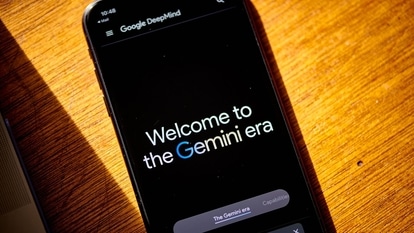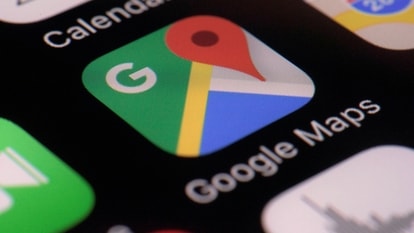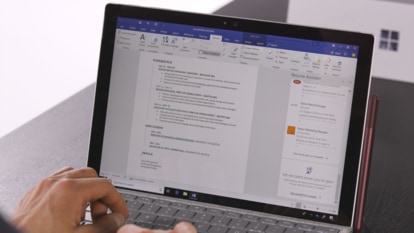Secure your Mac: 4 Easy ways to keep your files and folders hidden
Learn how to keep your Mac files private and organised! Explore simple methods to hide sensitive data using Terminal, Library folder, or separate user accounts.
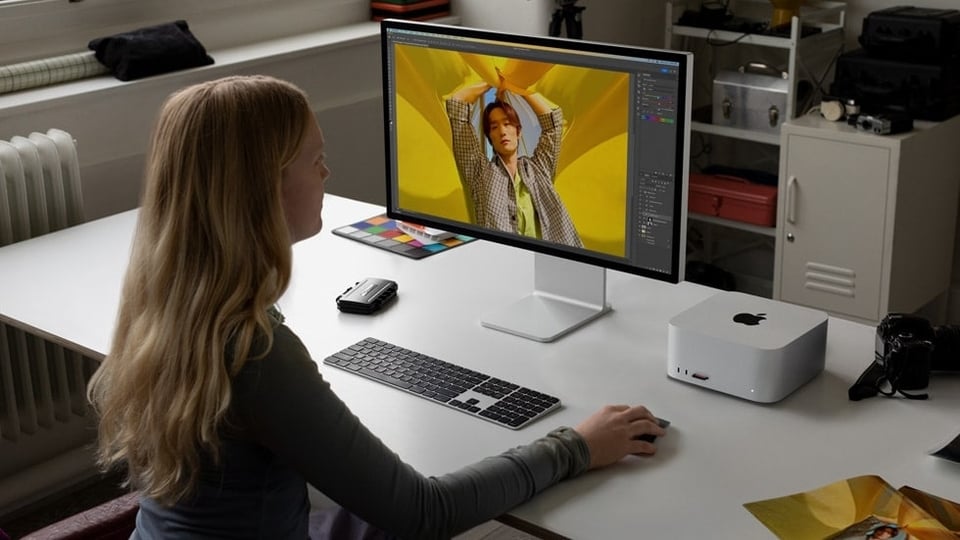
Do you want to keep your private files and folders safe on your Mac computer? Or maybe you just want to tidy up your desktop? Well, you're in luck! Here are four simple methods you can utilise to hide your stuff on a Mac. By following these steps(via igeeks), you can make sure your personal information stays private and protected.
Method 1: Using the Terminal
1. Open Finder by clicking on Applications and then Utilities, and choose Terminal. Alternatively, you can press Command + Space to bring up Spotlight Search and type "Terminal."
2. Type the command "chflags hidden" followed by a space.
3. Drag the file or folder you want to hide into the Terminal window.
4. Press Enter.
5. Your chosen file or folder will vanish from view.
6. If you want to unhide the item, type "chflags nohidden" and then provide the path to the hidden file or folder.
Remember: After you use the Terminal to hide files, keep track of the path so you can find or unhide them later.
Method 2: Utilising the Library Folder
Did you know your Mac has a special secret folder? It's called the Library folder, and it contains important system settings. You can use this folder to hide your sensitive files.
1. Open Finder, click "Go" in the menu bar, and select "Go to Folder."
2. Type "~/Library" in the box and press Enter.
3. Right-click inside the Library window and choose "New Folder."
4. Put your files into this new folder.
5. Whenever you need to see the hidden files, just go back to the Library folder.
Method 3: Creating Separate User Accounts
Having multiple user accounts on your Mac is a smart way to keep personal and work stuff separate, ensuring your confidential files stay private.
1. Add a new user account on your Mac.
2. Click the Apple logo (the one that looks like a box) and choose "Log Out [your name]."
3. Confirm your decision by clicking "Log Out."
4. Select another user account and enter the password.
5. Save your important files and folders in this account.
From now on, you can easily switch between user accounts to access your private files.
These methods are simple but effective ways to keep your files and folders out of sight. Whether you use the Terminal, the Library folder, or separate user accounts, you can safeguard your private information and maintain a clutter-free desktop on your Mac.
Catch all the Latest Tech News, Mobile News, Laptop News, Gaming news, Wearables News , How To News, also keep up with us on Whatsapp channel,Twitter, Facebook, Google News, and Instagram. For our latest videos, subscribe to our YouTube channel.