WhatsApp group calls: You now have the power to silence others!
When it comes to WhatsApp group calling, users can now mute others, message specific people, and see a banner when someone joins offscreen.
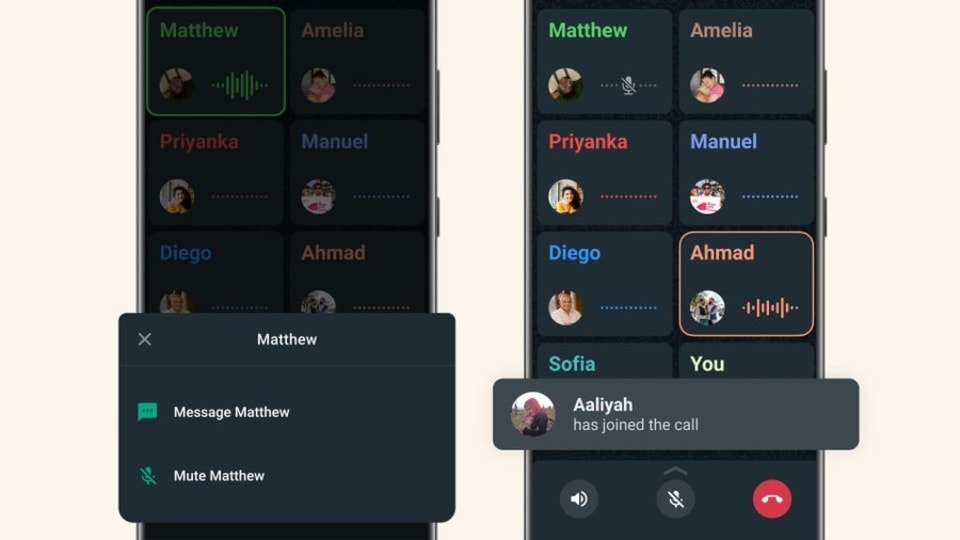
WhatsApp keeps on adding features to the platform in order to make it more easy to use and provide users with unique and exciting options. As per the latest information, a few updates have been added to WhatsApp. When it comes to group calls, users of the messaging application will now be able to mute others, message specific people and see a banner when someone joins offscreen.
☎️ We've added a few updates to a WhatsApp favorite! When it comes to group calls, now you can:
— WhatsApp (@WhatsApp) June 16, 2022
🔇 Mute others
✉️ Message specific people
🙋 See a banner when someone joins offscreen
Informing about the same WhatsApp tweeted, "We've added a few updates to a WhatsApp favorite! When it comes to group calls, now you can: 🔇 Mute others ✉️ Message specific people 🙋 See a banner when someone joins offscreen." Earlier the app also informed that it is rolling out new options to privacy control settings. "Now you can select who from your contact list can see your Profile Photo, About, and Last Seen status," it said.
It can be known that WhatsApp Group calling allows up to 32 participants to voice call with each other for free. While a total of 512 members can be added in a group on WhatsApp. Voice calling uses your phone's internet connection rather than your mobile plan's minutes. Data charges may apply. When you receive a group voice call, the incoming WhatsApp group voice call screen will show the participants currently on the call, and the first contact listed will be the participant that added you.
Also Read: Add iPhone shortcut widget to home screen; Check steps here
Also, Group voice call history will appear in the calls tab. You can tap the call history to view the individual participants from the call. You can even join missed calls if they are still ongoing.
How to make a group voice call from a group chat
1. Open the group chat you want to voice call.
2. If your group chat has 33 or more participants, tap Group call.
3. If your group chat has 32 or fewer participants, tap Voice call and confirm your decision. The first seven people who answer can join the call, and only group members can participate.
4. Find the contacts you want to add to the call, then tap Voice call.
How to make a group voice call from the calls tab
Open WhatsApp, then tap the Calls tab.
Tap New call > New group call.
Find the contacts you want to add to the call, then tap Voice call.
Catch all the Latest Tech News, Mobile News, Laptop News, Gaming news, Wearables News , How To News, also keep up with us on Whatsapp channel,Twitter, Facebook, Google News, and Instagram. For our latest videos, subscribe to our YouTube channel.


























